AVI stands for Audio Video Interleave and it uses a type of technology called DivX or Xvid to make the video smaller. AVI files are usually bigger than MP4 files because MP4 files use a more advanced technology called H.264 or H.265. However, AVI files can be played on many different media players like VLC, Windows Media Player, and QuickTime. They can also be used on different operating systems like Windows, macOS, and Linux.
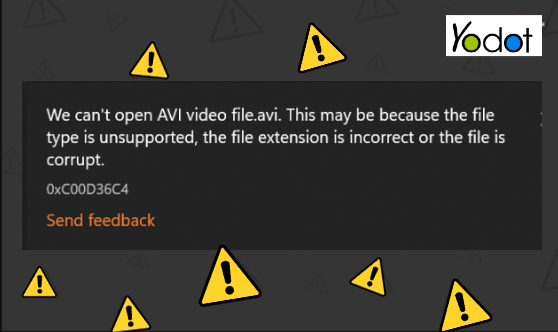
Even though AVI files are great and work with different media players, they can get corrupted or damaged like any other video file or video format. The good thing is, it's usually easier to fix a broken AVI file than other video formats. AVI files have a simple structure with separate audio and video parts, along with a header. This makes it easier to find and fix problems, increasing the chances of successfully fixing the AVI file.
In this article, I will explain how to repair a damaged AVI video. I will provide a step-by-step guide based on my experience using a VLC media player and professional video repair software.
Table of Contents:
- Repair Corrupted AVI File By Using - Yodot AVI Repair
- Repair Corrupted AVI By VLC Media Player
- Converting the File to a Different Format
- Playing AVI Files in a Different Media Player
- How to Recognize Signs of a Corrupt AVI Video?
- What Causes AVI Video File Corruption: Understanding File Damage
- Conclusion
- Frequently Asked Questions:
Repairing Corrupt AVI Files: Step-by-Step Guide
Fixing Broken AVI Files: Simple 3-Step Method
- Choose a Reliable Repair Tool: Select a trustworthy AVI file repair software designed to fix corrupt AVI files.
- Initiate the Repair: Follow the software's instructions to repair the corrupt AVI file. This may involve selecting the damaged file and starting the repair process.
- Verify and Save: After the repair, check the repaired AVI file to ensure it plays without any issues. Make a backup copy of the repaired file for added security.
- Download Yodot Video Repair software from the website and install the software on your Windows
- Install the application and follow the simple instruction shown on the screen
- Choose your corrupt AVI file which is to be repaired using the "Browse” option
- Once selected, click on the "Repair” button to start the repair process
- You can monitor the repair process by looking at the progress bar
- After repair completion, the software displays the video file description
- The software also allows you to Preview the repaired video file before saving
- Finally, save your repaired AVI file to the location that you want on your system
- Playback issues: The video may not play smoothly or may not play at all.
- Strange visuals: The video may have distorted or unusual-looking images.
- Audio problems: The sound in the video may be distorted, out of sync, or missing.
- Error messages: You might see error messages saying the AVI file is corrupted or cannot be played.
By following these three simple steps, you can repair your corrupt AVI files and restore them to a playable state.
Repair Corrupted AVI File By Using - Yodot AVI Repair
Yodot Video Repair is a user-friendly software that can repair corrupt or damaged AVI files on both Windows and Mac computers. It is capable of fixing various file formats captured by high-end cameras. Even if you are new to this, you can easily use the tool because of its simple interface. To experience the best AVI repair solution, click the download button below and give it a try.
Steps to Fix Corrupt AVI Files:
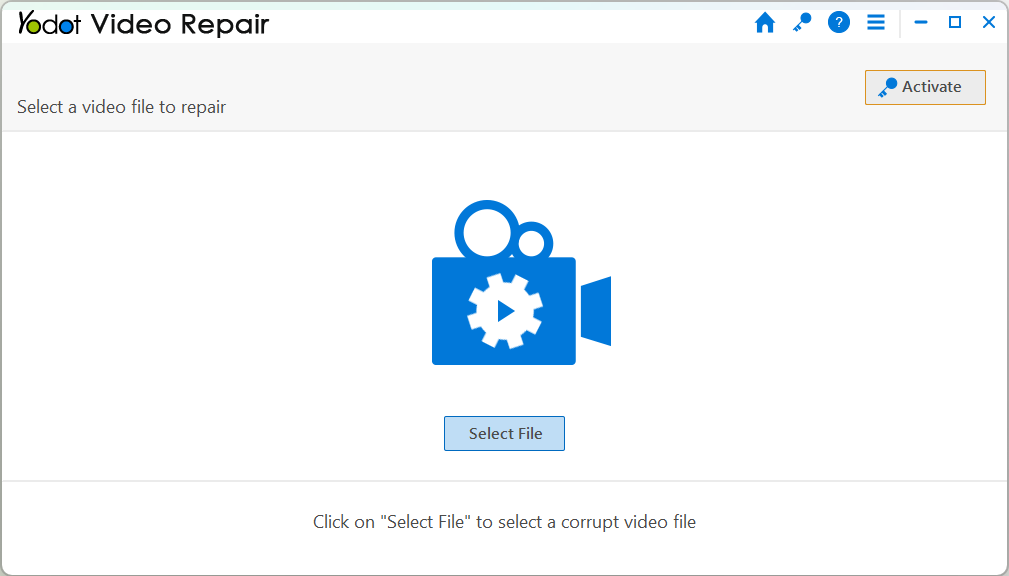
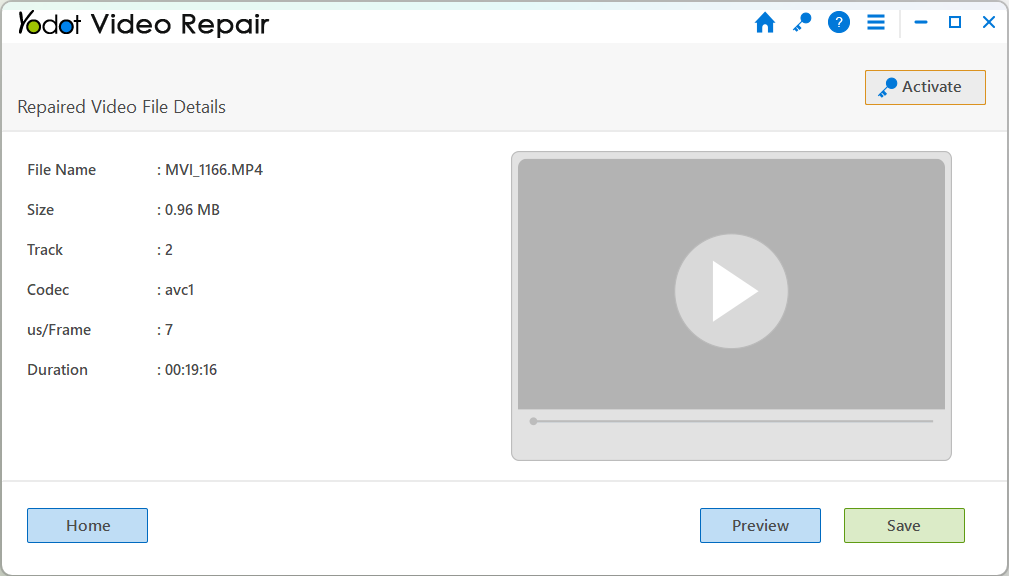
By following these steps, you can effectively repair your corrupt AVI files using Yodot Video Repair software.
According to maketecheasier. - Easy-to-use-Video Repair Software
The interface is simple and easy to understand. Yodot Video Repair software is fairly self explanatory. If you have a broken video file, then Yodot can fix it for you. It does this by making a copy of the file and working on that copy, meaning there’s no risk to your original file. It also separates the audio and video frames and recombines them to make a playable version of the file. Any missing or corrupted frames are skipped, allowing the file to play without crashing.
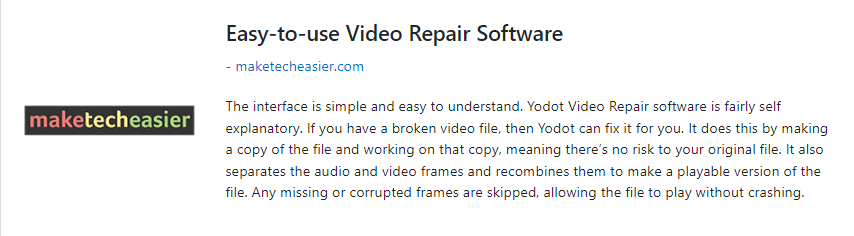
Other Troubleshooting Methods to Fix Corrupt AVI File
Method 1: Repair Corrupted AVI By VLC Media Player
If you're facing issues with corrupted AVI files, the VLC media player offers a built-in feature to help you fix them. Follow these simple steps:
Step 1: Open VLC Media Player once more.
Step 2: Click on "Tools" and select "Preferences."
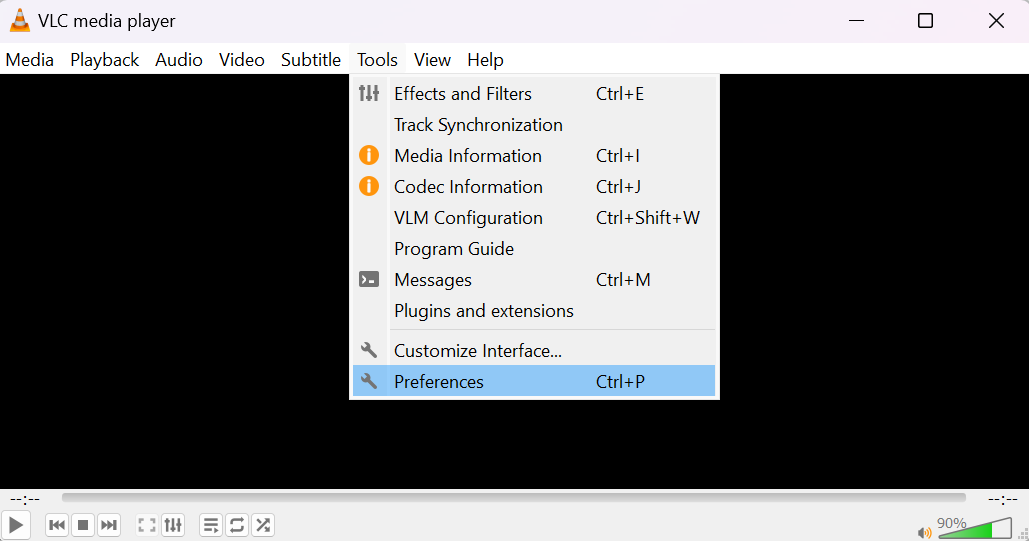
Step 3: In the Preferences window, select "All" under Show Settings.
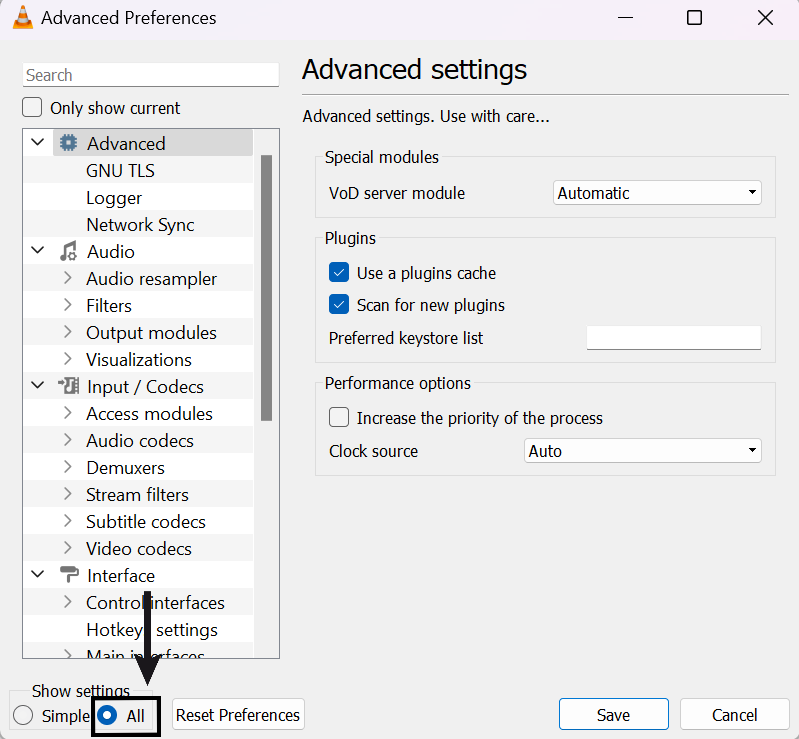
Step 4: Expand the "Demuxers" section and choose "AVI."
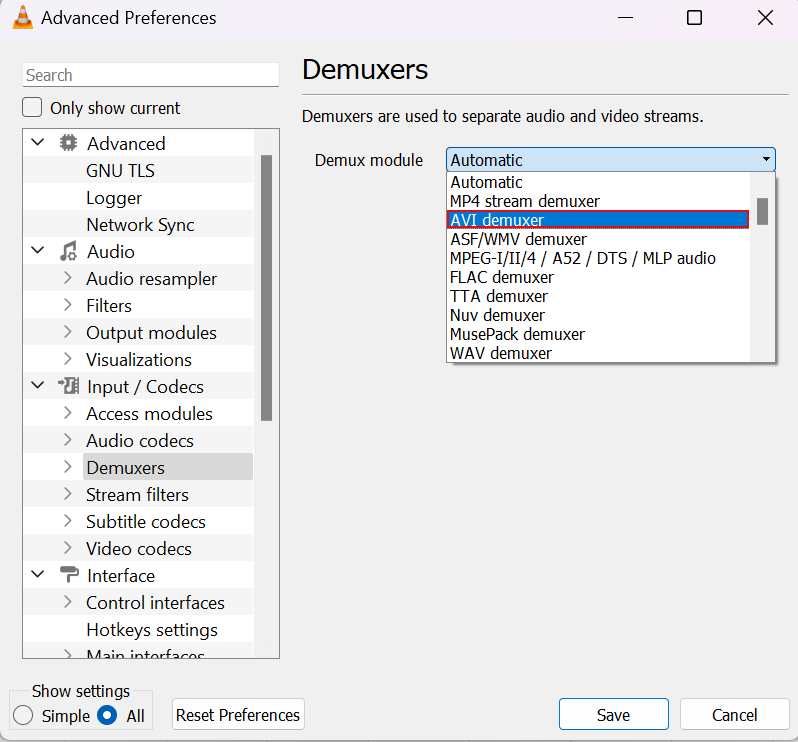
Step 5: From the drop-down menu, select the "Always Fix" option.
Step 6: Click "Save" to apply the changes.
Step 7: Now, try playing your corrupt AVI video file again.
If the above method doesn't work, you can try using the Yodot Video Repair tool to fix the AVI error. By following these simple steps, you can use the tool to repair your corrupted AVI files and increase the chances of successful playback.
Method 2:Converting the File to a Different Format
To convert a corrupt AVI file to a playable MP4 format using VLC Media Player, follow these easy steps:
Step 1: Open VLC Media Player on your computer.
Step 2: Go to the "Media" menu and select the "Convert / Save" option.
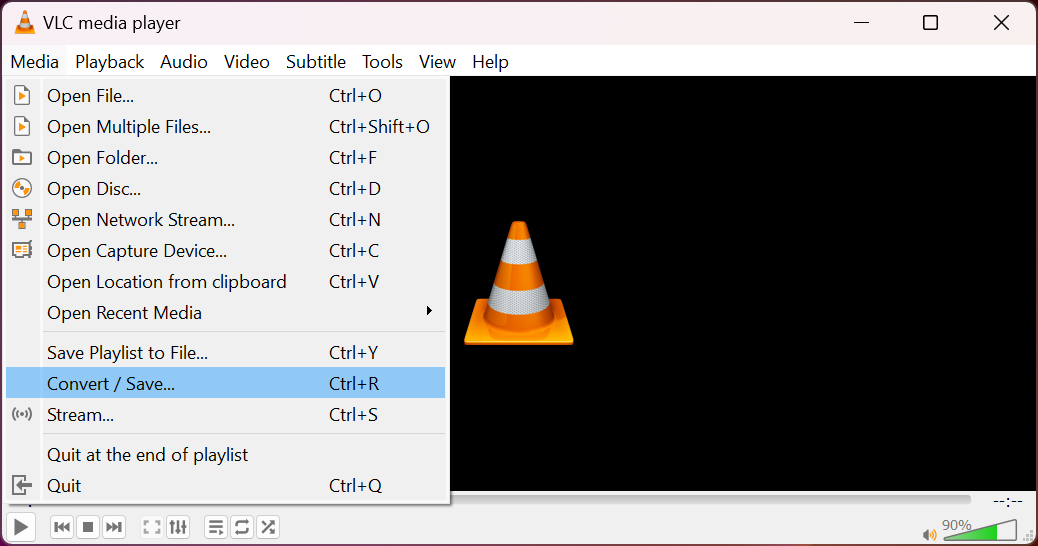
Step 3: Click on the "Add" button to choose the corrupt AVI file you want to convert.
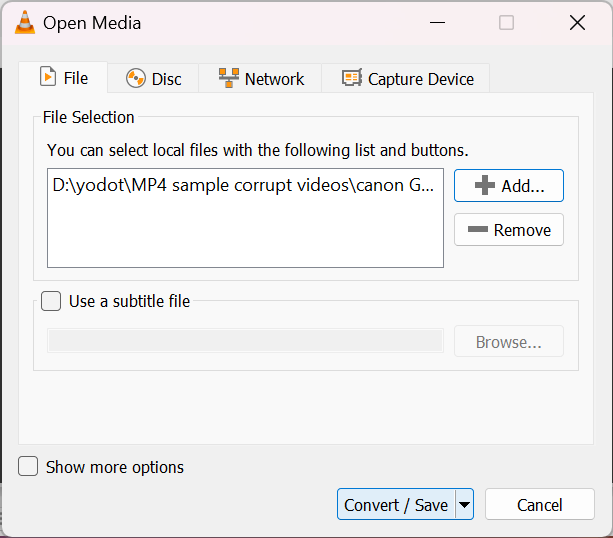
Step 4: Once the AVI file is selected, click on the "Convert / Save" option.
Step 5: In the "Profile" dropdown menu, choose the "Video - H.264 + MP3 (MP3)" option.
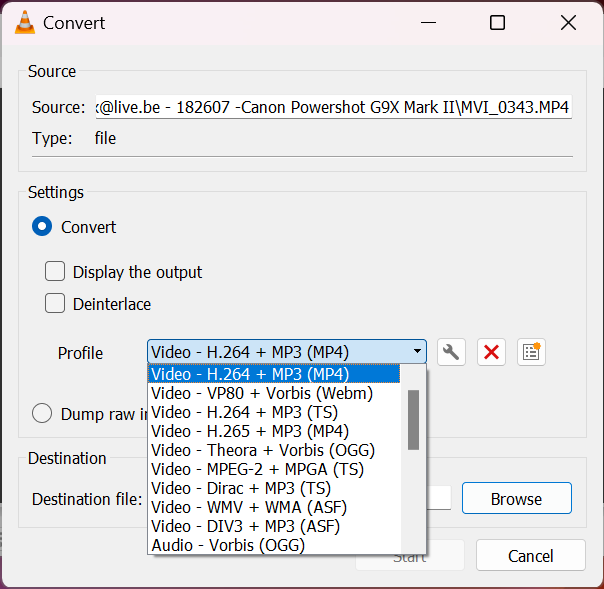
Step 6: Click on the "Browse" button to select the destination location where you want to save the converted file.
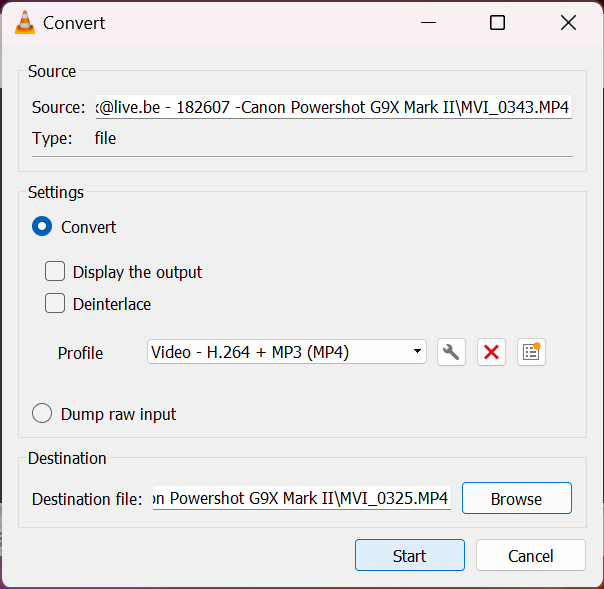
Step 7: Finally, click on the "Start" button to begin the conversion process.
Step 8: Wait for VLC to convert the corrupt AVI video into a playable MP4 format.
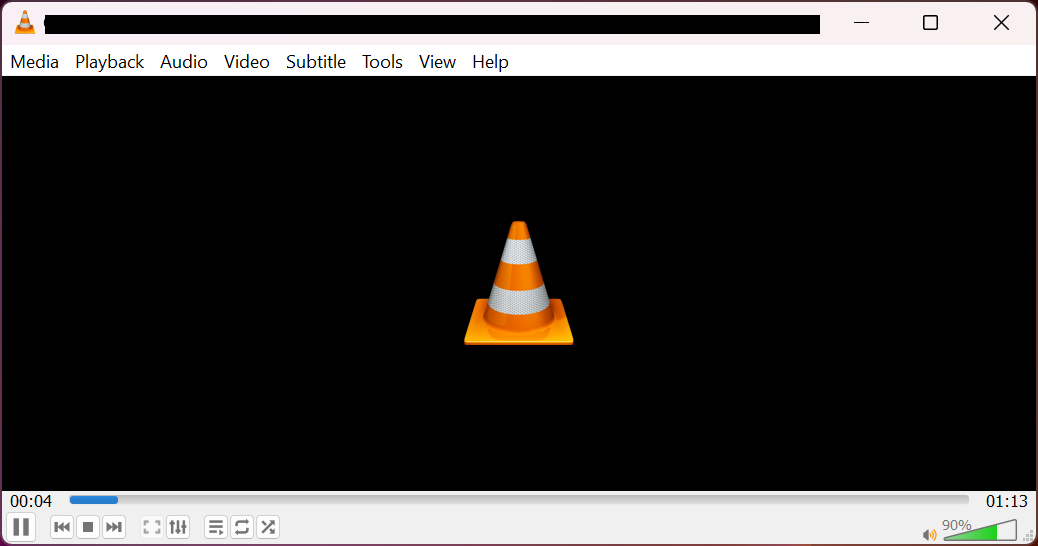
Step 9: Once the conversion is complete, you can play the video without any errors.
By following these simple steps, you can successfully convert a corrupt AVI file to a playable MP4 format using VLC Media Player.
Method 3:Playing AVI Files in a Different Media Player
If the AVI file is not playable in your computer's default media player, you can try using alternative media players like VLC, QuickTime, or Windows Media Player. Here's how you can open the corrupt AVI file using Windows Media Player:
Step 1: Locate the path where the AVI video file is saved on your computer.
Step 2: Right-click on the AVI file.
Step 3: From the options, select "Open with" and choose "Windows Media Player" to play the corrupt AVI video.
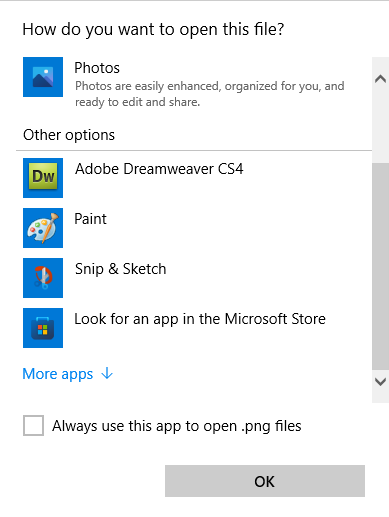
Note: You can also try opening the AVI video using a different media player of your choice if desired.
How to Recognize Signs of a Corrupt AVI Video?
If an AVI video file is corrupted, there are common signs that can help you recognize it. By looking out for these signs, you can easily tell if your AVI video is damaged. Here are some common things to watch for
By noticing these signs, you can tell if an AVI video is corrupt and take the necessary steps to fix it.
What Causes AVI Video File Corruption: Understanding File Damage
AVI video corruption can happen for different reasons that result in file damage. It's important to know these causes to understand why AVI files become corrupt. Here are some common reasons:
| Causes | Description |
|---|---|
| Problems during File Transfer | When you transfer the AVI video incorrectly, like when it gets interrupted or doesn't complete properly, it can cause corruption. |
| Malware or Viruses | AVI videos can be affected by harmful software or viruses, which can infect the file and lead to corruption. |
| Issues with Software or Hardware | If there are problems with the video player, codec errors, or hardware components like the hard drive, it can contribute to AVI video corruption. |
| Power Outages or System Crashes | Sudden power loss or system crashes while working with AVI videos can result in file corruption. |
| Editing or Converting Errors | Performing improper editing or converting processes on AVI videos can introduce errors and cause corruption. It's important to use reliable software and follow proper procedures when making modifications. |