In many of the cases, you may need to back up your Outlook file to avoid certain data loss situation like accidental deletion, hardware failure, malware attack and so on. Apart from these, there are some other situations in which you may need to take backup of vital Outlook file, such as,
- While formatting or reformatting the system
- To move Outlook data to other drive or to another PC or external storage device
- During operating system reinstallation
- While upgrading current version of MS Outlook to new version
- During OS upgrade and more
How to Automatically Back Up Your Outlook File?
Frequently backing up important Outlook data is essential. Hence, Microsoft Outlook provides an option to create a copy of your whole .pst file with all the default items in the file.
Microsoft Outlook Personal Folders Backup tool is an add-in available for Outlook which automates the data backup process. The Microsoft Outlook Personal Folders Backup tool works for Outlook 2000, 2002, 2003, 2007 and 2010 versions.
Steps to Backup Outlook File Using Microsoft’s Personal Folders Backup Add-In:
For Outlook 2007 and earlier versions.
Step 1: Start Outlook, go to File menu and click on Backup.
Step 2: Choose Options and select PST files which you want to backup.
For Outlook 2010
Step 1: Start Outlook and select Add-ins from the Ribbon.
Step 2: Click on the Backup button and choose Options.
Step 3: Select PST files for backup.
Luckily, you have another easy method to take a backup of Outlook data automatically; so this page is right choice to get help.
This page tells you how to automatically schedule backup of Outlook data file, and it seems right way because many of the time you may forget to take .pst file backup or you may not get sufficient time in your busy life. Prefer Yodot Backup Outlook PST to schedule automatic backup on your computer. With this tool, you can schedule the backup at appropriate time and date on daily, weekly or monthly basis. Below paragraph describes important features of the application.
Main Features of Yodot Backup Outlook PST Tool:
This application is built with a smart and instinctive user interface to make the backup process easier. By following simple options given on the main screen you can schedule a backup of Outlook data and can restore all the attributes of MS Outlook such as e-mails, contacts, tasks, journals and other needed elements. While scheduling backup you can set a password to the file which you are going to back up, to prevent unauthorized access. With this software, you can individually create a backup of personal folders in Outlook 2010, 2007, 2013, 2016, 2003 and 2000 versions. It is compatible to work with Windows OS based computers such as Windows 7, Windows 8, Windows 8.1, Windows 10, Windows Vista, Windows XP, Windows Server 2003 and Windows Server 2008. Click on below button to download a trial version of this application.
Note: You must log in as Local System Administrator in Windows to install and implement Yodot Backup Outlook PST utility.
How to Schedule Automatic Backup of Outlook File?
Step 1: Install and run Yodot Backup Outlook PST on your Windows system.
Step 2: Click on Backup button and choose required backup option among,
- Smart Backup- To backup entire Outlook in a single click
- Advanced Backup- To backup selected items
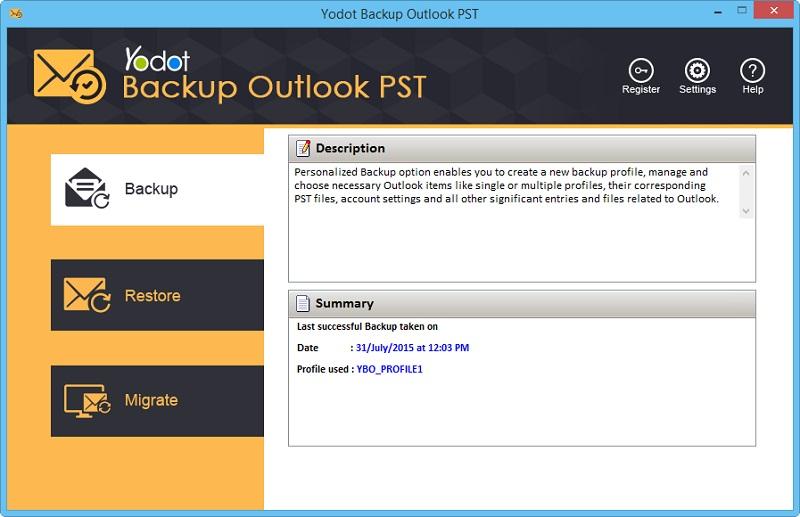
Step 3: Next, opt to Create a new backup file and name the backup file to be created. If you wish, select particular Outlook items which you want to backup.
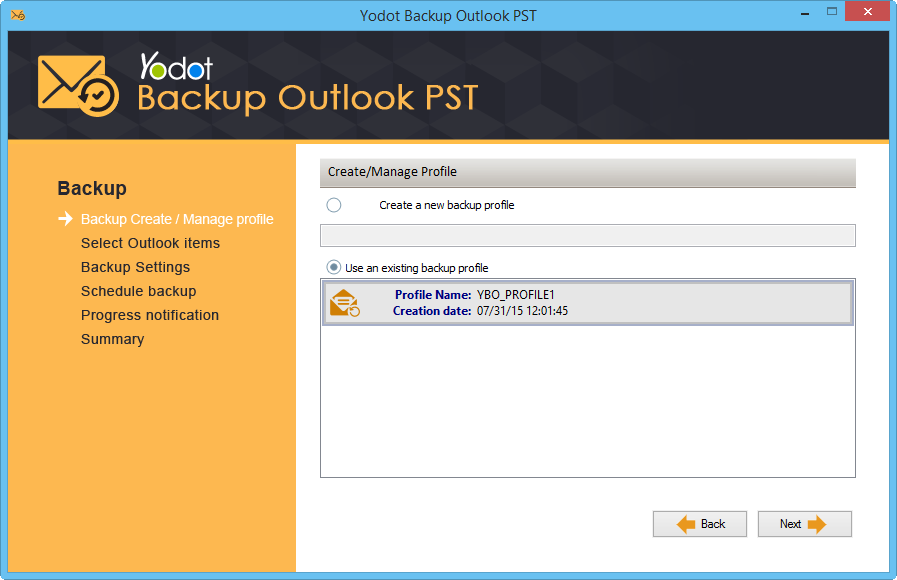
Step 4: In the Backup Settings window, mention destination to save the backup file. Also here, you can apply the password to the backup file, choose compression level, opt to split backup file and more.
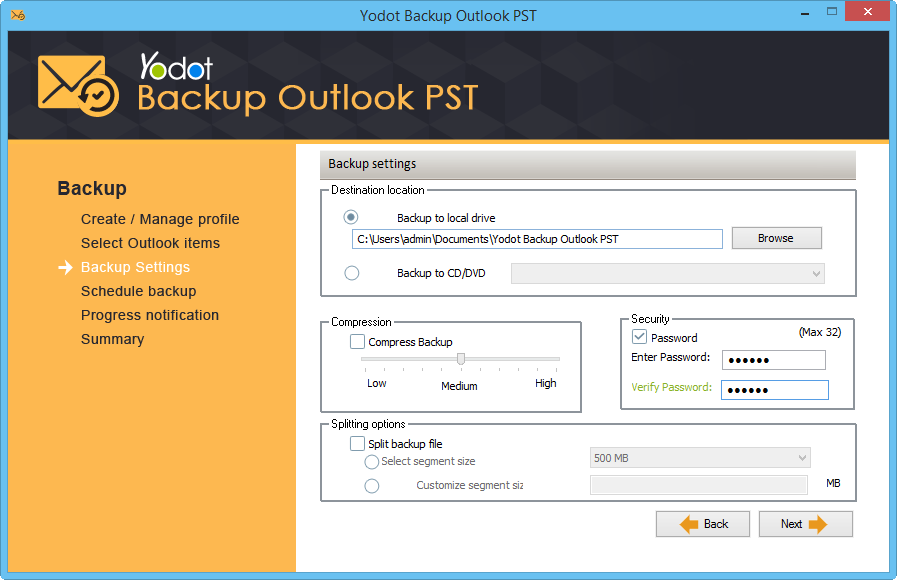
Step 5: Next, enable scheduler to create an automatic backup on Daily, Weekly or Monthly basis. Then, set Start time, Start date and End date and go Next.
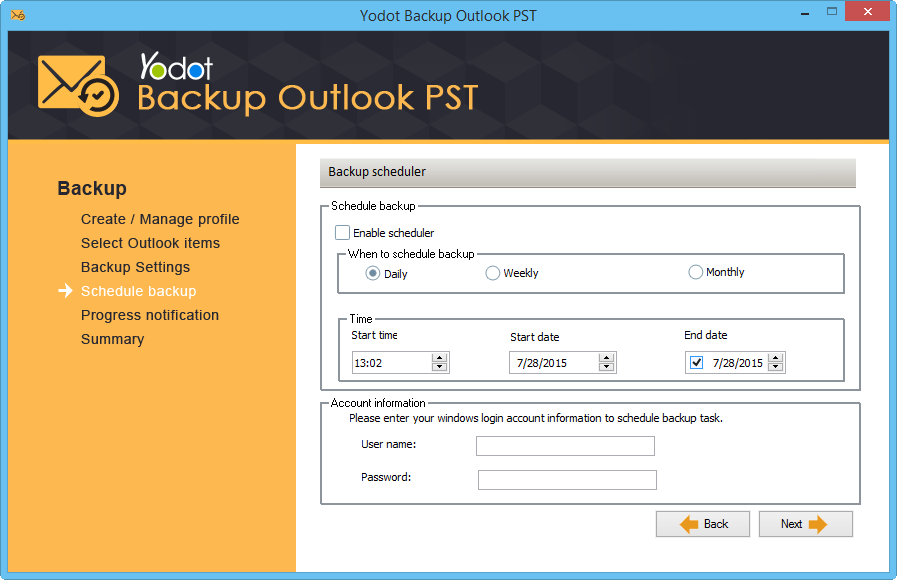
Finally, click on OK button when you get the notification to complete the backup process.
Tips:
- To repair Outlook PST and OST data files you can make use of Yodot Outlook PST Repair tool
- Keep multiple backups of Outlook data file to prevent unexpected data loss or file damage