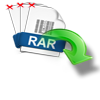“Hi, I transferred a folder, which contains 4GB worth of photos and files to a USB drive by cutting and pasting. Once the transfer reached about 85%, by mistake I canceled it. Several files went missing as a result. Can a cut file be recovered? If yes, how do I recover cut files? Thanks in advance.”
Yes, you can recover files lost during cut and paste. The Cut and Paste command seems like a very easy method to transfer files from one device to another, but what if an unexpected disaster happens? Can using the ctrl + Z shortcut undo the Cut and Paste file operation?
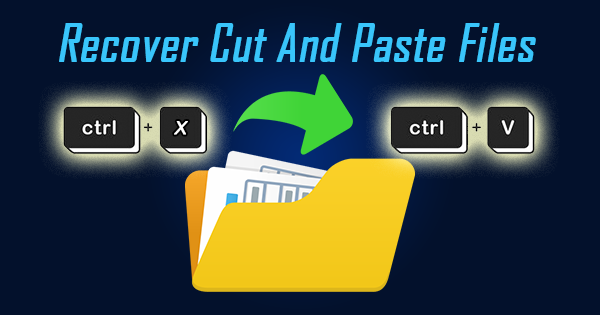
“The "Ctrl+Z" shortcut may not undo the Cut and Paste operation entirely since it's treated as two separate actions. It's best to check the original and destination folders first and use data recovery software if the file is still missing.”
Don't panic, if you are one of those who has lost lost files during cut and paste operation. This article has all the answers you are looking for to recover files lost during cut and paste operation. One of the best ways to get back your lost data in this case an professional file recovery software like Yodot File Recovery, which can help you in restoring lost files while moving folders without any hassle.
Everything About Copy, Cut, Delete and Paste
You will often use the Cut, Copy, Paste, and Delete options when you work with your daily files, and it is important to determine the differences between them and how they work.
- Cut (Ctrl + X): Ctrl+X is a keyboard shortcut used to cut a selected section of the text, files, images, or other object.
- Copy (Ctrl + C): Ctrl+C is a keyboard shortcut to copy text, files, images, or other objects to the clipboard.
- Paste (Ctrl + V): Holding down the control key and pressing the V key pastes the content of the clipboard into the present cursor location.
- Delete (Ctrl + D): This shortcut is used to delete the selected item and move it to the Recycle Bin.
Where Do Cut Files Go?
Do you know where the cut files go after the operation? Some people may think that when they lose cut files on an external hard drive, USB or SD card, they may find them in the Recycle Bin, but it turns out to be wrong. The Recycle Bin only collects deleted files on Windows PC. In fact, when you cut an item, it disappears from your screen and becomes transparent. However, it's kept on the virtual clipboard, so you can recover it using the paste option.
NOTE: Immediately stop using the drive from where you have lost files during cut and paste to increase the chances of recovery. This is because the memory space where the files resided getting overwritten is very high if you continue using the drive. Hence, it is recommended to immediately stop using the drive and start recovering the data.
What Are The Common Scenarios Of Files Lost During Cut And Paste?
Let’s try to understand some of the causes of loss of files during the cut and paste:
- Sudden Power Failure: If the file moving process halts before you paste cut files or before all files are transferred, then you may lose all the files that were being transferred from the source storage drive.
- Quick Ejection of USB Storage Device: Data transfer computer to external storage drive using Cut–Paste commands can get abruptly terminated when you forcefully eject your external storage media like external hard disk, pen drive, memory card, and so on.
- Overwriting files: If you perform a cut and paste operation to a location where a file with the same name already exists, it can overwrite the original file, causing it to be lost.
- Other Causes: Other possible reasons why file transfer gets interrupted includes improper system termination, virus or malware attack, hardware failure, application malfunction, etc.
After knowing the causes for data loss during cut paste. Now, let's understand the methods to Restore cut pictures from memory cards, get back files missing after moving, regain cut files from flash drives, Windows 11/10 computers, or Android/IOS internal memory?
Is It Possible To Retrieve The Lost Cut Folder?
Yes, you can recover lost/deleted files during cut and paste operation, here are few tried and tested solutions:
- Recover Files Lost During Cut and Paste Using Yodot File Recovery Software
- Recover Cut and Paste Files Using File History
- Recovering Cut Files From OneDrive Backup
- Get back Cut Files Using Restore Previous Versions
- Check Cloud Backup to Restore Cut Files
Method 1: Recover Files Lost During Cut And Paste Using Yodot File Recovery Software
Yodot File Recovery is a software tool for recovering lost or deleted files from various storage devices.It can recover files lost due to accidental deletion, formatting, virus attacks, system crashes, and other reasons.he software has an easy-to-use interface and is compatible with various versions of operating systems.
Step-By-Step Instructions To Recover Cut Files:
- Download the Yodot File Recovery and install the software to your desktop / laptop.
- Click on the “Lost File Recovery” option to extract cut folders on Windows hard drive.
- Choose the partition from where cut folders are to be restored.
- This application scans and lists outs lost cut folders from the selected hard drive partition.
- You can mark required folders using “Data View” or “File Type View” options.
- Finally, save selected folders on desired destination location on Windows hard drive, but not to the same partition from where folders are rescued.

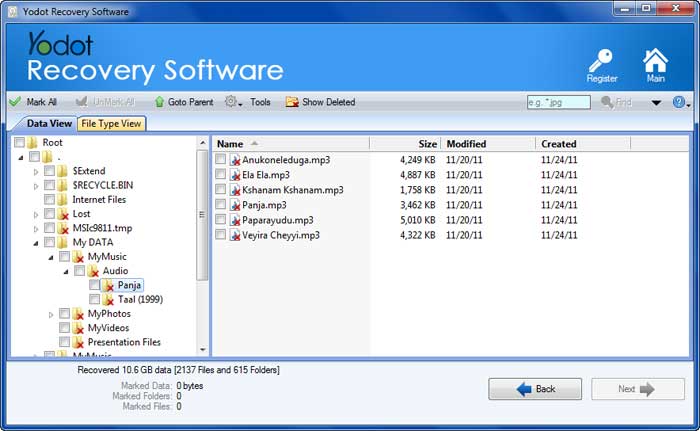
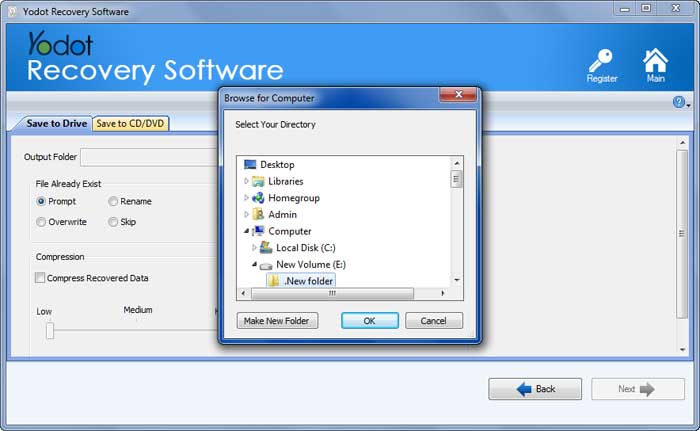
Method 2: How to recover files from cut and paste using File History?
To use this method, you should have enabled File history in Windows 10. You can check it by going to the settings
- Search for file history in Windows and click on Restore your files with File history.
- Select a drive where you want to keep the file history’s backup and click Turn on and enable it.
- Click Run Now under your selected drive to start the process and immediately back up your files.
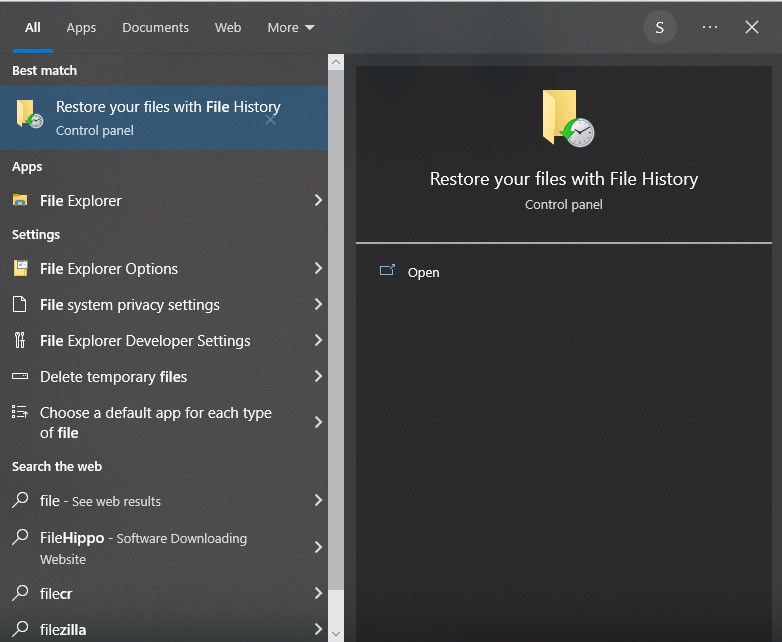

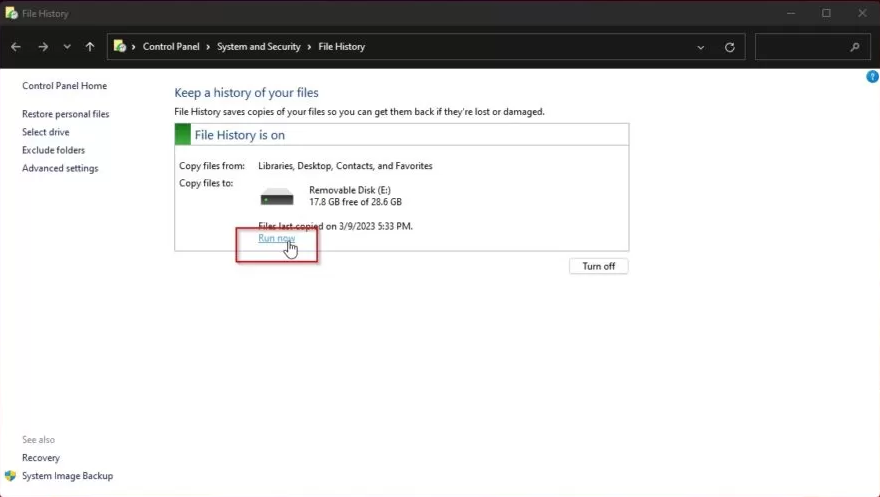
Method 3: Recovering Cut Files From OneDrive Backup
You can recover files from your OneDrive account if you lose them during a cut and paste operation. It is important to make sure that the OneDrive backup of the folder where the deleted file was located is in place before you attempt file recovery.
If the steps below were completed before the accidental deletion, then you will be able to recover your file:
- In the settings of the OneDrive client, under the Backup tab, choose to Manage back up.
- You can choose to back up your Desktop, Documents, and/or Pictures. Choose the combination of these options that you want and then hit Start back up.
Method 4: Recover Data Lost in Cut and Paste Using Previous Versions.
Previous versions are copies of folders and files it saves automatically as a part of Windows backup created by file history; if you want to recover data lost in cut and paste, you must ensure that a restore point or file history is configured.
Follow the below steps to learn more about recovering files lost during cut and paste.
- Select the folder where your lost and cut files were saved on the pc and click on Restore previous versions.
- Select the version you wish to return from the list of previous versions available on the Previous Versions tab and click on Restore.
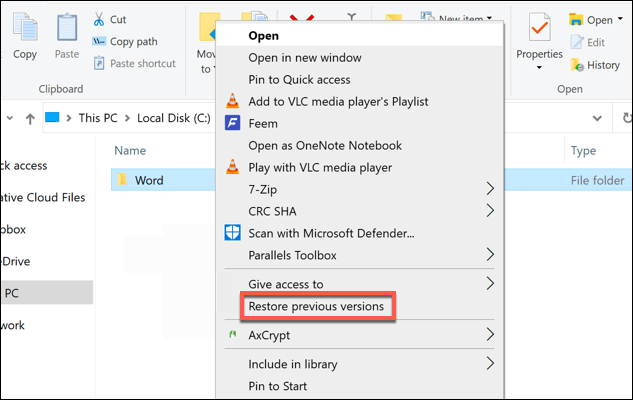
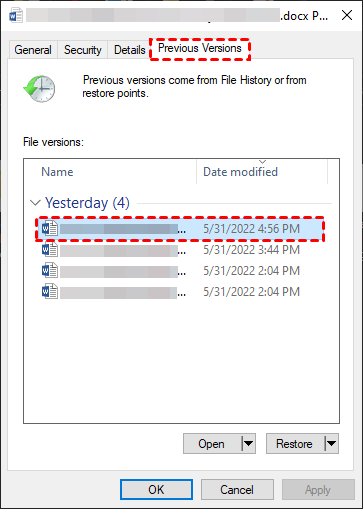
Note: If you failed to recover using the above mentioned DIY methods you can try to recover cut files using Cloud backup as the steps are mentioned below give it a try if not you can rely on our professional recovery software like Yodot file recovery.
Method 5: Recover Cut Paste Lost Files Using Cloud Backup(If you have one)
Are you using a cloud storage service like OneDrive, Dropbox, or Google Drive? If so, you can recover Cut Paste files that were accidentally lost during a Cut and Paste operation by implementing the following steps:
- Log in to the service using a browser. Do not sync the local app to avoid losing the cloud version.
- Find the lost files and save them on your computer.
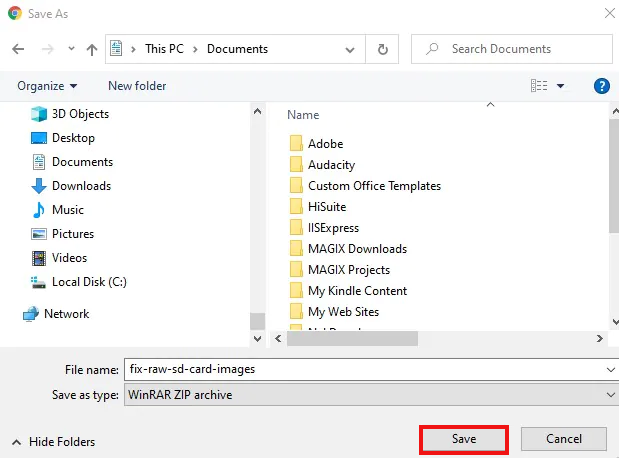
The above-mentioned manual method will help you to recover data lost in cut and paste in most situations. In case the file was deleted permanently, you need professional recovery software like Yodot File Recovery.
Conclusion:
Losing your files after cutting and pasting can be tough, but recovering them is possible. You can always rely on Yodot File Recovery software for quick and easy recovery if the DIY methods have failed you. Also, it's important to protect your data by regularly backing it up in today's digital world.
Frequently Asked Questions
- How do you restore Cut and Paste files?
- Does Cut and Paste Delete files?
- What happens if cut and paste gets interrupted?
- Where are cut and copied data temporarily stored?
To restore Cut and Paste files, check the original location or destination folder. If the files are not found, check the Recycle Bin or use data recovery software like Yodot File Recovery. Act quickly and regularly backup your files to prevent data loss.
Cut and Paste operations do not delete files. However, there are scenarios where Cut and Paste can result in file loss or deletion, such as accidentally pasting the file into the wrong folder or overwriting an existing file. If the operation is interrupted due to a power failure or system crash, it can also lead to file loss.
Cut and paste interruption may cause data loss, as the cut file may not be successfully transferred and result in losing the files that are cut from your folder. So it is always recommended to back up files before performing Cut and Paste operations to avoid data loss.
When you cut or copy files, it's temporarily stored in the computer's clipboard, a temporary storage in the computer's memory. Once you paste the data into a new location, it's removed from the clipboard, and the clipboard is cleared for new data.
Valuable Tips to Avoid Losing Files During Cut and Paste:
- Stop using your storage drive after realizing file or data loss.
- Make use of “Copy and Paste” method instead of “Cut and Paste” to avoid accidental data loss.
- Do not store new data on Windows partition from where you have lost cut folders to avoid data overwriting.
- Cross check your clipboard before system shutdown for cut folders.
- Backup important folders stored on Windows system on safe storage devices.