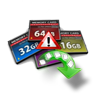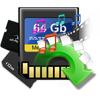The bad disk error on Secure Digital cards
A bad disk error with SD card is generally encountered when card is inserted to a Windows computer. A bad sector on memory card simply makes stored data to be inaccessible. This issue may arise at any random times and most of users fail to safeguard any data present on card. At this point, any attempts to read card data would simply fail.
Some possible causes for disk error on (SD) memory card:
- Malfunctions in card file system
- Interrupted file transfers and read/write process
- Poor quality SD card
- Over usage of card among multiple devices
- Unsafely ejected card
Signs and Symptoms of an SD Card that has Bad Sectors
- SD card shows empty or 0 bytes
- SD card is not recognized by the camera, smartphone, or computer
- You are unable to read or write SD card
- Computer asks to format the SD memory card to access it
- Windows isn’t able to format the SD card
- SD card shows bad sector error
Methods to Repair Bad Disk Error Found on a SD Card
Method 1: Windows Check Disk Utility
It can be tried to repair by running check disk utility (chkdsk.exe) on the command prompt. This Windows feature is actually meant to fix corrupted card but in majority of the cases, this method fails to recover from bad disk.
Method 2: Use Windows ‘Error Checking’ Feature
Windows ‘Error Checking’ feature scans the storage drives for the file system errors and fixes them. You can use the ‘Error Checking’ to fix SD card corruption due to bad sectors.
Follow the below steps to repair corrupt SD card using ‘Error Checking’:
- Connect the SD card to your PC.
- In Windows Explorer, right-click on the SD card.
- Select Properties.
- Click on the Tools tab.
- Click Check button.
- After the scan process finishes, follow the onscreen instructions to fix the SD card error.
Method 3: Use Windows Troubleshooter
Try Windows Troubleshooter to fix the SD card with bad sectors. The feature can fix issues related to hardware and drivers.
Follow the below steps to repair bad sectors on SD card:
- Connect the SD card to PC.
- Go to Start > Settings > Update & Security > Troubleshoot
- Select Hardware and Devices and click Run the Troubleshooter.
- Wait for the process to finish and next restart your computer. The SD card issue should be resolved.
Method 4: Use CHKDSK Command to Repair Bad Sectors
Chkdsk command checks the file system for logical and physical errors. It fixes the error in the volume if used with the /f or /r parameters. You can also say that it functions as a bad sector repair tool.
First, close all the files on your system to run the chkdsk command. Connect the corrupt SD card with the PC and follow the below steps to fix bad sectors in the SD card:
- Open This PC.
- Under Devices with Removable Storage, note the assigned drive letter.
- Click on Start and type ‘cmd’ in the search box.
- Right-click on cmd and select Run as Administrator.
- A command window opens. Type ‘chkdsk followed by the drive letter of the SD card, a colon and /f. (For example, chkdsk G: /f, here G is the SD card drive letter.)
- Press Enter key.
- Wait for the process to finish and next restart the computer. Chkdsk will check for any logical or physical disk errors in the corrupt SD card and fixes them.
Method 5: Use Diskpart in CMD Command
Bad sectors in SD cards can also lead to ‘read-only’ error message. If your SD card is not write-protected, then use diskpart utility to fix the error.
Follow the below steps to fix corrupt SD card using diskpart:
- Connect SD card to Windows PC.
- Click Start > Run. Type cmd.
- Next, type diskpart. Press Enter.
- Type list volume. All connected drives get listed.
- Type select volume 2. Here, ‘2’ represents the letter of your SD card drive.
- Type attributes disk clear read only and hit Enter.
- Restart your PC. Disconnect and reconnect your SD card.
Method 6: Format SD Card to Fix Bad Sectors
Formatting deletes all the stored photos and videos stored on SD cards but can also fix bad sectors in the media. It makes your SD card reusable.
You can format the SD card using Windows Explorer or use formatting software such as SD Formatter.
Follow the below steps to format SD card Connect the SD card to PC.
- Double-click This PC.
- Right-click on your SD card under Devices and drives.
- Select Format to open the Format window
- Click on File System box. Select the file system from the options.
- Click Start.
Recover Lost Photos and Videos using SD Card Bad Sector Recovery Tool
Yodot Photo Recovery has efficient algorithmic modules that are equipped to fetch SD card data that is turned bad. The recovery mechanism implies to all other external cards as well ( SDHC, SDXC, CF card, TF card, XD card, MMC’s, memory sticks, pen drives, flash drives etc.). The tool is suitable for restoring data from all card errors, deletions and loss situations. It can also be noted that all media file types are well-supported by this application. The program can be readily installed on any Windows OS versions – Windows 11/10/8.1/8/7/XP/Vista/ Windows Server 2008 and 2003 editions. Moreover, there is no chance of modifications or alteration to any part of source content and card files can be easily recovered within a fraction of time.
Steps involved in getting off data from a bad SD media:
- Step 1: Initially connect the SD card to a Windows system using USB cable or a Card Reader interface. Ensure that the card is recognized in all system accessible drives
- Step 2: Download the Yodot Photo Recovery program on your computer
- Step 3: Install the tool as per the instructions and start recovery process
- Step 4: Select Lost Photo Recovery option displayed on the screen
- Step 5: Input the SD card drive location from where files are to be traced
- Step 6: Then mark the file items of your choice or simply go with Mark All option
- Step 7: The utility then starts to scans the SD card for all recoverable files and presents back for review
- Step 8: Choose either File Type View or Data View to preview regained data
- Step 9: Set a target location to save the files and terminate the application
After successfully recovering data from a bad memory can you may proceed to reformat the card in Windows system or in the device.
Notable tips:
- It is always a good practice to keep multiple copies of vital files as backup
- Do not frequently use card among various devices or gadgets
- Employ safe measures to eject the card