The C drive, also referred to as C: drive, is the primary or main partition that contains the operating system that the computer is running. The operating system always generates write operations on the system drive named “C drive.” In addition to storing the Operating system, the C Drive or the Local Drive also stores User Profiles, User data, Installed software and applications, application settings, Program files, etc.
It is a distressing experience to lose essential files from a C drive. However, users with less or no technical knowledge about the computer always think that the files, once deleted from the “C” drive, cannot be recovered and are lost forever.
Fortunately, it's not true because as long as deleted file space on the hard drive is not overwritten with new data, chances of file recovery are always high. It’s possible to perform C drive recovery provided you use appropriate tools and techniques. Read this article thoroughly; I have explained various methods to help you recover lost or accidentally deleted files from the C drive.
To boost the chances of successful C drive data recovery. I recommend you stop using your computer right away. There is a fair chance that files from the C drive will be overwritten, as in, the new data can overwrite the space (mentioned as blank) that was occupied by the deleted files. So, I strongly recommend you stop using the drive, this prevents new data from getting written on the local drive. Perform any actions like saving the files, installing new software, or even browsing the internet as soon as you realize you have lost files on the C drive.
Table Of Content:
- What Happens When You Delete Files On C Drive?
- How To Recover Deleted Files On C Drive?
- What Are The Major Causes of Deleting Files From The C Drive?
- Tips To Avoid Losing Data From C Drive
What Happens When You Delete Files On C Drive?
It’s a tricky question; depending on your deleted file on the C drive, you may discover what happens to your computer or its software. When you delete program cache files, it won’t affect you or the computer much.
On the other hand, when you delete files related to computer or software operation, you may be unable to open specific software or programs, or some error messages may appear when you access the computer.
Few users habitually empty Recycle Bin after deleting files, and if the Recycle Bin has essential files, they will get lost on your computer. There are various scenarios where the deleted files do not appear in the Recycle Bin.
Deleted files don't go to the Recycle Bin, mainly for two reasons. If the deleted file's size exceeds the space left out in Recycle Bin, then files will not be moved to Recycle Bin after deletion. The second reason is when users select Recycle Bin property “Don’t move files to Recycle Bin, remove files immediately when deleted.” In this case, files won’t get stored in Recycle Bin when you erase them through the Delete key.
How To Recover Deleted Files On C Drive?
There are various ways to recover deleted files from C drive; here are a few tried and tested methods:
- Recover Files Deleted From C Drive Using Recycle Bin
- Recover C Drive Files Using Previous Version
- Recover Accidentally Deleted C Drive Using Windows File Recovery Tool
- Recover Permanently Deleted Files From C Drive Using Yodot File Recovery [Easiest and Most Preferred]
Method 1: Recover Files Deleted From C Drive Using Recycle Bin
If you have not emptied the Recycle Bin after deleting the files from the C drive, there are chances that you might find it in the Recycle Bin. Follow the below steps to recover deleted files from the C drive from Recycle Bin:
- Open the Recycle Bin.
- You can search for the deleted files you wish to restore by typing their names in the search bar or manually locating the deleted files.
- Select the file you want to recover, right-click on it, and select Restore.
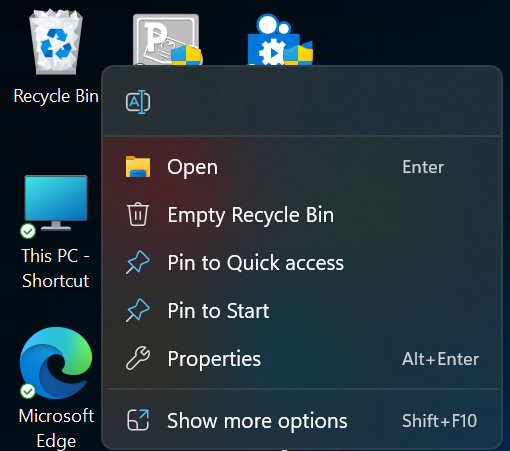
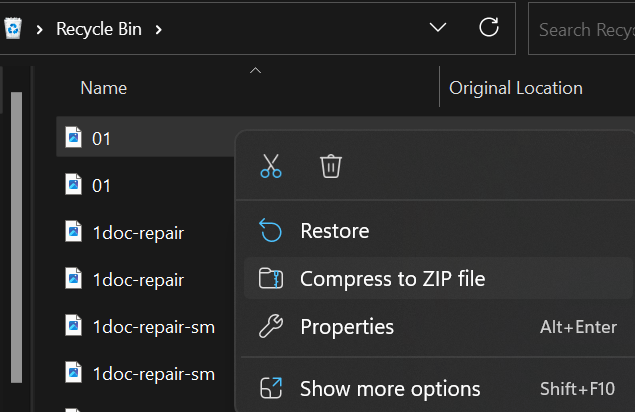
Method 2: Recover C Drive Files Using Previous Version
Follow the below-mentioned steps to recover files deleted from C drive using the Previous Version:
- Open Windows File Explorer on your computer.
- Now, navigate to the C drive and the folder you used to save the deleted files.
- Select the folder, right-click on it, and select Properties.
- Click on the Previous Version, choose the version before the date you deleted the files, and click Restore.
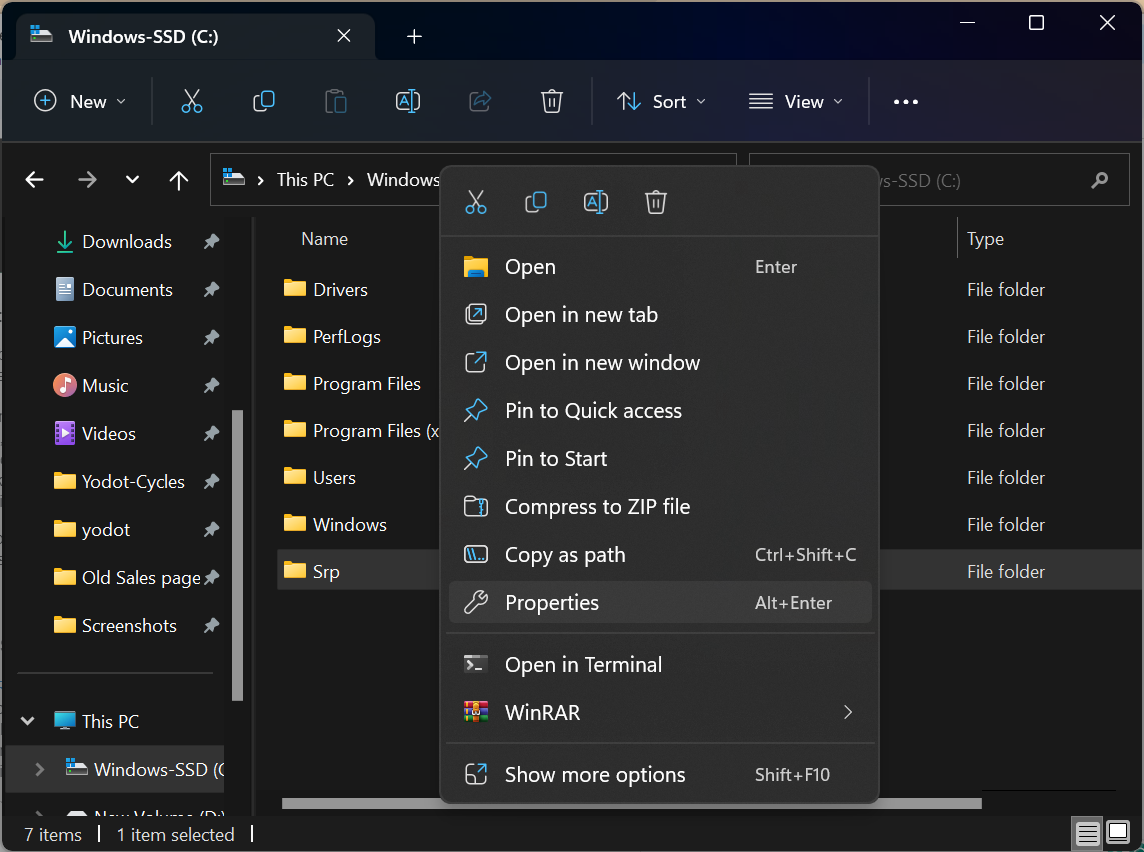
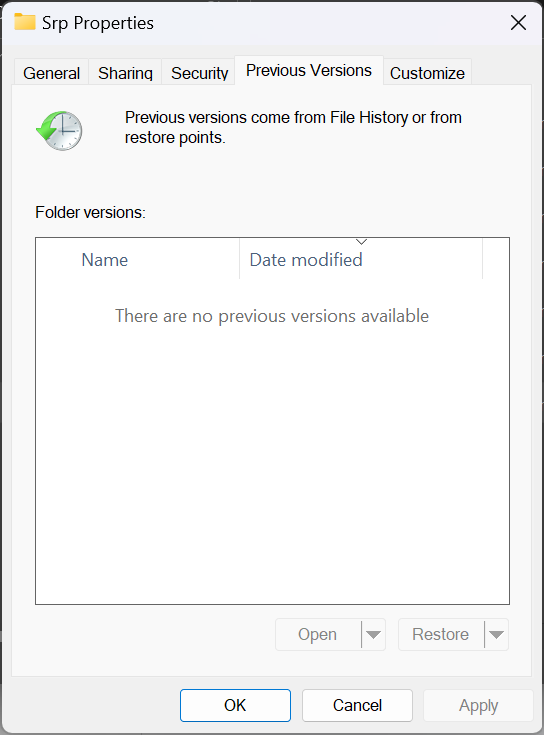
If you are looking for guaranteed results, it's best to use a file recovery software to get back all the deleted files from the C drive.
Method 3: Recover Accidentally Deleted C Drive Using Microsoft Windows File Recovery Tool
Windows File Recovery is a command line tool from the Microsoft Store, which is used to recover deleted files from different storage types like an internal drive, external drive, and USB drive. Unfortunately, Windows File Recovery is only available for Windows 10 build 19041 and later versions. If you are wondering how to recover your lost files using Windows File Recovery, refer to this article on recovering files from C drive on Windows.
Windows File Recovery tool is a command-line utility. To recover your files from C Drive, you have to run some commands, which makes it quite complicated for non-technical users. Even if you recover the files, there may not be able to restore all of them. And some of them could be corrupted as well.
If in case, you have faced the above limitation, you can always use Yodot File Recovery to recover the files from the C drive.
Method 4: Recover Permanently Deleted Files From C Drive Using Yodot File Recovery Software.
Yodot File Recovery is the most preferred professional file recovery tool that helps you to recover permanently deleted files from the “C” drive. Using this program, you can search for the files you have lost or deleted on your computer hard drive and external hard drive without hassle.
Download the tool and recover the deleted files on the C drive with a few clicks.
Steps To Recover Accidentally Deleted Files From “C” Drive:
- Connect the hard drive to a new computer, download Yodot File Recovery software, and install it on your computer.
- Now run the application and start the recovery by following the steps on the screen.
- On the main window, choose Deleted File Recovery to recover the files that got deleted accidentally from the “C” drive and click Next.
- After the scanning process gets completed, you will find all the files deleted from the C drive.
- Preview the files before saving to confirm and finally save recovered files in the desired location.



Here are some of the reasons why Windows user lose or delete C drive folder or files saved in the C drive.
What Are The Major Causes Of Deleting Files From The C Drive?
There are several reasons for files to get deleted from the C drive. The most common causes include:
- 🗑️Human Error: It’s common for humans to accidentally delete files or folders while organizing or cleaning up your system storage.
- 💻System or Software Errors: Errors within the operating system or software, like system crash, faulty updates, and software conflicts, can lead to the deletion of essential files.
- 💽Hardware Failure: Physical damage or hardware issues, such as a power surge or failed hard drive, can cause data loss in the C drive.
- 👥User Account Changes: Deleting or modifying your user accounts or permissions on your system will affect the file accessibility on the C drive.
- 🦠Malware or Virus Attack: Virus files or Malicious software can infect your PC and affect your files.
- ✂️Lost Files During Transfer: While moving files from the “C” drive to the external hard drive, some users prefer using the “Cut” and “paste” options. But if the system gets shut down during this process, you will lose your data as the cut files will not be pasted completely.
Additional Info: If you are looking to recover files lost during cut and paste you can refer to this article.
Conclusion:
Although losing files from the C drive can be upsetting, it doesn’t have to be permanent. You can improve your chances of successfully recovering deleted files using the techniques described in this article. Remember to respond quickly, take precautions to avoid overwriting, and think about seeking expert aid if required.
Tips To Avoid Losing Data From C Drive:
- Use the Delete key while deleting any files from the C drive, because if you find it important you can restore it from Recycle Bin.
- Create a partition on the hard drive so that you can store system data and user data in a separate partition.
- Disable the “Don’t move files to Recycle Bin. Remove files immediately when deleted” property of Recycle Bin to avoid bypassing files after deletion.
Frequently Asked Questions
Can the C Drive Data be Recovered?
There are various methods to recover data from C drive, ensuring you have the best chances of successful file recovery.
- Check the Recycle Bin
- Utilize File History or Previous Version
- Employ Yodot File Recovery Software
How to Recover Files from Formatted C Drive?
Here’s how to recover files C drive after format:
- Download and install Yodot File Recovery.
- Connect your formatted hard drive to this PC.
- Select the formatted drive from the list and permit the tool to initiate the scanning process.
- Preview the files you need to recover and Save the recovered files in a secure location.




