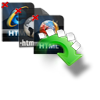Need help; I have Outlook 2016 on my Windows computer. Today morning when I opened my system to start work and opened MS Outlook 2016, a message emerged saying there is no file. I have configured Outlook to work in offline mode. I searched in the location where OST file gets saved, but failed to discover it. I don’t know what mistake had happened but I think I have lost or unknowingly erased my OST file. Anyone please suggest appropriate solution to recover my Outlook 2016 OST file. Thanks in advance.
The most reliable solution for this situation would be making use of any file retrieval tool and restore lost OST file. Most of the time you may encounter with above situation. When you can’t find your OST Outlook 2016 file then check default setting of your Outlook 2016 whether it is assigned to look for correct OST file path. Because the Outlook OST file is stored in one of the following default locations based on the client version and the Outlook account type:
- Drive:\Users\
\AppData\Local\Microsoft\Outlook - Drive:\Documents and Settings\Local Settings\Application Data\Microsoft\Outlook
If you change the path of your OST file location then Outlook may fail to show the Profile to which OST file is associated. Other than this, there might be chances of OST file getting disappeared or being removed from your PC due to any reasons, such as:
- Accidental deletion of OST file using Shift +Del keys
- File removal using command prompt
- Improper migration of Outlook 2016 OST file and many
In such case select Yodot File Recovery application to bring back erased or lost OST Outlook 2016 file from your computer. The paragraph below explains unique features of Yodot utility.
Key features of OST file recovery tool:
This tool efficiently retrieves deleted or lost Outlook 2016 OST file in any scenarios. This is enabled with simple user interface and powerful scanning technique to recover files without any struggle. This application is built to restore various popular file types such as Outlook personal data file, documents, spreadsheet, basic media files, compressed files, database files and many. Along with Outlook 2016 this utility retrieves OST file and can recover emails from OST Outlook 2010, Outlook 2013, Outlook 2007, Outlook 2003, Outlook 2002 and Outlook 2000. This program is compatible with several versions of Windows OS such as Windows 11, Windows 10, Windows 8.1, Windows 8, Windows 7, Windows Vista, Windows XP, Windows Server 2003 and Windows Server 2008. Click below link to download free trial version of Yodot File Recovery program.
How to recover Outlook OST 2016 file with Yodot tool?
Step 1: Run Recover erased files application on your computer after successful installation
Step 2: On main screen, you can see two buttons like “Deleted File Recovery” and “Lost File Recovery”

Step 3: Click on applicable button based on scenario then it will automatically navigate to next screen
Step 4: Later, select drive/partition from where you want to restore OST file and click on “Next” button to initiate scan process
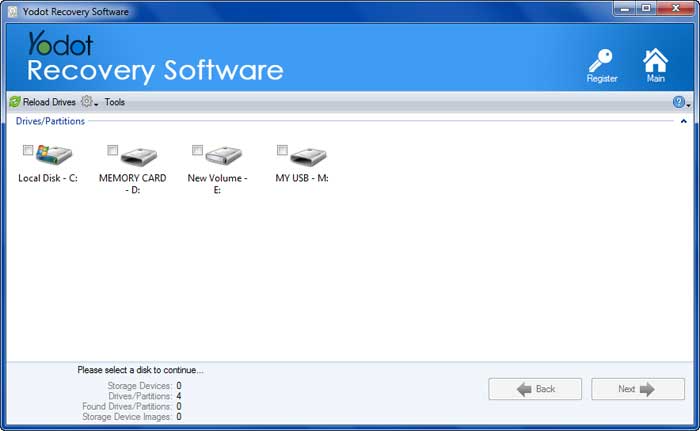
Step 5: There are two view options to sort recovered archives like “File Type View” and “Data View”, select any one and mark essential files to be saved
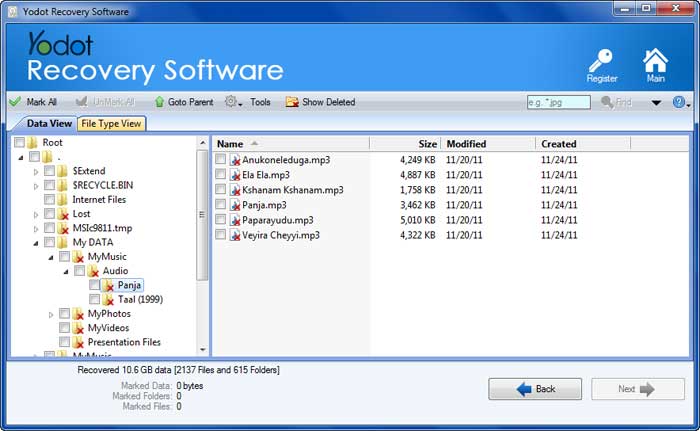
If you conclude the restoration process is successful then purchase license key to activate “Save” button.
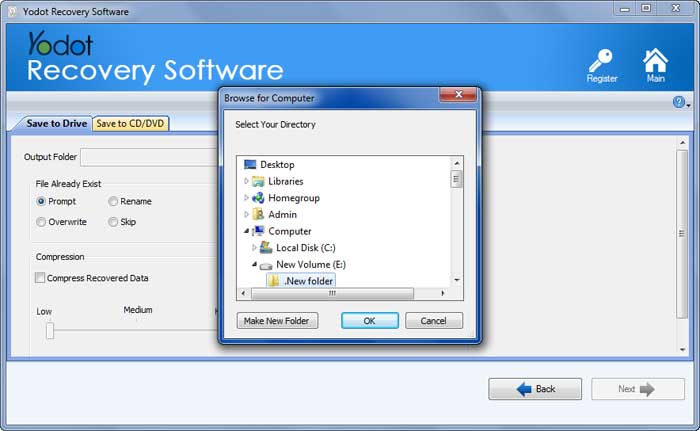
Useful things to know:
- Before removing files from your system confirm twice whether you are deleting any vital file