“Hi everybody, last night I have been working continuously for the past 5 hours on a research project in MS word application. Well, I am 5 minutes away from completing my work and I had forgotten to save it for the last 2 hours. To my bad luck, due to a graphic card crash, the system suddenly got shut down and my entire work was gone. After restarting the system I opened the MS Word application and checked for my project document, but I couldn’t find it. Is there a solution for this type of problem? If yes, then anyone could please help me to recover my Word document.”
Microsoft Office has a fantastic built-in feature where it can recover unsaved new documents. An autosave version of the document will save files before the program exits abnormally and it will appear when the program is started.
Quick Fix To Search For The Original Document
Search for the original document in your computer's file list. Even if you cannot recover your most recent additions, you may still be able to access the original version of your document. By pressing the Windows key, open the Search bar on your PC and type the name of your document.
How To Recover MS Word Document after Computer Shutdown/Restart?
Method 1: Recovering Unsaved Word Documents:
- Open the Office application you were using.
- Open a new file or existing file.
- Click the File > Info > Manage Versions > Recover Unsaved Documents.
- You will see the list of your unsaved files. Select the required file and click Open.
- In the business bar at the top of the file, click on Save As option to save your file on a computer.
Method 2. Recover From Manage Document
- Run Word
- open a new file or an existing file.
- Click the File tab > Info > Manage Document.
- Click Recover Unsaved Documents.
- You will see the list of your unsaved files. Select the file and click Open > Save As to store the Word file.
Method 3. Recover From Temporary Files
- You can find the temp files in this path: C:\Users\User_Name\AppData\Local\Microsoft\Office\UnsavedFiles.
- Choose the one you need to recover and open it with the Word application to save again.
However, if you are unable to recover an unsaved Word document with the help of the methods mentioned above then you must go for a file recovery tool. We recommend you to make use of Yodot File Recovery that will help you to recover Word documents when the computer shuts down suddenly.
Note: The recovery tool only works when the document is saved at least once on the computer.
Method 4. How to Recover Deleted or Lost Word Documents After Computer Shutdown
Yodot Files Recovery is proficient file recovery software to recover lost MS Word documents when the computer shuts down accidentally due to any unforeseen reasons. The tool uses an advanced built-in algorithm to identify and rescue your files lost or erased from the computer. Download and try the tool now.
Steps for utilizing Yodot File Recovery software on Windows computer:
- Download and install Yodot File Recovery software on your Windows computer.
- The software displays two options on the main screen. i.e., Deleted File Recovery and Lost File Recovery.
- Since you need to recover missing Word documents after a computer shutdown, select the Lost File Recovery option.
- Select the particular drive from which you need to recover Word documents and click on the Next button.
- The software starts scanning the selected drive and displays all deleted or lost MS Word documents in the Data View and File Type View window.
- By using the Save Recovery Session option, you save the recovery session.


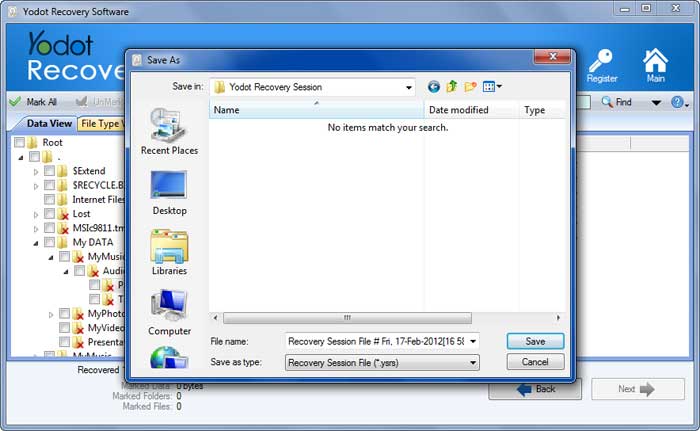
Useful Tips Avoid Losing Word Documents:
- Shut down your computer only after you have finished your work properly.
- Use some alternate power source to overcome abrupt power surges.
- Install a good security program to protect your essential documents from virus infection.



