Microsoft office is among the best and popular desktop software of all time, it is a collection of several applications which are very useful in business, home and education field. Microsoft Word is one such popular and common application in MS Office suite, which is used to create, edit, format, save and print electronic documents. There are different versions of MS Word like Word 2000, 2003, 2007 and 2010. Microsoft Word uses .doc file extension in 2000 and 2003, and it introduced .docx file format in 2007, which is also used in MS Word 2010.
However, these documents files are lost and deleted due to several reasons. Some of them are mentioned below:
- Power failure while editing or closing the Word document
- Macro virus infected Word file may get deleted by anti-virus program
- Deleting Word document by mistake while deleting some other files
- Formatting the drive or device containing the Word file
- Improper system termination when working on document file
- Other reasons include file system conversion, hardware issues, software failure and many more
In these kinds of situations recovering the Word file would be your first priority. There are three possible solutions to recover Word file. Follow these methods to retrieve your documents back
Open Recycle Bin to restore your deleted Word file:
Open Recycle Bin by double clicking the “Recycle Bin” icon from the desktop->Check whether your Word document file is present->if you find the document that you are looking for, then right click on it and Select “Restore”. This returns your deleted Word document to its original location. If you don’t find the Word file in the Recycle Bin then follow the second solution.
Search for Auto Recover Files
Microsoft Word creates Auto Recover of a document which you were working on, whenever MS office closes improperly. When you re-open Word, it displays the Auto Recover files in the document Recovery task panel. From which you can open the Auto recover file and save that document as .doc file. If the first two solutions fail to retrieve your Word document, then you can use the third method to successfully retrieve your Word file.
Recovering Word by using recovery software
File recovery software like Yodot is an amazing recovery program to identify and recover your lost Word document file. The tool recovers both deleted and missing Word file lost due to any data loss scenario. Other than document, the application also helps you in recovering images, videos, music and other file types from all storage devices such as hard disk, portable hard disk, pen drive, memory card, USB drives etc.
Follow the below steps to retrieve your Word file
- Download Yodot File Recovery and install the application to your desktop / laptop
- Open the software by double clicking on the desktop shortcut or through “Start Menu”
- Use “Deleted File Recovery” option to retrieve your deleted Word file or use “Lost File Recovery “option to retrieve your lost document file
- The application scans and displays all the logical and physical drives connected to the system
- Select the drive / partition from where Word files are to be recovered
- The application repeats the scanning process and displays all the lost /deleted Word document file from the selected drive
- Choose the files and folders which you would like to recover back
- You can also preview the recoverable Word file using “Preview” option
- Finally save the recovered Word file to your desired location, although not onto the same drive / partition from where it is recovering from
- You can also use the software to compress the recovered files before rescuing to save memory


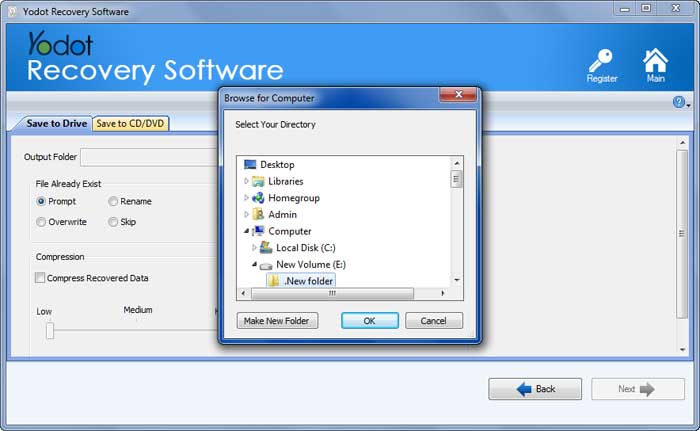
Tips
- Don’t install Yodot File Recovery software to the same drive from where files are to be recovered
- To reduce the chances of losing your Word file, make sure that “Auto Save” option is enabled
- Immediately stop using the drive / device after any file loss situation
- Use a good antivirus software to remove viruses causing corruption
- Backup your important document files on more than one storage devices



