“Hi!! Yesterday, In the process of doing memory extension in hard drive I applied wrong procedure. Due to this, my C: drive partition itself got disappeared from system. You people can estimate, what will happen if the active partition is got deleted. If anyone has exact solution to extract C drive, then please share with me. Thanks in advance!!”
C: drive is the main part of hard disk. All OS and other software installation will be carried out in C: drive. If any log files gets corrupt or deleted from C drive, then it may cause to entire OS crash in system. Let us know in which situation C: drive will get lost:
- If you commit any mistake while extending memory of C drive, then chances are there for deletion of “C” or corruption of C drive
- Accidentally deleting “C” drive from system
- Installation of unauthorized application may result in removal of “C” from hard disk
- Choosing wrong partition(C drive) while deleting unwanted partition from hard disk
Once “C” partition is deleted or become inaccessible due to any of above listed reasons then even it’s not possible to boot your system. In such case, how will you restore your “C” drive? What kind of solution you will apply to get back it?
To know exact solution for this issue, continue with the below described information.
Software to restore C drive:
Make use of Yodot Hard Drive Recovery software to restore C drive easily. It’s offering risk free solution to retrieve deleted or lost “C” partition on Windows computer. Apart from healthy partition, it allows you to restore unreadable, inaccessible, unbootable, corrupted C drive on Windows system. In addition, this application is helpful in regain data from formatted, reformatted partition from your computer hard drive. Additionally, by using this utility it is possible to retrieving Windows entire HD with two partitions on Windows system. It also helps to get back data from ATA hard drive, SSD drives, external hard drives, pen drives, memory cards, audio players, iPods and other storage devices. This software works on read only mode, due to this the original data present on partition will not be alter. This program is compatible to recover C partition on all versions of Windows such as Windows 11, Windows 1, Windows 8.1, Windows 8, Windows 7, Windows Vista, Windows XP, Windows Server 2003 and Windows Server 2008.
Procedure to get back Active partition:
Note: Connect your system hard drive to some other healthy computer if it is not in position to reboot
Follow below steps to get back your deleted or lost active partition:
Step 1: Install Yodot Hard Drive Recovery tool on Windows computer. After completion of installation, run the application in order to start C partition recovery
Step 2: Initially, you will get two options ‘Partition Recovery’ and ‘Formatted/Reformatted Recovery’ in main screen, click on ‘Partition Recovery’ option and move further
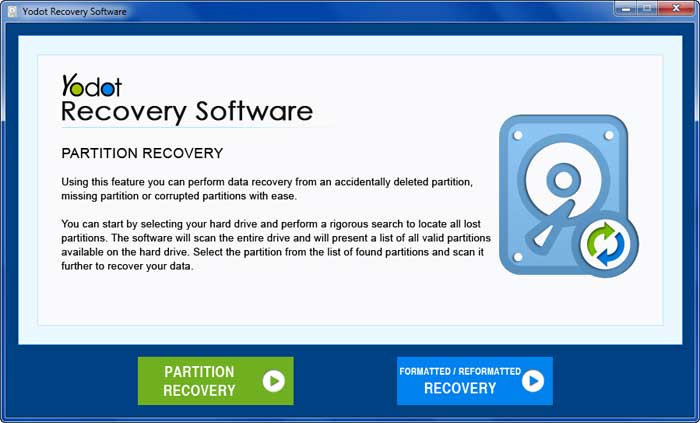
Step 3: Now, it will display set of partitions associated with that system, choose the one which indicates “C” drive. Once you select the partition it will start scanning process
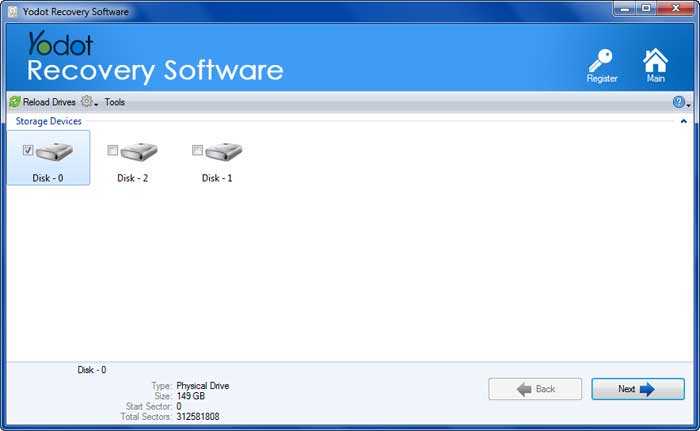
Step 4: recovered C partition data will be display in two views i.e., ‘Data View’ or ‘File Type View’. Mark the files and save it in a desired location other than source (same “C” drive)
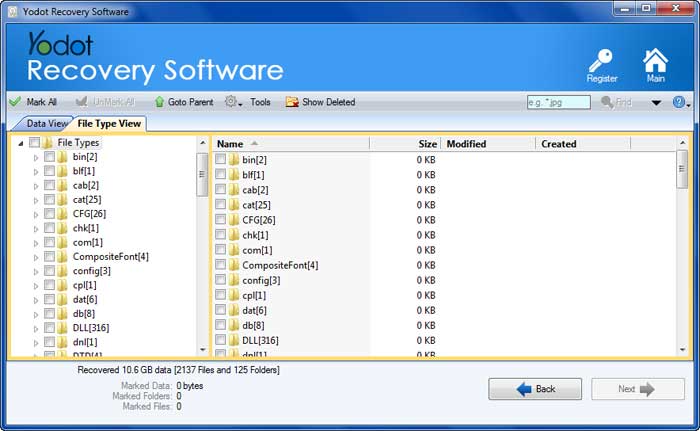
Important Points!!!
- Regularly update antivirus software in your computer
- Follow proper installations procedure while installing OS in system
- Avoid unauthorized software installation on computer hard drive





