“I have 1TB external hard disk. I don’t know how this has happened but the drive become inaccessible. When I try to access it, I got an error message that states: “The parameter is incorrect”. Previously I had faced a message that it is corrupted and unreadable. I don't remember when that error popped-up and without any difficulty I was using the drive till now. However, is there any way I can try to fix this error and make the drive accessible again?”
“The Parameter Is Incorrect” error may often arise and makes your partition and its files inaccessible. Here it is mentioned the causes for this error.
- Removing external drive improperly
- Power failure while drive is in use
- Virus intrusion
- Issue in USB port
- Accumulation of bad sectors on the drive
- Issues in file system
- Damaged/corrupted DBR, MFT, FAT
What need to be done upon encountering this error?
Possible solutions to solve this error are formatting the inaccessible drive or to run CHKDSK. But formatting the drive definitely removes entire data present on the drive. If anything goes wrong while running CHKDSK also results in losing your files and folders from the hard disk. So now how to fix the issue without losing any of your data from the drive?
Well here is the way to safeguard data when you are facing The Parameter Is Incorrect error.
- Connect the drive to a working Windows system
- Employ Yodot Hard Drive Recovery program
- Choose “Partition Recovery” and select attached disk
- Hit “Mark All” or “Skip” button and proceed
- Mark files to be safeguard either in “File Type View” or “Data View”
- Verify media files using “Preview” option
- Save all files in secure location on the computer
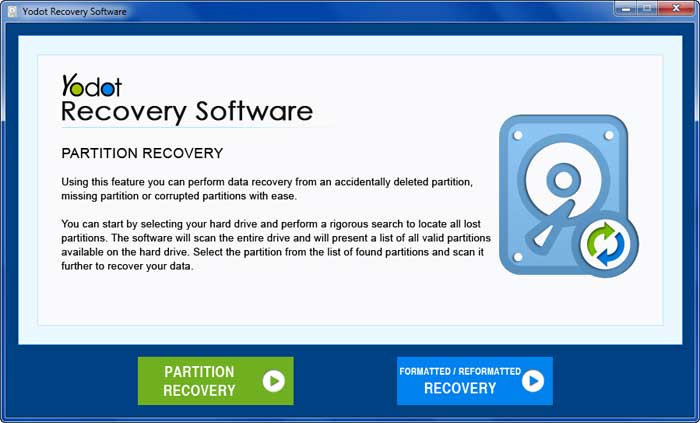
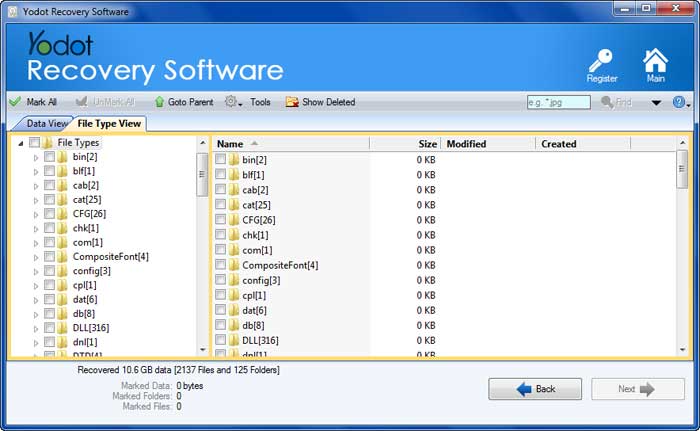

Now fix The Parameter Is Incorrect error using below methods:
Format the drive: Connect the disk to computer > Right-click on This PC > go to Manage > switch to Disk Management > Right-click on the drive > choose Format > click OK > check Perform a quick format > finally hit OK
Employ CHKDSK: Go to Command Prompt > hit Start button > then click All Programs and Accessories > Right-click on Command Prompt > choose Run as administrator > enter password and click Allow > Type chkdsk /f /r X: (X is your drive letter) > press Enter button
Tool to recover data after errors:
Yodot Hard drive recovery is the most pertinent way to recover data when external hard drive says access denied the parameter is incorrect. Even though the drive is in inaccessible state because of error, the robust tool scans entire disk bit by bit and fetches your data without modifying either data or the drive’s internal structure. The program provides you effective interface and efficient technical assistance to ease the recovery process and runs flawlessly on all Windows laptops and desktops. Apart from erroneous drive, the software can handle issue like external hard drive not detected, not responding, corrupted etc and helps to protect your important files and folders.
Note:
- Avoid extended use of hard disk, which increases bad sector count on the drive
- Always remove external drives properly and carefully



