Formatting a drive in the external hard drive or a computer's internal hard drive doesn't mean that the files from the drive are gone permanently. When you format a hard disk drive, the memory space occupied by that drive partition is cleared up for the new files. Untill you save new files in the formatted drive, those formatted files are recoverable with Professional Yodot Hard Drive Recovery Software. So, if you have accidentally formatted your external hard drive or formatted intentionally forgetting data backup, and want to restore formatted hard drive, then stop using it immediately in order to avoid overwriting on the formatted files, and utilize Yodot Hard Drive Recovery tool to restore your data files.
Recover Data from Formatted External Hard Drive with Yodot:
Even though your computer does not provide any manual options to recover data from formatted external hard drive, it is still possible to retrieve your formatted data. For that, you need to seek effective technical assistance offered by reliable data recovery software like Yodot Hard Drive Recovery to recover files from formatted external hard drive. Moreover, using this tool you can restore data from reformatted, re-partitioned, corrupted external hard drive or even when portable HDD fails to work after any logical corruption. It supports data recovery from WD My Passport Ultra 2TB external HDD, Seagate drive, Toshiba disk, Western Digital disk drive, Maxtor, Kingston and more brands of the external hard drives on all versions of Windows as well as Mac operating systems.
Not just formatted external hard drives, using this award-winning data recovery toolkit, you can recover deleted, lost, formatted, corrupted, or inaccessible data from a variety of storage drives like hard drives, USB drives, SD cards, memory cards, flash drives and more irrespective of the cause for data loss. So, get the free download of the software now and restore your data immediately.
How to Recover Data from Formatted External Hard Drive?
Step 1: Connect your formatted external hard drive to a working computer using the USB cable.
Step 2: Download and install Yodot Hard Drive Recovery software and click on the Formatted/Reformatted Recovery button.
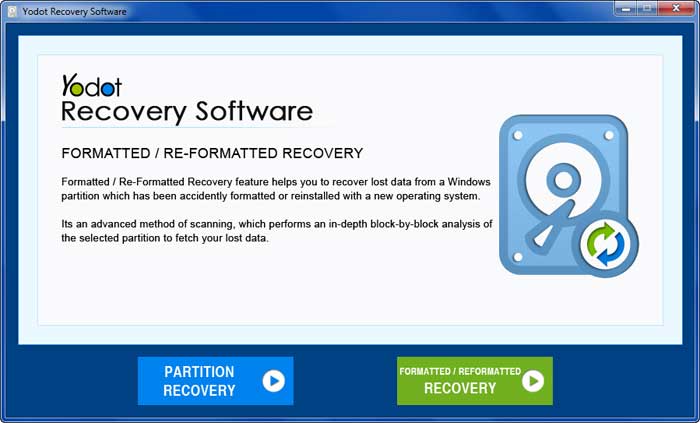
Step 3: Choose the formatted external hard drive from the list and hit Next.
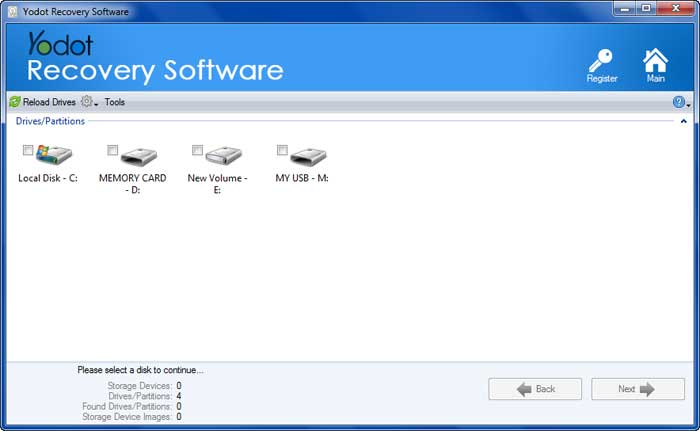
Step 4: After a quick scan, the software shows all the partitions present in the formatted external hard drive. Select your required one (from which data is to be recovered).
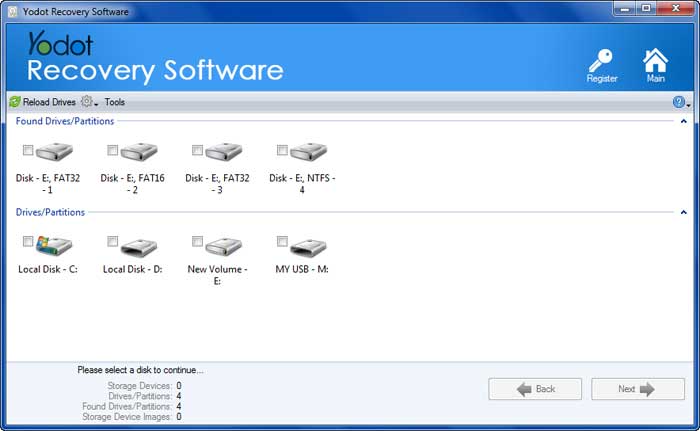
Step 5: The data recovery tool deep scans the selected partition and displays all the recovered data from the formatted external hard drive.
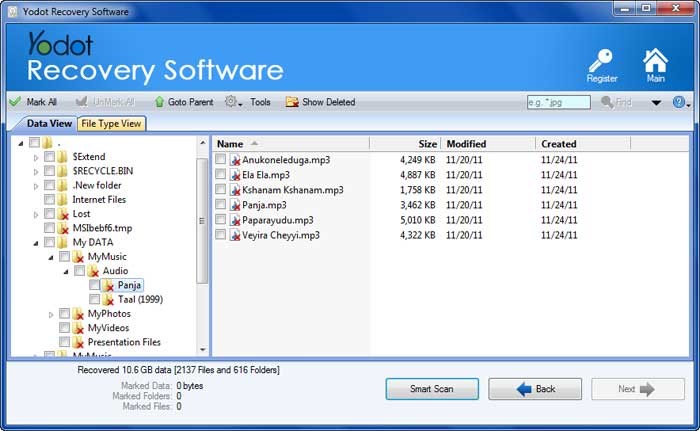
Step 6: Select your required recovered files and Preview them.

Step 7: Finally, Save recovered data from the formatted external hard drive onto your computer HDD.
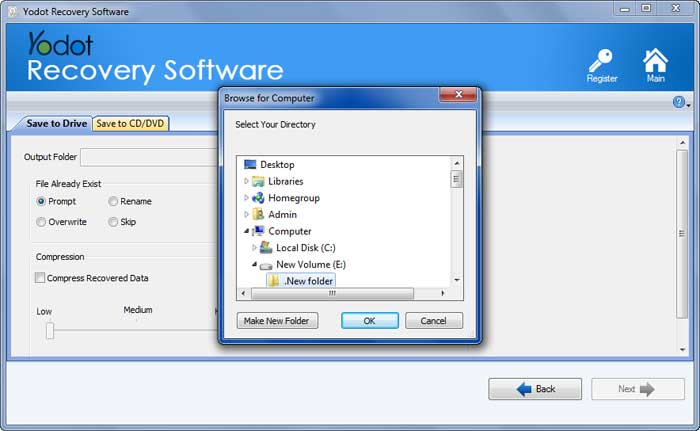
Scenarios in which we format external hard drives and lose our data:
It’s better to know all possible circumstances, where your external hard drive needs to be formatted; so that you can safeguard your data saved on it before proceeding to format.
Accidentally Formatting: While ejecting the external hard drive from your computer, you may mistakenly click on Format button in place of Eject and click a Yes. Thus, your external hard drive gets formatted and you will lose your data from it.
Formatting When Memory Is Full: Your computer displays the drive with red color when the portable hard drive’s memory is almost full. If you want to transfer some files to the external hard drive or in case the file (being transferred) size is very large, then you may format the external hard drive and later realize that it had some important files.
Formatting to Fix Corruption: Formatting external HDD is necessary when it got corrupted or logically damaged for any reason. You cannot access the external hard drive or store data onto it until you format it. So to make the external hard disk free from corruption and other errors, you need to format the drive which erases complete data stored on it.
Useful Note:
- Use Safely Remove option to eject external hard drives from the computer; also avoid abrupt removal of portable drive in between data transfer process
- If your computer does not have antivirus software, then download it immediately to scan and remove deadly viruses from the portable hard drive



