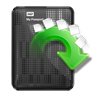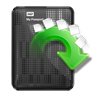Almost all Mac users have come across gray screen of death; when they start or restart Mac machine. For instance when you turn on your Mac, the system first displays a gray screen as it searches for the startup disk and once the drive is detected your Mac OS loads. However sometimes your Mac gets stuck at gray screen, even after few minutes you will only see the gray screen which has an Apple logo, a spinning gear or a spinning globe. There are no unusual noises such as excessive fan noise or fast disk spin; it just that your Mac system seems get stuck and denies access to your login screen or the desktop for unknown reason.
However, if you are such user who doesn’t have access to your precious data on your Macintosh machine due to Gray Screen of Death (GSOD), no need to get disappointed. Just have a look at this article and overcome gray screen of death problem and regain access to your data saved on Mac computer / laptop. But before going ahead with the solution let’s get to know the possible causes behind Mac computers showing GSOD error. Some of the most prominent ones are as listed below:
- Invalid Memory Address
- Buggy Hardware
- Incomplete Operating System installations
- Incompatible hardware connected to Mac machine
- Peripherals without updated firmware
Resolution:
Follow the below mentioned method to overcome gray screen error and regain data on Mac computer:
- Insert your Mac OS X install DVD
- Restart your Mac computer while holding C button, to boot up with optical drive
- Select your desired language from the main menu and then go to next page
- Now navigate to “utility and then disc utility” from menu bar
- From Disc Utility, choose First Aid ---> Repair Disc
- The tool starts scanning your Mac computer and repairs if something is missing
- If Repair process is successful, then restart your Mac system and reuse data on Mac hard disk
Even after following the above mentioned procedure, if your system is still unbootable and inaccessible, reinstalling operating system and formatting hard drive are the only ways left. However formatting removes entire data stored on Mac hard drive. So recovering data from Mac hard drive becomes very essential and you need to employ a effective data recovery software for Mac such as Yodot Mac Data Recovery to recover lost or inaccessible data from Macintosh system.
Best tool to get data from Mac after Gray Screen of Death
Yodot Mac Data Recovery tool is best way to retrieve lost or missing data from Mac hard drive after gray screen of death. The software works well in all data loss scenarios i.e. can be used to recover corrupt hard drive, bring back data after re-installing operating system, formatting Mac volumes, crash of Mac OS, failure of Mac hard drive and so on.The tool has the capacity to restore data from Mac notebooks (MacBook Pro and MacBook Air) and Mac desktop systems (iMac, Mac Mini, etc) that works on Mac OS X Leopard, Snow Leopard and Lion. Other than Mac hard drive, you can use this software to extract deleted or lost data from external hard disk, USB drives, memory cards, iPods and other storage media on Mac OS.
Steps to use the software:
- Disconnect your Mac hard drive and attach it to a healthy Mac machine
- Download and install Data recovery software to that connected Mac computer
- Choose “Volume Recovery” option if you have performed Mac OS reinstallation or click on “Formatted / Reformatted Recovery” based if you have formatted your Mac hard drive
- The software scans and shows all physical disk connected to the system, select the slave drive and click on “Next” button
- The application displays all Volumes present from the selected physical drive
- Select the Volume from where data is to be recovered.
- Next window software displays all possible file types that can be recovered, choose the desired file types or simply click on “Mark All” option
- The software displays all recoverable files and folders from the selected Volume, choose the desired files and folders which you would like to recover
- At last save the rescued files to your desired destination location, although not to your connected hard disk from where data was recovered
Suggestions:
- Backup is the best way to compensate for loss of data due to any unexpected reason
- Don’t use your Mac hard disk after encountering any sort of data loss situation