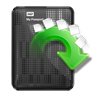“I have formatted my external hard drive with exFAT file system on my Mac machine running with OS 12. Later I upgraded to OS 13. When I plugged the ExFAT drive into my Mac system, an error said, "iMac doesn't recognize this drive.” I tried to fix this issue through permissions in Disk Utility, but no use. A few of my vital files are on the exFAT drive, along with music, movies, and photos. I am at a loss; I have no clue what else I should do to access my drive. I am looking for help. Please guide me.”
It’s damn difficult to bear the brunt of losing your irreplaceable data suddenly. But you should never lose hope at any point in time. According to the great saying, you can find a solution to every problem in the world! Then why not for exFAT drive not mounting on Mac issue? But, before going to solutions to fix exFAT not mounting Mac issue. I will explain why your exfat external hard drive not showing on Mac in the next section.
Table of Contents:
How to Mount an exFAT Drive on Mac?
Method 1: Take a Backup of exFAT Drive Using Yodot Mac Data Recovery tool
Method 2: Fix exFAT Drive not Mounting on Mac by Disk Utility
Method 3: Fix exFAT Disk not Mounting on Mac using Terminal
Method 4: Stop the FSCK Process
Method 5: Use Finder to Fix exFAT not Showing up on Mac
Why Won’t exFAT Mount on Mac?
Incompatible macOS version - If you are using an outdated version of macOS it will not support and mount your exFAT. In order to make the exFAT mount on your Mac check the system requirements of your macOS version to support and fix the exfat Mac not mounting issue.
Issues with Hardware - exFAT not showing up on Mac occurs because your Mac’s hardware may be damaged, and can’t mount the exFAT volume. Try connecting the exFAT volume to another system to check exfat disk not mounting Mac issue is solved.
Unsupported File System Format - The exFAT volume is created according to the OS you use in your system. If you use the exFAT volume on a different OS you will face the exfat hard drive not mounting Mac issue. To fix this error you have to make the exFAT volume compatible with the OS you use.
Software Driver Issue - Mac might be missing some necessary driver software to read the ExFAT drive after you upgraded from the previous OS X.
File System Corruption - Due to a corrupted file system exfat drive not showing up on Mac issues occur. Fix the corrupted file system using Disk Utility, which is mentioned below in method two.
Now you know what caused your Mac exFAT not the mounting issue. In the next section, we will see five methods to mount an exFAT drive on a Mac; make use of the methods effectively to fix the issue.
How to Mount an exFAT Drive on Mac?
Mount the exFAT drive on Mac with the below-provided solutions, but I don’t recommend you to directly jump into the manual ways to fix the exFAT hard drive not showing up on Mac issue. you might end up losing data. Use the Yodot Mac Data Recovery tool to take a backup of your valuable data before proceeding with the manual ways to fix the issue.
Method 1: Take a Backup of exFAT Drive Using Yodot Mac Data Recovery tool
- Download and install the Yodot Mac Data Recovery tool on your system to take a backup from the exFAT drive which is not mounting on Mac.
- After installation, click on Volume Recovery, and the tool shows available Volumes / Drives.
- Select the particular exFAT Volume/Drive and click Next.
- The tool starts the scanning process. Post scanning process, you can view the files in two view types.
- Preview the retrieved data from exFAT disk not mounting Mac using the Preview option.
- Select the files or folders which you want to recover and click on Save.
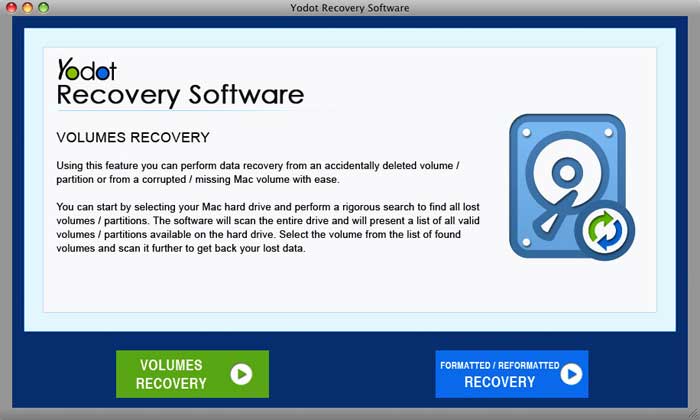
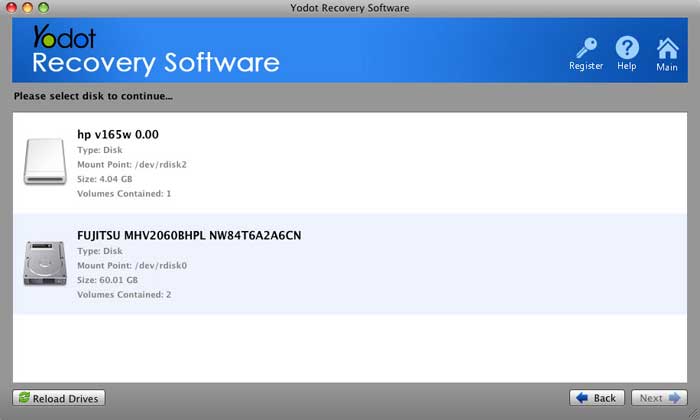
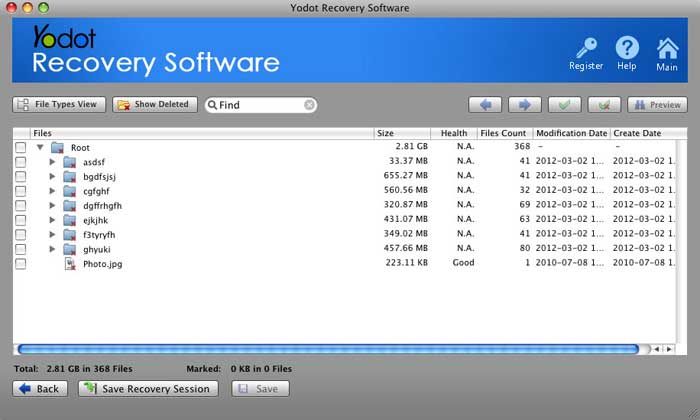
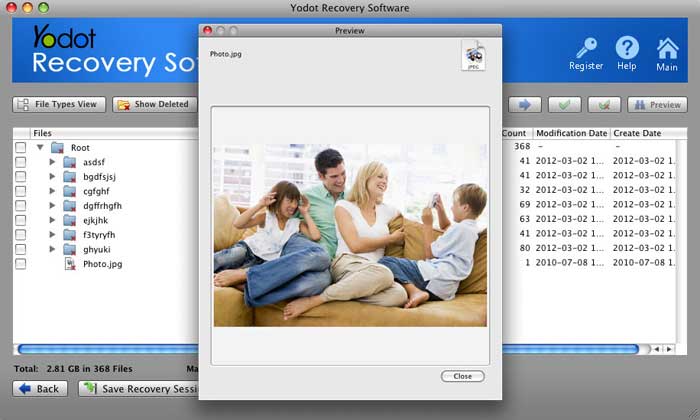
Method 2: Fix exFAT Drive not Mounting on Mac by Disk Utility
Below are the given steps to fix exFAT external hard drive not showing on Mac by using Disk Utility.
- Click on your exFAT drive
- Later, click on the Mount option in the top right corner of the window to fix Mac exfat not mounting issue.
Method 3: Fix exFAT Disk not Mounting on Mac using Terminal
Like the command prompt with Windows to give command to the system to finish the work. The same applies here to the terminal it will give the command to your Mac system to fix the exFAT hard drive not showing up mac issue. Kindly, follow the steps below to fix the exFAT drive using a terminal:
- Open Terminal from Applications → Utilities folder
- Give the command diskutil list to display the available drives and to fix exFAT drive not mounting Mac error.
- Find the identifier of the exFAT disk or partition.
- Input the command diskutil mountDisk /dev/identifier
Note - if the identifier of the exFAT disk is disk3, you should give the command as diskutil mountDisk /dev/disk3 (or) diskutil mount /dev/identifier if the identifier of the exFAT Partition is disk2s3 then you should give the command as diskutil mount /dev/disk2s3
Method 4: Stop the FSCK Process
FSCK Command will help you to repair drives on Mac. However, sometimes it might be the reason for the exFAT disk not mounting Mac issue. If that is the case follow the steps below steps below to stop the FSCK Process.
- Launch Terminal, and type the command ps aux | grep fsck if FSCK is troubling your exFAT drive.
- Input the command sudo pkill -f fsck to stop the FSCK to fix.
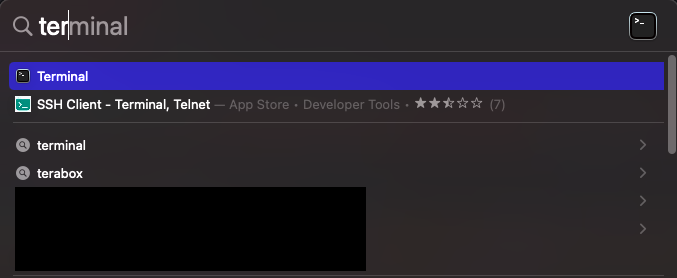
Note - If asked for an administrator password give the password and hit Enter.
Method 5: Use Finder to Fix exFAT not Showing up on Mac
Here I have talked about how to fix the finder preferences and let the exFAT drive show on your desktop and in Finder:
- Launch Finder and click on Finder → Preferences/Settings → General which is available on the top-left menu bar.
- Click on External Disks and click on the Sidebar tab
- Below Locations select External Disks.
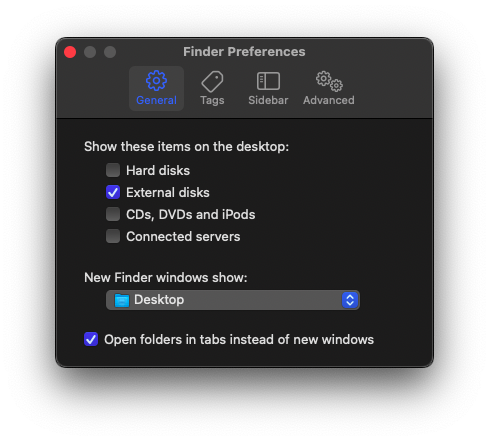
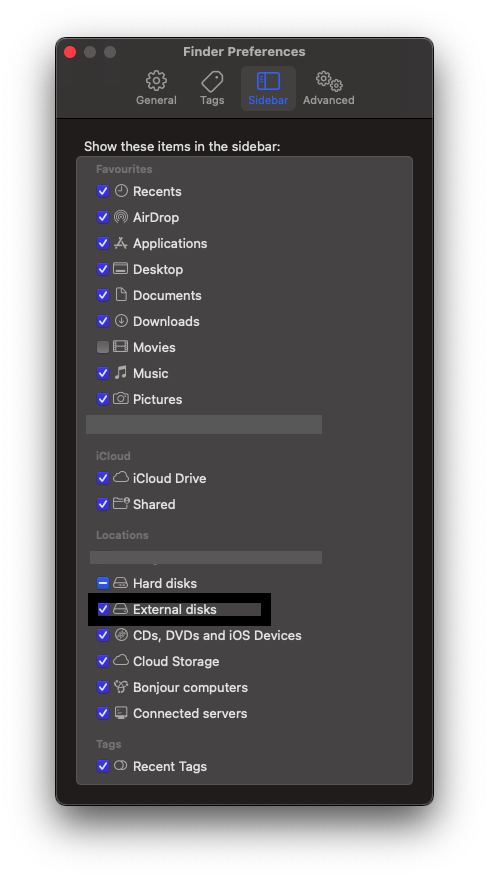
Conclusion:
In this article, I have clearly talked about how to fix exFAT external hard drive not mounting on Mac issue. Make use of the article effectively and get back your exFAT drive to normalcy. Help others by sharing this article.
Frequently Asked Questions:
- Is exfat better than fat32 for Mac?
- Is exFAT compatible with Mac and Windows?
- Does exFAT be read and written on Mac?
Yes, exFAT is better than fat32 it supports every device and OS, especially for removable devices and flash drives.
Yes, exFAT is a lightweight file system compatible with both Windows and Mac versions.
exFAT can be read and written on Mac’s OS X 10.6.5 or later. Apple has launched exFAT support from that version.