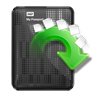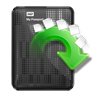It is a general case, where USB drive is formatted accidentally and users look for a way to get back lost data. It could seem a little tricky to recover data from USB drive that is NTFS formatted; as Mac has got read-only permission to NTFS. However, there is a way to do this task with a greater efficiency. Look at a user-instance facing similar problem:
“Hi there, I had some file stuffs on my 16GB NTFS pen drive. I went with format option on that drive assuming that I backed-up all important files. Unfortunately, I missed to backup some critical files. I’m not even finding traces of data in Trash. Will it be possible to get back all erased data?”
Yes, it is true that files are no longer be available in Trash items. In fact, format will wipe entire content of your external media. But internally the data will remain in same storage but is invisible to users. If so, how to get data from NTFS USB drive after formatting on Mac? A quick solution is to rely on Yodot Mac Data Recovery program. With this tool any user will be able to smartly retrieve data from formatted NTFS USB drives on Mac machines.
Some other areas, where Yodot seems to be helpful:
- Recovering inaccessible data on drives
- Mac Volume recovery
- Protect data from Format/reformat errors
- Regain data from drives with bad sectors
This software can be run on all versions of Mac OS X -Sierra, El Capitan, Yosemite, Mavericks, Mountain Lion, Lion, Snow Leopard and Leopard. Even recovery applies to all your iPod device, hard drive, CF card, SD card and other secondary storage media. Its well-built feature includes – RAW search for recovering particular files – Preview option – Save Recovery session – Data review after recovery – friendly design and so on.
Let’s begin to restore formatted drive data on Mac:
#1. Install the tool: Get Yodot Mac Data Recovery program downloaded onto your Macintosh machine. Start to launch the application as per given step-by step instructions.
#2. Begin recovery process: On main screen you find two different options: Volumes Recovery and Formatted/Reformatted Recovery. Pick Formatted/Reformatted Recovery option. Then you are required to specify the USB drive volume. The tool performs a quick scan on drive and prompts a window to select types of data you wish to retrieve. You can simply go with Mark All option.
#3. Get and review data: The drive will be scanned again thoroughly and then displays all extracted items. Choose a view style (File Types View or Data View) to preview restored data. Finally set a target location to save data securely.
Remember!!
You can save recovered files under any location in your Mac. But you will be allowed to view them in a read-only mode. So, you have two options:
- Search for suitable device driver for your Mac to access NTFS drive data
- Or copy the data and save them in any Windows system
Apart from restoring data from formatted drives, Yodot tool can be used to retrieve volume that is deleted on Mac hard drive, corrupted flash drive, inaccessible external hard drive and from many other storage media. One can even utilize this program to fix media files including images and movie files that refuse to play.
Precautions:
- Think twice before proceeding with format option
- Maintain a safe backup of all vital data