“I use MacBook on which I have stored many files, documents, picture files, videos, a huge collection of songs, etc. But recently in the process of removing unwanted files, without noticing I erased a few required files. And without going through erased files, I emptied the Trash folder using the keyboard shortcut “Command-Shift-Delete” key combination without checking its contents. This causes the permanent deletion of files from the MacBook hard drive. Now, anyone can please suggest to me how to retrieve deleted files from my MacBook?”
In the above scenario, the user experienced accidental file deletion. MacBooks are a widely used system because of their extraordinary features. At times regardless of which system you are using, data loss can happen due to human error and various other technical glitches. Come let see various other reasons in the below section and how to recover deleted files on MacBook.
Now, Let us see a Few More Scenarios in Which Files are Lost from MacBook:
- Accidental Deletion - Deleting the wrong file instead of the intended file or folder
- Interruptions - While moving files using CUT and PASTE options
- File Deletion - Due to the use of third-party applications like an antivirus program, viruses and so on
- Formatting - A wrong volume containing essential files instead of some other volume
- Emptying - Trash folder without going through the files present in it
6 Methods to Recover Deleted Files from MacBook
Table of Contents:
Method 1: Make Use of Undo Command
Method 2: Recover Deleted MacBook Files by Trash
Method 3: How to Retrieve Deleted Files on MacBook Through Terminal
Method 4: How to Retrieve Deleted Files on MacBook By Time Machine Backup
Method 5: Recover Deleted Files From MacBook By iCloud Drive
Method 6: Recover Deleted Files From MacBook By Yodot Mac File Recovery tool
Method 1: Make Use of Undo Command
This is an easy and familiar way to immediately get back your deleted file on mac. Follow the below steps on how to use the Undo Command.
- Post deletion of files, go to Edit and click on Undo Move
- To Undo the deleted files, simply hold Command + Z
Method 2: Recover Deleted MacBook Files by Trash
If you delete a file on a mac it usually moves to the trash where it will stay for a period of time. If you found that your deleted file is in the trash restore it by following the steps below:
- Click on the Trash Icon
- Select the files which you want to restore(for an easy way make use of the search bar to find the deleted files)
- Select the files by right-clicking on it and click on the Put Back option to restore the files.
![]()
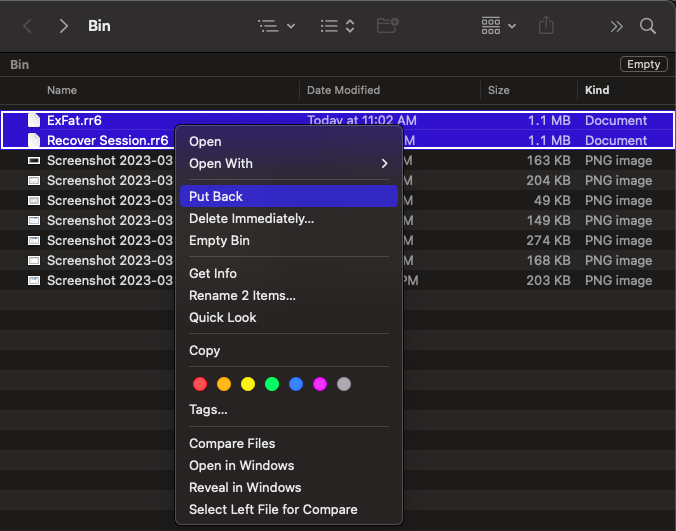
Method 3: How to Retrieve Deleted Files on MacBook Through Terminal
Terminal Command can only recover deleted files from Trash, if there are no files to recover from trash then you have to use Yodot Mac File Recovery software to recover deleted files from MacBook. Follow the steps below to recover deleted MacBook files via Terminal:
- Go to Finder and then Applications → Utilities and click on Terminal.
- Give the command cd .Trash and hit the Return key.
- And type ls -al ~/.Trash by this command you can view the contents of the Trash folder.
- Input mv filename and press Return and type Quit.
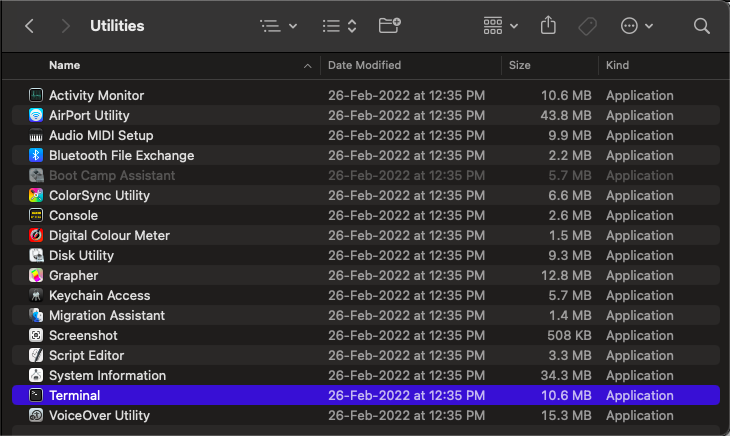

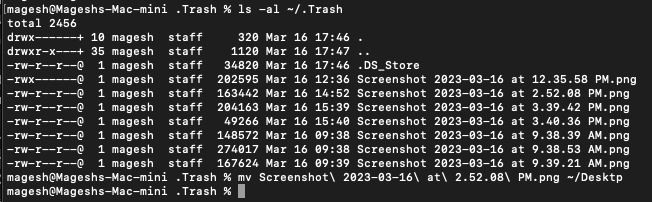
Method 4: How to Retrieve Deleted Files on MacBook By Time Machine Backup
Time Machine stores and backup data to a secondary storage device, which will be helpful when there is a severe data loss scenario. Follow the steps below to recover deleted files from MacBook through Time Machine Backup.
- Connect the Time Machine backup drive to your MacBook
- Open the launchpad and select Time Machine
- Make use of the timeline which is available on the right side to select a backup that contains your data and click on the Restore button.
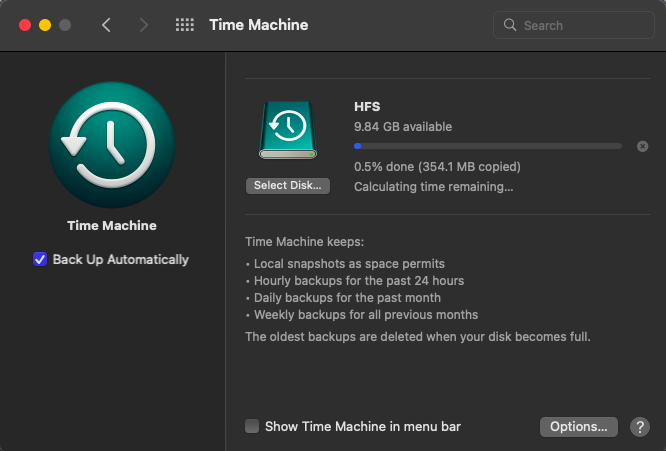
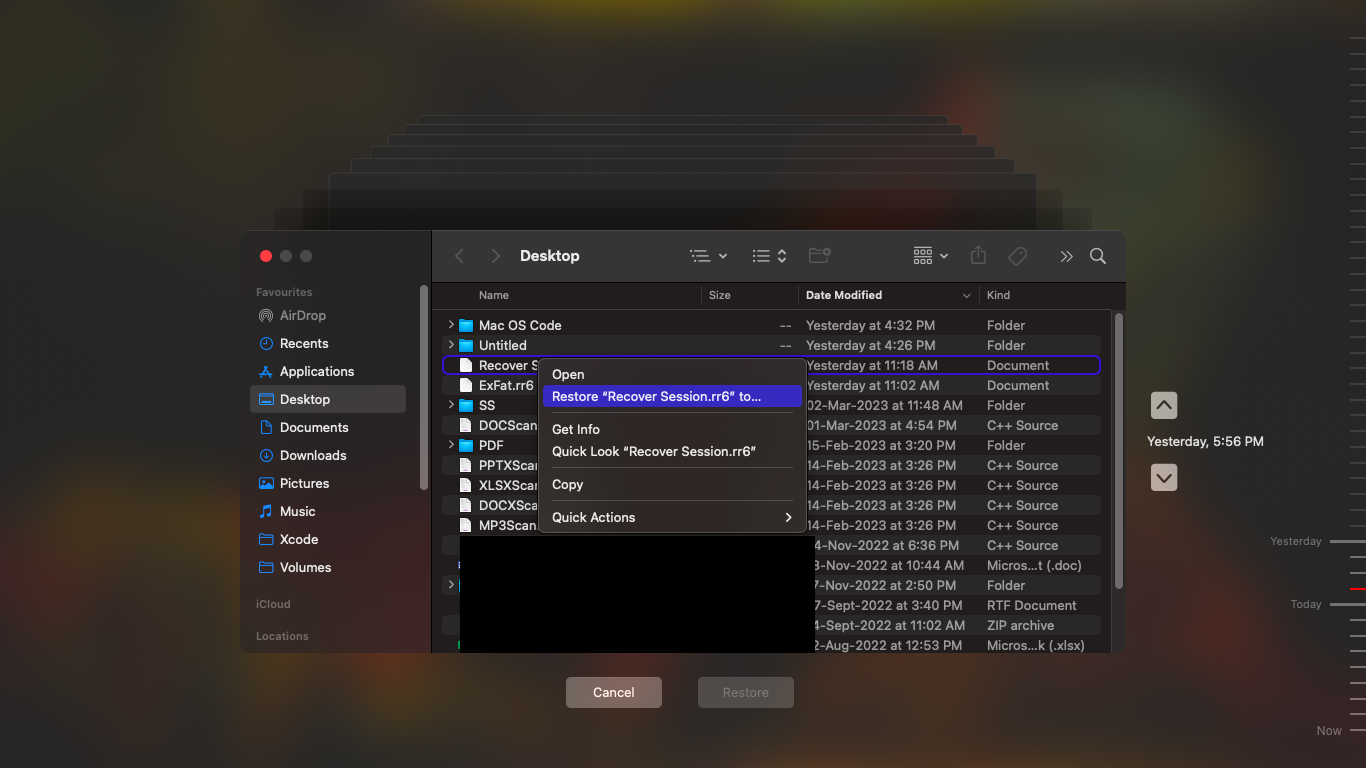
Method 5: Recover Deleted Files From MacBook By iCloud Drive
iCloud Drive is the cloud storage of MacBook, your files and folders will be automatically backed up there. You can find and recover the deleted files from your MacBook via iCloud Drive by following the steps below:
- Log into iCloud
- Click on the Recently Deleted button at the bottom right corner to find the recently deleted files.
- Finally, select the files which you want to recover or click on Recover All to recover every file and after selecting either of the options click on Recover.
You might be worried about recovering deleted files on your MacBook. Relax, it is simple. When you delete any files from your MacBook and lose data, try using Mac file recovery software to regain erased files. One such utility that can recover deleted files from MacBook is Yodot Mac File Recovery software.
Method 6: Recover Deleted Files From MacBook By Yodot Mac File Recovery tool
Yodot Mac File Recovery tool is the best option to effectively restore deleted files from MacBook. This tool follows a read-only recovery process to recover deleted files and also it will recover files without altering the file contents. Download and try the tool now for free.
Steps to Follow to Retrieve Deleted Files on Your MacBook:
- Download and Install Yodot Mac File Recovery software onto your MacBook
- launch the utility by following the instructions
- In the main screen you will see, “Deleted File Recovery” and “Lost File Recovery” options
- Go for “Deleted File Recovery” option
- In next window, from the given list of volumes select the volume from which files are erased
- By clicking Next the recovery process will start and a progress bar shows recovery status
- After completion of the recovery process, view the recovered files in Data View and File Type View.
- Specify the desired location to save the restored files and click on Save
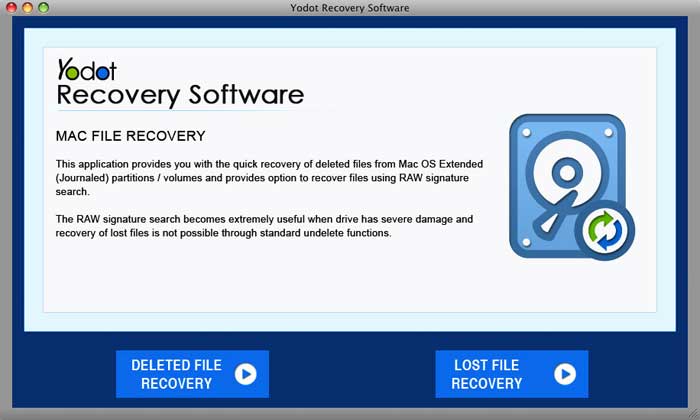
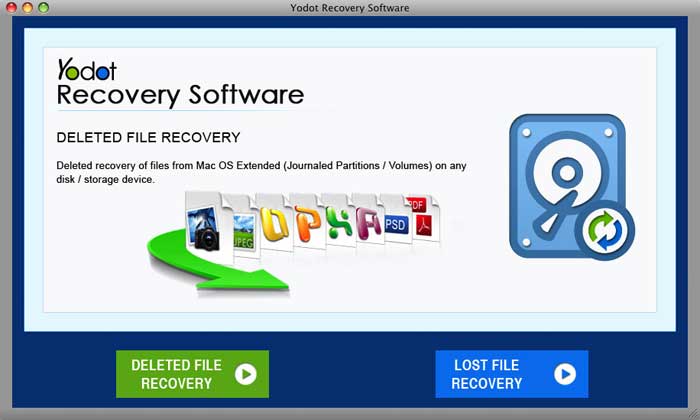
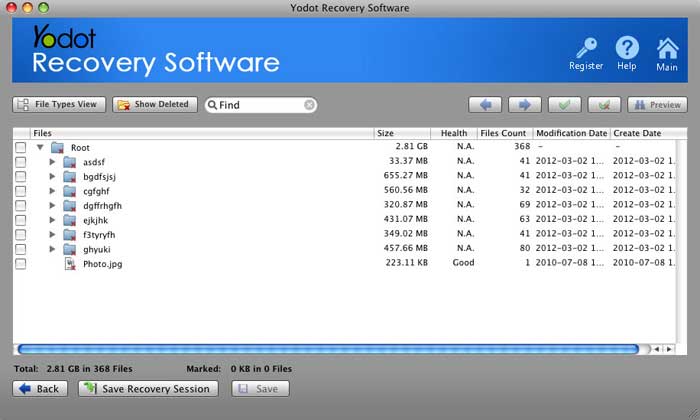
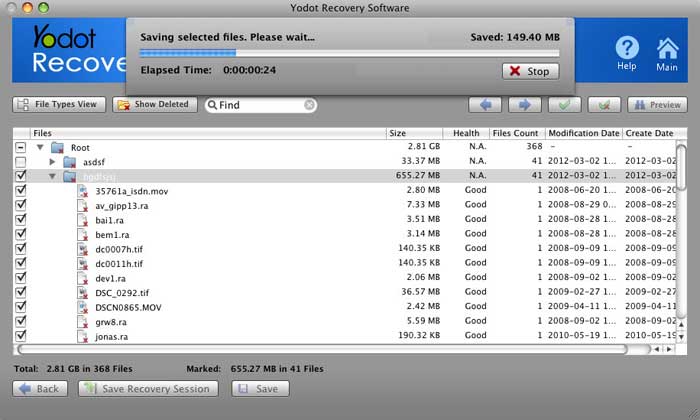
Things To Remember:
- Maintain multiple copies of crucial files so that you won’t lose them even after accidental deletion
- Before emptying Trash on MacBook make sure that there are no important files in it.




