iPhone is the most popular Smartphone used across the World and it includes advanced functionalities that enhance your Smartphone user experience. One can play videos of any format on an iPhone and modify them by installing certain video editing software. At the same time, you can record 4K videos on your iPhone.
However, in some situations, you might experience several error messages while playing videos on your iPhone. For instance, the MOV file is not supported, cannot play MOV file on an iPhone, the MOV file is not found, cannot access the movie file, and so on.
The main reason for the appearance of these error messages is- the corruption of video files on iPhone.
3 Ways to Fix Corrupted Videos from iPhone
1. Recover Corrupted iPhone Video Files From Backups
If you have been using iCloud you utilize this option to restore the corrupt videos from your iPhone for free without using any tools. In case you haven’t taken the backup of those corrupt video files then proceed with the next solutions to solve video corruption on iPhone.
Repair Corrupt iPhone Videos Using VLC
Make use of VLC Media Player's video repairing capability to fix your corrupted iPhone videos. However, remember that it can only fix minor corruption issues and playback issues in AVI files. Therefore, you will have to change the extension of your video to AVI and follow the steps below.
NOTE: You can make a copy of the corrupt video file and try repairing it to be on the safer side.
- Launch VLC Player, select Tools, and choose Preferences.
- Click on Input Codecs, expand the drop-down next to Damaged or Incomplete AVI Files, and choose the Always Fix option.
- Finally, Click on Save
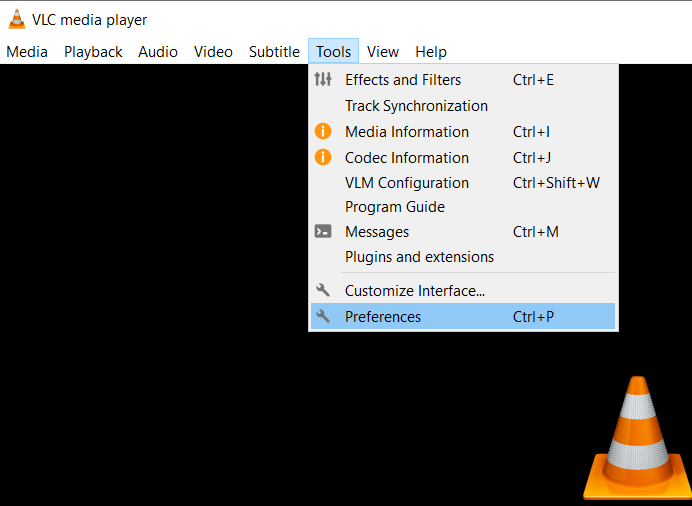
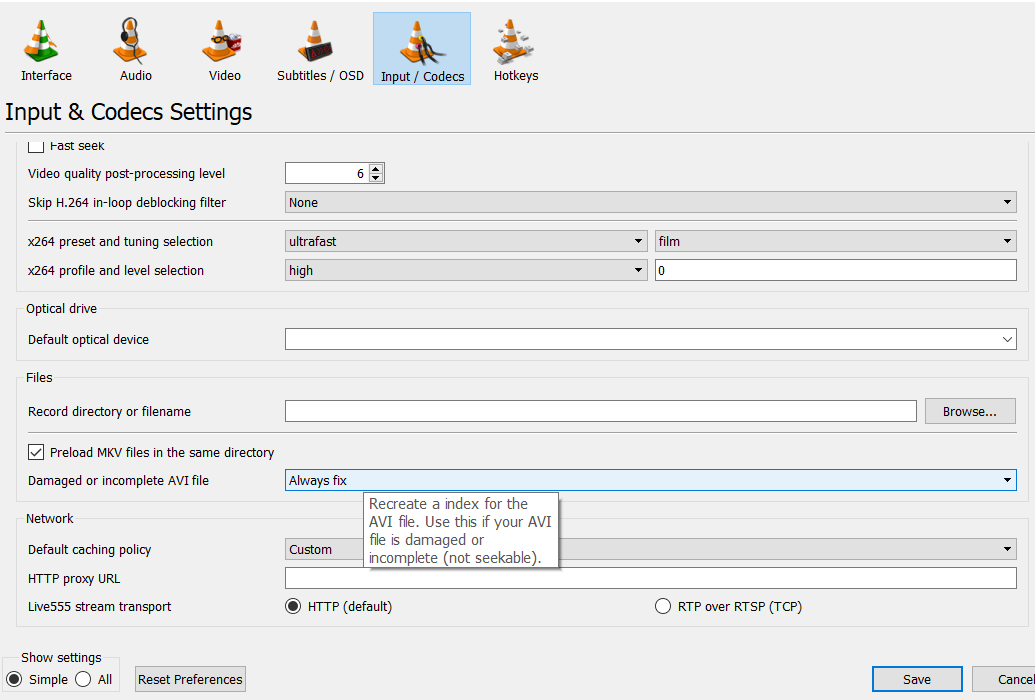
Try playing the repaired video file now, it should play.
If it didn’t then it's evident that the video file is severely corrupted and requires a professional video repair tool to fix it.
3: Repair Corrupt iPhone Video Using Video Repair Software
Make use of the Yodot Video Repair tool to fix severely corrupt iPhone videos as the tool has a very simple and easy-to-use interface that can fix video issues like codec issues and video file header issues on popular video formats like MP4, MOV, AVI, and others.
To perform video repair simply copy the video on any Mac or Windows computer and follow the steps below:
Steps To Fix Corrupted iPhone Videos Using Yodot Video Repair
Step 1: Download and install the software on your computer.
Step 2: Launch the software and click Select File to choose the corrupt video file.
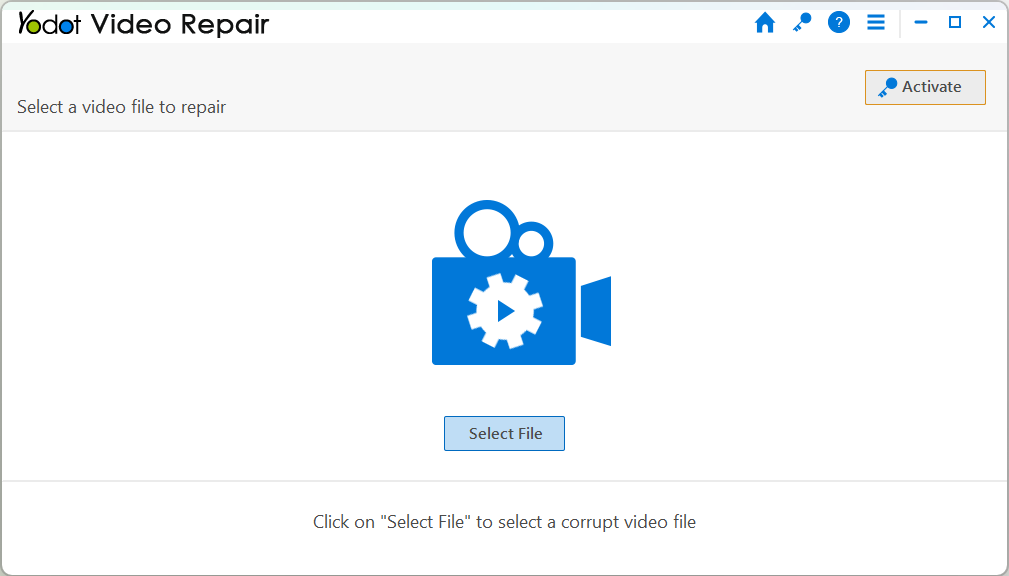
Step 3: Click on Repair to begin the video repair process.
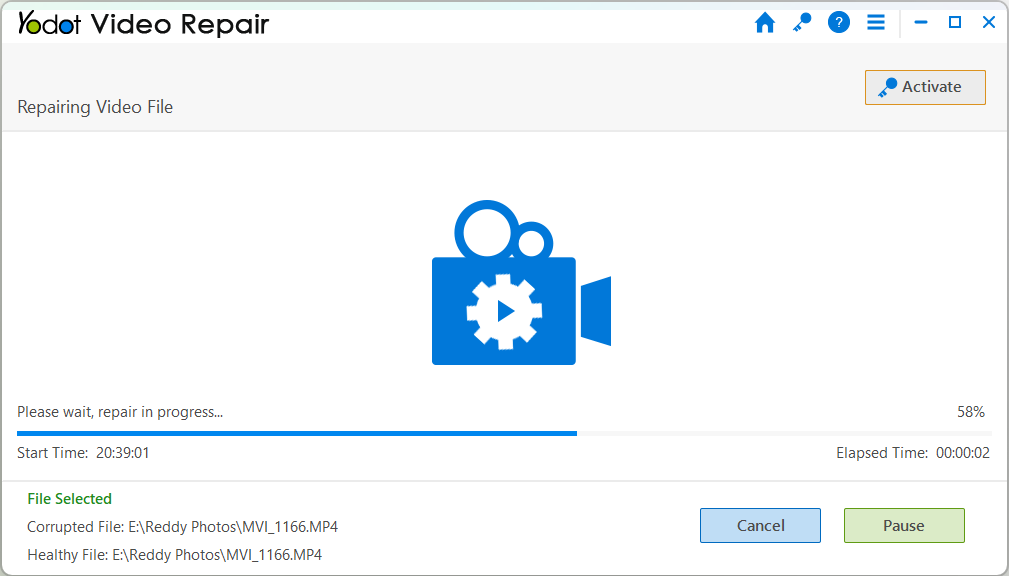
Step 4: Once the video repair is completed you can preview the repaired iPhone video and save it on your device.
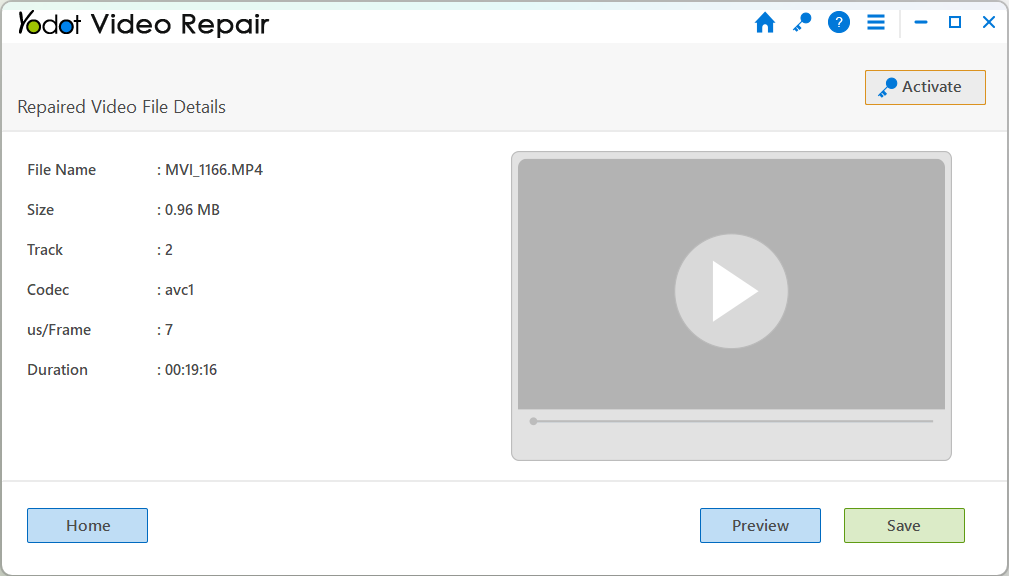
I am sure you were able to fix corrupted videos from iPhone. If you are wondering what causes iPhone Video corruption. Below is the list of causes that might be accountable for corruption of iPhone video files:
Causes Behind iPhone Video Corruption
Below is the list of causes that might be accountable for corruption of iPhone video files:
Header Corruption: If you abruptly close the video file while playing (without quitting the video player properly) then there may be a possibility of MOV header corruption making the entire video inaccessible.
Improper Download: When you download a video file and it does not get downloaded properly due to a slow internet connection or freezing of the iPhone, then the internal structure of the video file will be corrupted.
Interruptions During File Transmission: The video file transfer process is halted or disturbed by sudden power failure or forceful removal of an iPhone cable could corrupt the iPhone video file.
Conclusion:
I am sure by now you were able to resolve the problem of corrupted video files on iPhones. Backups can be extremely useful in the unfortunate event of data loss or corruption. But if you don’t have a backup, you can always rely on specialized tools such as Yodot Video Repair to fix iPhone videos with just a few simple clicks.
I would suggest taking precautionary measures, such as avoiding recording videos when the battery is about to die and editing videos with reliable editing tools to avoid video corruption on your iPhone videos.

