“Recently I created a new MP4 video file using some video editing tool on my system. The video played well on my system, but suddenly it showed me an error stating that the file type or extension is unsupported. I tried playing that video file on other multimedia players and faced the same error. Can anyone tell me how to fix MP4 unsupported file type error shown by my video file?”
MP4 videos are the most convenient way of storing video data on computers. An MP4 video has high picture quality, breath-taking HD quality, and supports playing on many popular multimedia player applications. To play MP4 container format, the system has to be installed with proper Codec, else the file may show unknown error messages and stop playing. One such error is an ‘unsupported file format MP4 error’.
Why Does MP4 Video File Show Unsupported File Type Error?
While trying to play MP4 videos on computers using various multimedia payers, this error may get triggered due to reasons like:
- If MP4 video is tried to play using an incompatible multimedia player like RealPlayer, etc. it may through an error stating that the file type is unsupported
- Certain times, missing or absence of proper Codec on the system can make the media player show an unsupported file type error when trying to play an MP4 video
- Implementing unknown video editing tools to edit/open MP4 video files may sometimes result in this error
- One may receive an unsupported file type error when an MP4 file is made to play on a media player if the video bit rate is greater than 15mbs
- Other causes include severe malware corruption, incorrect conversion from one video format to MP4, incomplete compression technique used to encode MP4 video files, and damage to MP4 video
If your MP4 video file displays an unsupported file format or extension error and fails to play in your media player, try playing the file in other media players. If it plays without any issues, you don't have to worry much. However, if none of the media players can play the MP4 video and show the same error, you should consider using a reliable video repair tool. Yodot MOV Repair software is highly recommended as one of the best utilities to fix the MP4 unsupported file type error.
Reasons for MP4 Video File Shows Unsupported File Type Error
Here are some simple and concise reasons why an MP4 video file may show an "Unsupported File Type" error:
- Different Codecs: The video file may be encoded using a codec that is not compatible with your media player or device.
- Corrupted File: The MP4 file may be damaged or incomplete, causing the unsupported file type error.
- Outdated Software: Your media player or software may be old and unable to handle the video's codec or features.
- DRM Protection: The video file may have digital rights management that restricts playback on certain devices or software.
- Incorrect File Extension: The file extension or format may not match the actual video content, resulting in an unsupported file type error.
- Incompatible Hardware: Some MP4 files may require more processing power or video decoding capabilities than your device has.
To resolve the issue, you can try using a different media player, updating your software, or obtaining a compatible version of the video file.
Methods to Fix Unsupported File Type Error:
Here are some simple solutions to help you troubleshoot the unsupported video format error. If none of these methods work, it indicates that the video file is corrupted. In that case, you will need to use a video repair tool to fix the corrupt video file.
Now, let's discuss the methods to fix the "unsupported mp4 file" error.
Method 1: Try Using Another Video Player
Not all media players support every video file format. For instance, Windows Media Player may not be compatible with FLV and FLAC files, while VLC media player supports a wide range of formats like MP4, MOV, MKV, and AVCHD. QuickTime Player, on the other hand, supports MPEG, MOV, some AVI, and WAV files.
To find a suitable video player for a specific file format, you can search online. Additionally, you can try different players such as Winamp, PotPlayer, KM Player, 5K Player, and more to play your video files.
Method 2: Convert the Video File Format Using VLC Media Player to Fix Unsupported File Type Error
If you want to use your default media player, you can convert the video file to a format supported by it. To do this, you can find online video format converters by searching on the internet. However, be cautious as using online converters may pose a risk to your confidential videos.
Alternatively, you can use VLC Media Player to convert the video file format. Follow these steps:
- Step 1: Open VLC Media Player.
- Step 2: Go to Media and select Open Media.
- Step 3: Click on Convert/Save.
- Step 4: In the File tab, click Add and select the video file you want to convert.
- Step 5: Click on the Convert/Save button.
- Step 6: In the Convert wizard, choose the desired video file format from the Profile option. You can also edit a specific profile by clicking on Edit Selected Profile (wrench icon).
- Step 7: Finally, click Start to begin the video file format conversion process.
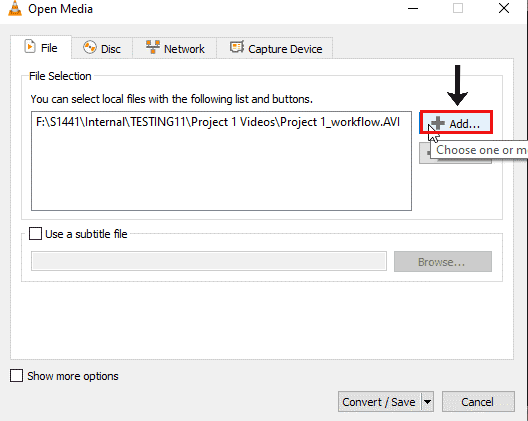
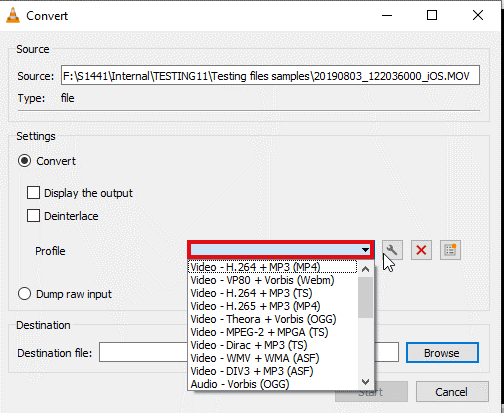
Method 3: Fix Unsupported File Type Error Using Yodot Video Repair.
Yodot Video Repair tool is designed with relevant read-only repair modules that safely repair H264 MP4 video file throwing unsupported file format errors on Mac and Windows. This utility can successfully mend MP4, MOV, and M4V video files that show different error messages due to corruption or damage on Windows and Mac computers. Its excellent repair algorithms create a new MP4 video file by extracting the video and audio streams from error showing MP4 file and resolving all errors or irregularities in a video file.
If you have lost or accidentally deleted your MP4 files, and recovered them with some third-party recovery tool and they are not playing after recovery, then you can effortlessly fix recovered MP4 files with the assistance of the Yodot Video Repair tool.
Follow These Steps To Get Rid Of the Unsupported File Type Error Shown By MP4 Video:
- Download Yodot Video Repair software on a Mac or Windows computer in which MP4 video file is saved
- Install the software and run it
- When main screen displays, click on BROWSE button to choose erroneous MP4 video file to repair
- Then click on Repair button and wait till the scanning process completes
- Later, use Preview button to view the repaired MP4 video file
- If the MP4 video file is playing, then save it to new destination location
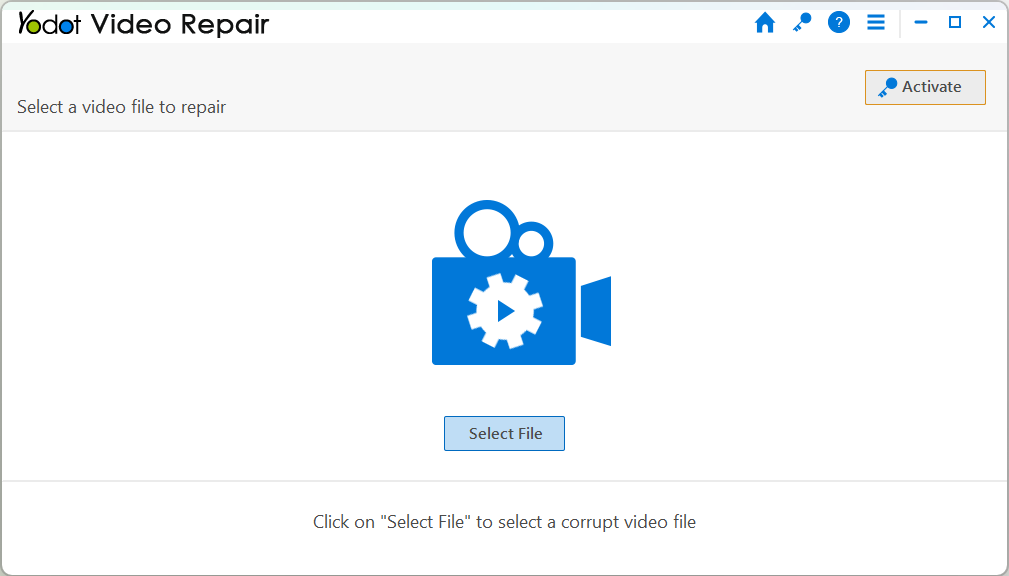
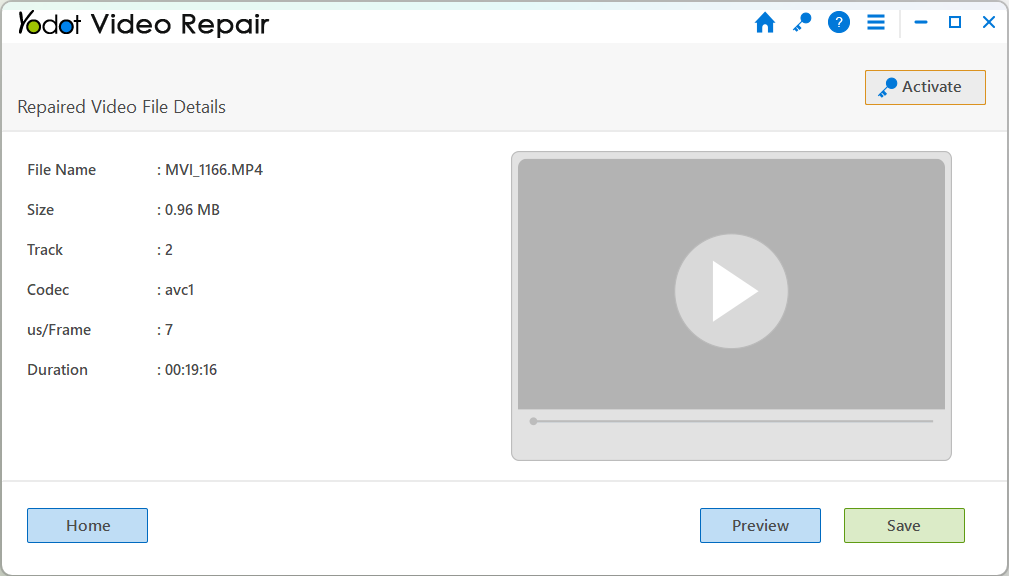
Note this!!
- Do not play incompatible MP4 videos in media players, check the supported video file types before playing
- Always have good backup of essential MP4 videos so as to avoid unexpected file corruption or loss
Conclusion
if you encounter an unsupported file type error while trying to play a video, there are several methods you can try to resolve the issue. You can convert the video file format using VLC Media Player, or use alternative media players that support a wider range of formats. Additionally, if the video file is damaged or corrupt, you may need to use a video repair tool. Remember to always obtain software and codecs from reliable sources to ensure your safety.
Frequently Asked Questions
"Unsupported file type" means that the media player or software you are using cannot recognize or play the specific format of the video or audio file.
You can search online for media players that specifically mention support for your video file format. Look for popular players like VLC Media Player, which has broad format compatibility.
Codecs are software components that encode and decode audio and video data in specific formats. They enable media players to read and play different file formats by interpreting the encoded data.
Why Choose Yodot?
12+Years Of Experience
100%Money Back Guarantee
5M+Downloads
100%Secure Shopping
FreeTech Support