“I downloaded a video file from the internet without any difficulties. When I tried to play the video on the Quicktime Media Player on a Mac, I was unable to play the video. So I tried redownloading the video file, but it is of no use! I am not able to understand what went wrong. How can I resolve this issue and fix the video not playing on Mac? I await your help!!!!”
This is one of the common problems experienced by many users while playing video files on Mac computers. Likewise, there are various circumstances in which users struggle to play their favorite videos on the Mac system. In case downloaded videos of MOV, MP4, and M4V formats won’t play on a Mac system, then try to check whether the media player used to play those video files is compatible with playing those videos formats or not.
If you are using an incompatible media player, then try to open videos incompatible and resolve the unplayable video file problem yourself. Whereas, if you cannot fix not playing videos on Mac this way, then that video file might have undergone some corruption issues. To understand this problem clearly from the basics continue reading this article completely.
Why Are My Videos Not Playing On Mac?
Let us discuss a few causes why videos won’t play on the Mac system:
- Videos playing in the media player on the Mac system would be struck suddenly and won’t play later due to logical conflicts with the media player or when it is infected with suspicious viruses.
- Often times videos won’t play on Mac due to index problems, header corruption, improper sync of audio/video tracks, etc.
- One of the most common reasons for unplayable videos is saving them on Mac hard disk drive that is containing bad sectors or bad media spots.
- Forceful system shutdown or sudden termination when the video clip is open on a Mac computer could corrupt that video and it might refuse to play next time.
How To Fix Videos That Won't Play On Mac?
Solution 1: Enable JavaScript in the Browser
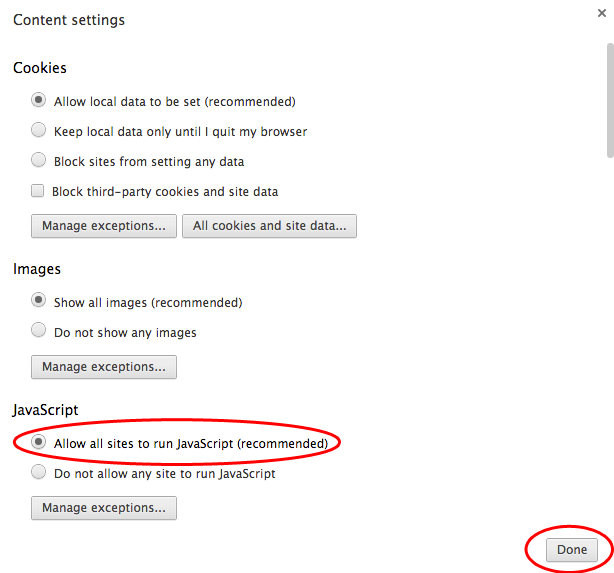
One of the first things that you must look for whenever you are facing issues in playing videos on your Mac browser is to check if you've accidentally disabled JavaScript in your browser. JavaScript is the common language of interaction that happens between your browsers. It also means that it can influence your video playback, whether you are playing it on YouTube or any website. Now, follow the steps below to enable JavaScript on the Safari browser.
Step 1: Open the Safari browser on your Mac.
Step 2: Go to the Preferences option.
Step 3: Click on the Security tab and check the box next to Enable JavaScript’ option.
You can follow the same process even if you are using Firefox or Chrome.
Solution 2: Check Your Browser Extension
Now, it might sound like a highly unlikely scenario, but your browser extensions could be a possible cause of the issue. Sometimes a browser either misbehaves or unintentionally blocks videos from playing. And the fact we hardly ever pay attention to this small detail, often it leads to such problems. In case you haven't checked your extension in a while, this might be the best time to do so. Disable some of the extensions and check if the issue persists.
Follow the steps below to disable the extensions:
Step 1: Open the Safari browser on the Mac.
Step 2: Go to Preferences in the menu bar.
Step 3: Open the Extension tab and disable all the extensions.
Step 4: Now, restart Safari and check if the video plays on the browser.
If the issue is fixed, it signifies that some extension was causing the problem. Now, repeat the entire procedure while enabling the extensions one at a time. You will eventually know the extension responsible for the glitch. Moreover, you can choose to keep the extension turned off or request an update from the manufacturers. Though it would be best if you keep the extension turned off, as in most cases, an ad blocker is often to blame.
Solution 3: Re-install Adobe Flash Player
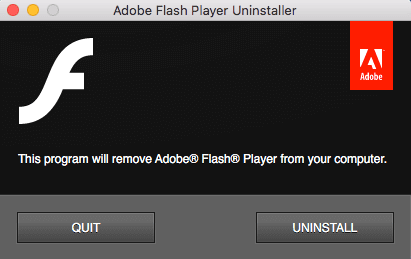
As of today, most of the websites on the Internet, including YouTube, have switched to HTML5. As a result, the use of Flash players has declined over the years. So, there’s a possibility that you might be trying to view a Flash-based video on an outdated version. Now, follow the steps below to re-install the Adobe Flash player and solve youtube videos not playing on mac.
Step 1: Open Applications by clicking on cmd + Shift + A
Step 2:Select the Adobe Flash folder and run the uninstaller on your Mac.
Step 3: Now, go to get.adobe.com/flashplayer and download Adobe Flash Player for Mac.
Step 4: Install the latest version of the software.
If there was a problem with Adobe Flash, this might solve the issue, and you'll be able to solve flash videos not playing.
Solution 4: Clear Browser Cache
All the changes that you make to your browser don’t necessarily get saved right away. Moreover, the websites that you have visited have already been saved locally in the form of cached memory. To manually refresh these websites, you need to clear your browser’s cached files. Follow the steps below to clear your cached memory from your Safari browser.
Step 1: Open the Safari browser on your Mac computer.
Step 2: Go to the Preferences option from the menu bar.
Step 3: Click on the Advanced option and check the Show Develop menu in the menu bar.
Step 4: Select the Develop menu. Select shortcut Option + cmd + E, and pick empty caches.
Step 5: Restart to check if the safari not playing videos issue persists.
If none of the methods worked out try video repair software like MOV video repair tool which definitely helps you in fixing the issue.
Solution 5: Fix videos that won't play on my mac with Yodot Video Repair Software for Mac:
Utilize the Yodot Video Repair application to repair videos that won’t play on the Mac system. This MOV video repair tool can fix MOV, MP4, and M4V video files not playing on Mac OS X-based computers. It will thoroughly scan unplayable video files and repair the corrupted parts of that video file within a few simple steps on a Mac system.
Note: If you have videos of AVI, XVID, and DIVX file format that won’t play on a Mac computer, then make use of theYodot Video Repair tool to fix video file issues and play them on Mac OS X.
Steps for fixing videos that won’t play on Mac:
Step 1:Download the Yodot Video Repair utility and install it on the Mac system.
Step 2:Run the application and then browse for video files that won’t play on a Mac computer and click on the Repair button.
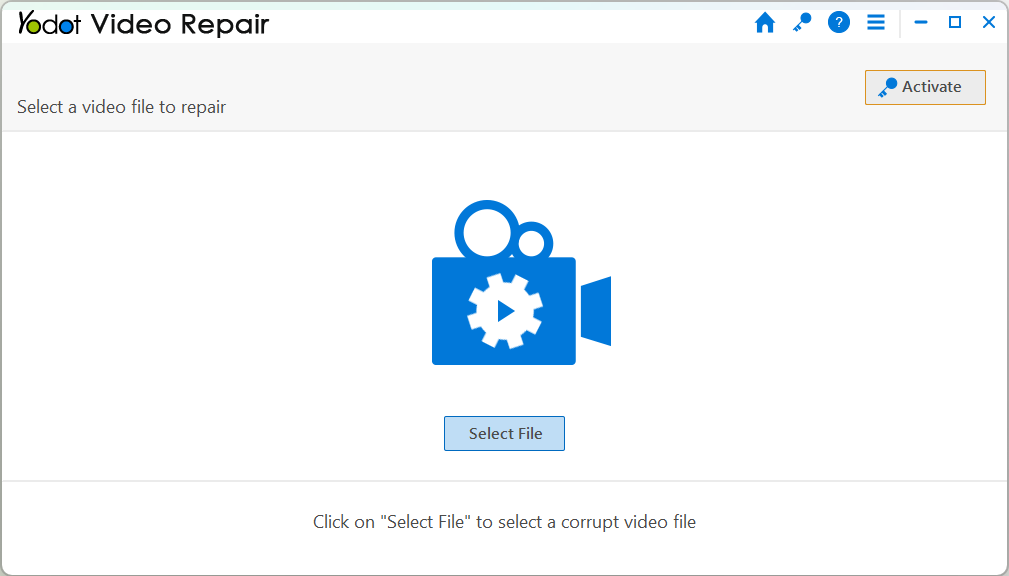
Step 3:Wait till the video file scanning process gets finished; you can see the status in the progress bar given.
Step 4:Upon completion of the video file repair process, you will find a notification indicating successful repair of that video.
Step 5:Preview fixed video clip and then select desired location to save it on Macintosh machine
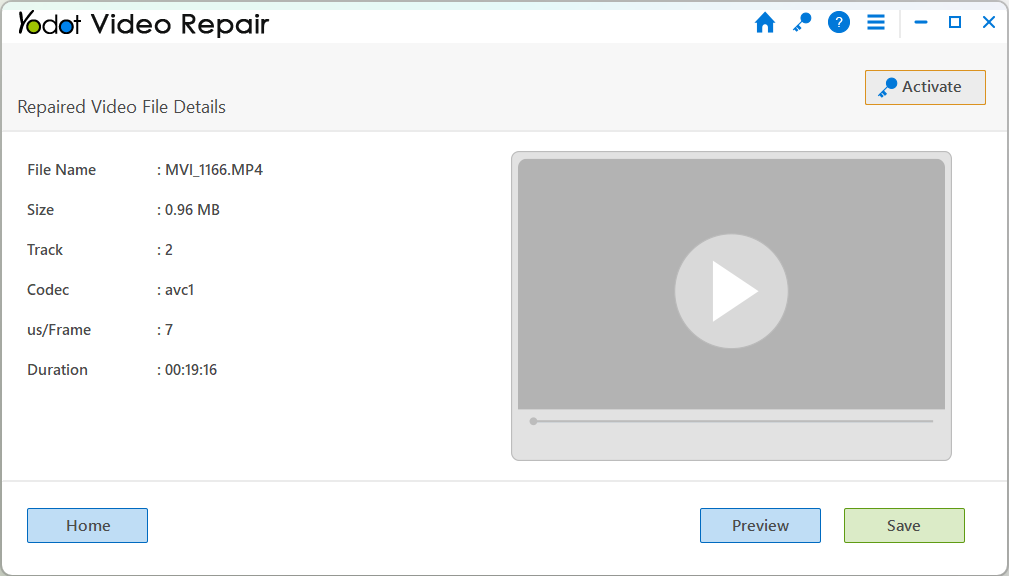
Suggestions:
- Always shutdown your Mac system normally and terminate media players properly to save your favorite videos from corruption issues.
- Use compatible media player to play videos on Macintosh machine.
- Install powerful antivirus application to prevent virus or malware entry into Mac computer.

