Microsoft Outlook errors are quite common and can be somewhat frustrating as well. The error 0x8004df00 in Outlook indicates an issue with the connection between the Outlook application and the mail server. The error 0x8004df00 usually occurs when your Outlook profile is not able to synchronize with Microsoft Exchange Server or if there are any problems with the network, or if the mail server is experiencing temporary issues.

Error States: Task 'Synchronization subscribed folders from xxxxxxxx.net’ reported error (0x8004df00): ‘Outlook cannot synchronize subscribed folder for xxxxxxxx.net. Error: This IMAP command cannot be sent to the server before the connection was terminated. If you continue to receive this message, contact your server administrator or Internet service provider (ISP).’
When the PST file in Outlook gets corrupted, it can lead to synchronization issues between the Outlook profile and the exchange server. As a result, when attempting to synchronize the profile, various errors like error 0x8004df00 can occur. Therefore, it becomes crucial to address the issues of PST file corruption in order to restore proper synchronization and the encountering errors.
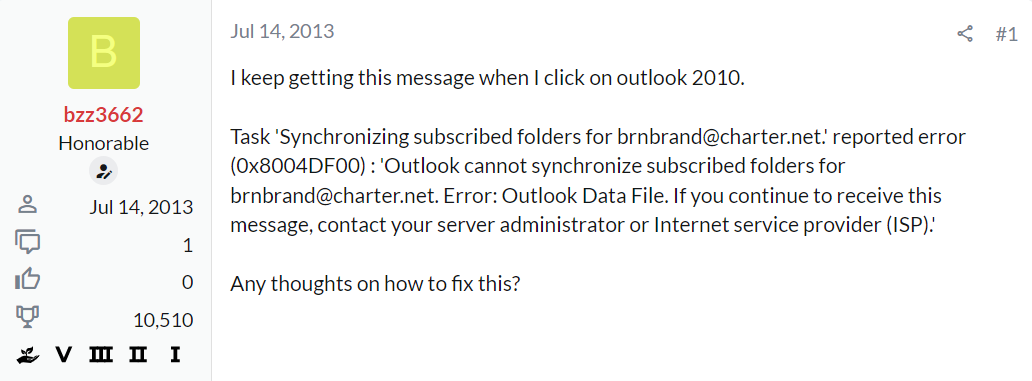
Source: forums.tomshardware.com
I keep getting this message when I click on Outlook 2010.
Task ‘Synchronizing subscribed folders for [email protected]..’ reported error (0x8004df00): ‘Outlook cannot synchronize subscribed folders for [email protected]. Error: Outlook Data File. If you continue to receive this message, contact your server administrator or Internet service provider (ISP).
Any thoughts on how to fix this?
How to Fix Outlook Error 0x8004df00?
Method 1: Check Your Internet Connection
Method 2: Disable Antivirus/Firewall Temporarily
Method 5: Check Mail Server Status
Method 6: Create a New Outlook Profile
Method 7: Repair Using SCANPST.EXE
Method 8: Resolve Outlook Error 0x8004df00 Using Yodot Outlook PST Repair Tool
In this article, we have explored the possible causes of the 0x8004df00 error, and we are providing DIY methods to resolve it effectively.
Method 1: Check Your Internet Connection:
Outlook must be able to connect to the mail server via a reliable Internet connection. Check your internet connection by visiting other websites or online services to ensure it is operational and dependable. Investigate the network problem or ask your internet service provider (ISP) for help if your internet connection is erratic or unavailable.
Method 2: Disable Antivirus/Firewall Temporarily:
Error 0x8004df00 can occasionally be brought on by security programs like antivirus or firewalls interfering with Outlook's connection to the mail server. Disable your firewall or antivirus program for a while, then see whether the issue still occurs. Configure your security program to permit Outlook via the firewall if the problem persists. For further steps, make sure to refer to your security software's handbook.
Method 3: Restart Outlook:
Sometimes, simply restarting your Outlook can resolve temporary glitches or conflicts. Close the Outlook and Outlook-related applications and reopen them. After restarting, check if the error 0x8004df00 still occurs. If the still persists, proceed to the next method.
Method 4: Restart PC:
Restarting your system can fix a variety of software-related issues as well as it will refresh the network connections. Restart your computer and launch your Outlook application again.
Method 5: Check Mail Server Status:
If there are any known problems with the mail servers of your email provider, check their website or get in touch with customer support. It's possible that momentary server issues are what caused error code 0x8004df00. You can get more information from your email service provider or have them fix the problem yourself.
Method 6: Create a New Outlook Profile:
A corrupt Outlook profile might also cause this 0x80040600 error. Creating a new Outlook profile and setting it as a default can also help fix this issue.
Step 1: Close all Outlook-related applications completely.
Step 2:Open Control Panel and search Mail, the mail app shows up click on it.
Step 3: Click Show Profiles and Add to create a new profile.
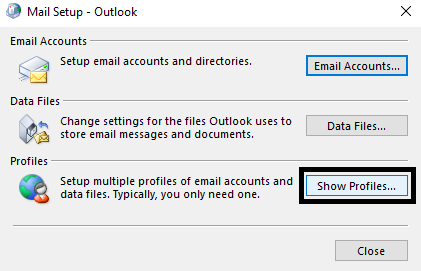
Step 4: Follow the instruction given on your screen to set up a new Outlook profile and set it as the default profile. Hit OK.
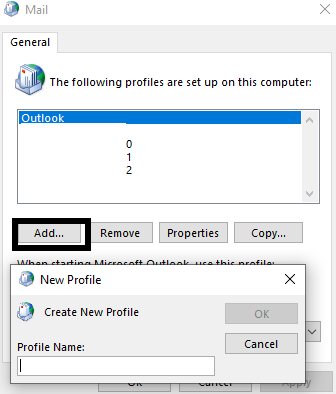
Restart Outlook Application and check if the error 0x8004df00 is fixed.
Method 7: Repair Using SCANPST.EXE:
Scanpst.exe is a built-in inbox repair utility installed with Outlook. However, it is not so easy to find, and it is not a user-friendly utility. It is not in the program path, so it will not open or start in the command Window. Below-mentioned are the locations of the Scanpst.exe based on Windows and Outlook Version.
For Outlook 2016 & 2019
- C:\Program Files (*86)\ Microsoft Office\Office 19\
- C:\Program Files\ Microsoft Office\Office 19\
- C:\Program Files (*86)\ Microsoft Office\Office 16\
- C:\Program Files\ Microsoft Office\Office 16\
For Outlook 2013
- C:\Program Files (*86)\ Microsoft Office\Office 15\
- C:\Program Files\ Microsoft Office\Office 15\
- C:\Program Files (*86)\ Microsoft Office\root\Office 15\
For Outlook 2010
- C:\Program Files (*86)\ Microsoft Office\Office 14\
- C:\Program Files\ Microsoft Office\Office 14\
- C:\Program Files (*86)\ Microsoft Office\Office 14\
If the PST file is corrupted, you cannot access your emails or other data on Outlook. The PST file normally gets corrupted when it exceeds the fixed PST file size limit, virus infection, system malfunction, and other reasons. If you are not able to fix PST file problems even after using this Scanpst.exe repair utility, then you better use any third-party PST file repair application to fix PST file errors. Yodot Outlook PST Repair is an excellent application that can fix PST files after Outlook error 0x8004df00 in a simple way.
Method 8: Resolve Outlook Error 0x8004df00 Using Yodot Outlook PST Repair Tool:
PST repair software is proficient PST file repair utility that has the capability to fix corrupted PST files because of Outlook error 0x8004df00 as well as other error messages displayed while using PST files.
This application can even repair severely corrupted or damaged PST files due to diverse situations. It is a read-only application that doesn’t modify the contents of the PST file rather, it extracts the contents of the severely corrupted PST file and recreates the new healthy PST file, which can be accessed by the Microsoft Outlook application.
In addition to the repair process, it also recovers all Outlook items like emails, contacts, notes, scheduled tasks, calendar events, sent items, journals, personal folders, etc., from MS Outlook PST files.
Steps to mend PST file after Outlook error 0x8004df00:
- Install the Yodot Outlook PST Repair tool on your Windows system to repair the corrupt Outlook Data File which might be caused by 0x8004df00 error.
- On the main screen click on Open PST File - if you know the location of the PST file (or) click on Find PST File - if you can’t find the location of the PST file (or) Select Outlook Profile - if you have multiple Outlook profiles.
- Hit Normal Scan for a minor corruption (or) if the corruption is severe Tap on Smart Scan, choose a location to save the healthy PST file, and click on Repair Button
- Once the repair process gets over, the tool will display the recovered items in an Outlook-styled interface.
- Select the items and click on Save



Conclusion:
Although dealing with Outlook Error 0x8004df00 might be unpleasant, by using the troubleshooting techniques described in this article, you can successfully fix the problem. Don't hesitate to contact Microsoft Support or your email provider's support if the issue continues. Once the issue has been fixed, use Outlook to send and receive emails without interruption.
Useful Tips:
- Your ISP or Microsoft can’t recover your e-mail or other items if the PST file is lost.
- Keep an additional copy of PST file, so that you can restore after PST file corruption or damage
- Do not access an Outlook Data File (.pst) from a network share or another computer, because it increases the possibility of data loss




