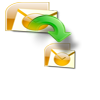Consider a scenario: “You receive very important scripts for your company, which you need to submit in few days. You make few modifications to the script, assuming that everything is complete. You delete the mail attachment, later to find out that you forgot to save the script file. The attached script file is very crucial for your work, now you are looking for a way to recover your lost email attachment from Outlook account”
Most Outlook users think that an email attachment is gone forever when they delete them. But actually attachments that are included in an email are saved in a temporary location, no matter if the attachment is a document, picture or an audio file. Hence users can locate and open the temporary Outlook folder to restore their mail attachments. Follow the below given methods to restore your Outlook email attachments:
Recovering attachments from Temporary folder
To recover your attachments, navigate to the OLK directory. Finding the OLK folder is bit difficult, the default location is at, “C:\Users\$user\AppData\Local\Microsoft\Windows\Temporary Internet Files\Content.Outlook\8OVAOD6F” ($user refers to your systems user name). You can find the attachments you deleted here, copy the corresponding attachments to your desired location
Note: The “OLK” folder is hidden, in order to make it visible. Click the Start button and type “Folder Options” and under View tab find the section “Hidden Files and Folders”->Tick the check box for “Show hidden files, folders or drives” and then click “Apply”.
Restore email attachments using Regedit.exe utility
Go to Start->Run->Type “Regedit” and click “Ok”->A windows pops up, navigate to the relevant registry and follow to this path “My Computer > HKEY_CURRENT USER > Software > Microsoft > Office > 12.0 > Outlook > Security”-> Once there, one or more items will be displayed-> Copy the location of “OutlookSecureTempFolder”->Type the path in your file explorer, there you can find all your deleted and lost attachments copy the file and save it to your desired destination location
However if both the method fails in getting back your Outlook attachment, you can make use of a repair application to get your Outlook email attachment back
Using Yodot Outlook PST Repair software
You can restore your lost Outlook email attachments using Yodot Outlook PST Repair utility. In case you lost your mail attachments because of PST file corruption, then it recovers email attachments by repairing Outlook PST file. Otherwise, it scans PST file to find deleted or lost Outlook items and shows the list of recovered emails attachments along with other Outlook items on display screen. Additionally, it helps you in recovering other Outlook elements including emails, Calendar Items, Contacts, Tasks, Notes and many more.
Steps to recover Outlook email attachments:
- Download Yodot Outlook PST Repair and install the software to your Windows computer
- Open the application to initialize the repair process
- Choose any of the three options from the main screen
- Click on “Open PST file” option to select the PST file if you know the exact PST file location
- Use “Find PST file” option to search for your PST file (or)
- Choose “Select Outlook Profile” option to open the particular PST file if you have multiple Outlook accounts
- Choose the appropriate scanning method
- Browse for the destination location and click “Repair”
- After repair process, the software displays all the restored Outlook emails, mail attachments, Contacts, Notes, Calendars, etc.
Important Tips:
- Don’t terminate your MS Outlook application during “Send / Receive” process
- Delete unwanted emails and other elements from your Outlook application
- Close your Outlook application before the repair process
- Never share your PST file on different computer networks