What is ScanPST? Where ScanPST is located and how to fix Outlook using ScanPST...
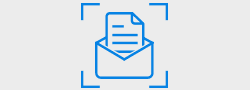
Written by Lucy John on April 28, 2023
Outlook is the most dependent email application used worldwide. Equally, it has a major drawback- PST File Corruption. We use Outlook for managing emails, contacts, organizing calendar, keeping notes, scheduling tasks, etc. And, our entire Outlook information will be stored in this PST file.
As the original copy of the PST file resides on our system drive, chances are more that it may get corrupt easily. And, any kind of corruption or damage to a PST file results in loss of data along with inaccessibility of Outlook profile. But, there are ways to repair a corrupt PST file and make it accessible again.
So, here are the two easy techniques to fix a corrupt PST file.
Method 1# Fix Corrupt PST file Using Inbuilt Repair Tool
1. It works directly on your original PST file, so you have to back up the file before starting the repair action. In case, you don't backup the file, the probability of data loss (further corruption/damage) is more.
2. This tool cannot repair severely corrupted PST file.
So, how to fix a corrupt PST file effectively in an easier way? Well, here is the answer.
Yodot Outlook PST Repair tool can easily fix your corrupt or damaged PST file on any Windows computer. This tool is designed with vigorous unique algorithms, so it doesn’t affect your file during the repair process. It just replicates the corrupt file and works on it. Thus, your source file is safe. The application repairs password protected, encrypted, inaccessible, damaged etc. PST files created by MS Outlook 2000, 2003, 2007, 2010, 2013 and 2016 editions. Along with repairing the corrupt PST file, the tool can recover its attributes like contacts, journals, notes, calendar etc. With the handy interface and excellent technical guidance offered by the tool, even novice user can easily repair a PST file.
Step 1: Close Outlook application if it is running and run Yodot Outlook PST Repair software on your system. Select any one among these three options,

Step 2: Now choose either Normal Scan (to fix minor PST file corruptions) or Smart Scan (to repair severely corrupted PST file). Mention the destination location to save your repaired PST file. Click on Repair button.

Step 3: As the repair process finishes, repaired PST file contents will be displayed in an Outlook styled menu. Select entire or desired items and save the PST file.

Common Reasons for PST File Corruption:
Generally, PST file corruption can happen due to various reasons:
12+Years Of Experience
100%Money Back Guarantee
5M+Downloads
100%Secure Shopping
FreeTech Support