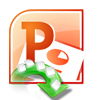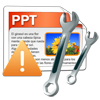Nowadays, Microsoft PowerPoint application has become synonym for presentations; PowerPoint tool is used for creating important presentations about project reports, seminars, product launch, training modules, annual reports, business slide shows and list goes on. These presentation documents are stored in .ppt or .pptx file format depending on the version of PowerPoint application. .ppt is the default file extension of presentation files created using earlier versions of Microsoft PowerPoint 2000 and 2003, whereas recent Microsoft PowerPoint 2007 and 2010 versions saves its presentation files in .pptx file format.
However, with the wide usage of presentations these PowerPoint files are more liable to get corrupted or damaged in many occasions. You may receive error warnings like "PowerPoint Viewer can't read C:\path\filename.ppt", “Microsoft PowerPoint has encountered a problem and needs to close. We are sorry for the inconvenience", “PowerPoint can't read xxxx.ppt”, "PowerPoint found an error it can't correct. You should save presentations, quit, and restart PowerPoint." etc. while attempting to open corrupt PPT files.
You won’t be able to open or access your presentation file after encountering error messages. When PPT file shows errors and fails to open for reason unknown to you, then it means that PPT file is broken or corrupted. There are several reasons accountable for corruption of PPT file and some of them include storage media corruption, bad sectors in storage disk, PPT header file corruption, improper saving of PPT file, malware infection, MS Office crash, abrupt system shutdown or sudden power failure while using PPT file, etc.
To deal with such corruption issues and errors, Microsoft PowerPoint provides an inbuilt feature such as “Open and Repair” which fixes minor problems with PowerPoint file. The procedure to use this feature is given below:
Run Microsoft PowerPoint application -> Go to “File” then “Open” option -> Select the corrupt / damaged PPT file -> And now, instead of clicking on “Open” button, press on the drop down list next to the button and select “Open and Repair “option to fix your PowerPoint file.
At this moment, the only one question that crawls in your mind is how to repair PPT and access your presentation file. Initially it may look that it is difficult task. But repairing corrupted or broken PPT file is very simple with the help of good file repair software like Yodot PPT Repair.
PPT File Repair Tool:
However, as mentioned earlier you can fix only minor issues with PPT files using this method. In order to fix severely corrupted PowerPoint PPT files, you need to search for quality PPT file repair tool. Yodot PPT Repair is one of the most convenient and result oriented PowerPoint file repair software, which can fix corrupt or damaged PPT files in simple steps. Other than PPT, it can also repair PPTX, PPS and PPSX PowerPoint file formats. This software mends PPT file and restores animations, sounds, objects, images, formatting, tables and other elements from it. Furthermore this tool can be easily installed and run on all the latest version of Windows OS including Windows 8, 7, Vista, XP, Windows Server 2003 and 2008.
Steps to fix PowerPoint PPT file on Windows:
- Download Yodot PPT Repair software and install the application to a healthy Windows desktop / laptop
- Open the installed Yodot PPT repair utility stick to the on screen procedures
- Select the PPT file which is to be repaired
- After selection, press on “Repair” button to initiate the PPT file repair process
- Monitor the repair process by looking at the progress bar
- After repair completion, the tool allows you to preview the repaired PPT file
- At last, save your repaired PPT file to your desired destination location
Tips:
- Backup all your import PowerPoint PPT and PPTX files on reliable storage devices
- Avoid closing MS PowerPoint application improperly
- Use antivirus program to combat and remove deadly viruses
- Never share your crucial PPT file on different computer networks