Adobe Photoshop is a package of multiple photo editing operations like creation, enhancement, modification, and many more. This photo editor has the capability to generate an image with various layers and color modes. In order to handle the Adobe Photoshop application, users can even get a standard user guide that includes detailed procedures for installing the Photoshop tool, creating layers, adding color modes, and a lot more tasks.
However, Photoshop users might be stuck in between various error messages while installing the Adobe Photoshop program when they precede inaccurate installation steps.
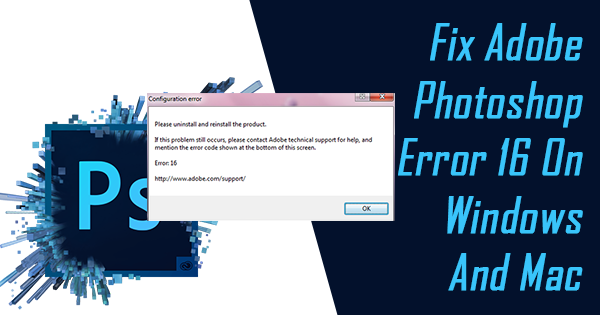
What is error code 16 in Adobe Photoshop?
Photoshop error code 16 is a configuration-related issue that appears during Photoshop startup. Photoshop error 16 is the most seen error code after fault installation or uninstallation of the Adobe Photoshop tool. This Photoshop error 16 can arrive when you set permissions to Photoshop application folders incorrectly.
In order to overcome this error just reinstall the Adobe Photoshop tool and set all folder permissions accurately respective to the administrator.In case error 16 occurs while installing the Adobe Photoshop application then one can troubleshoot the error easily as mentioned above.
However, if error 16 pops up after installation of Photoshop or while editing some essential PSD file in Photoshop app then it might turn into a disaster situation; where Photoshop users might lose access to a vital PSD file that was opened at that time. Suppose if you have experienced a similar incident and your precious Photoshop file becomes inaccessible, then don’t bother!! You can fix the pro by following this article.
What Causes The Adobe Photoshop Error 16?
- Error updating of Photoshop CS6
- Change of Adobe permissions or SFStore folders
- Due to conflicts with Mac operating system
- Impact of other Adobe applications
How Can I Fix Adobe Photoshop Error 16?
You Can Fix Adobe Error 16 by following the below methods:
- Uninstall Adobe Creative Cloud
- Update your graphics card driver
- Change the attributes of the SLStore folder [For Mac Users]
- Add the Missing DLL file to the Adobe Installation Directory [For Mac Users]
- Fix the Adobe Photoshop Error 16 using Yodot PSD Repair
Method 1 : Uninstall Adobe Creative Cloud
Step 1: Hold Win+X buttons and click on App and Features.
Step 2:Search for the Adobe Creative Cloud and click on uninstall.
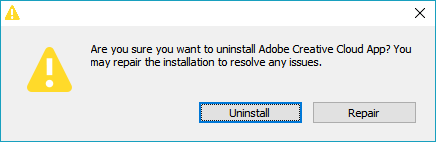
Method 2: Update your graphics card driver
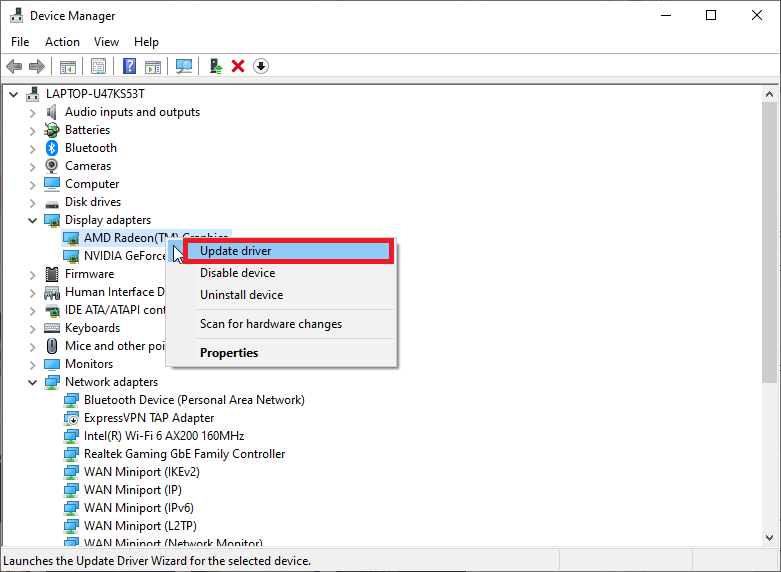
According to users, sometimes you might be able to fix Adobe error 16 by simply updating your graphics card drivers.
Some users have reported that updating their drivers resolved the issue, so you might want to try that.
You can update your graphics card driver easily by visiting the manufacturer's website and downloading the latest version for your graphics card model.
The process to update your graphics card driver is pretty simple. All you have to do is visit the maker's website and download the latest version.
Method 3: Change the attributes of the SLStore folder [For Mac Users]
Step 1:Locate the SLStore folder It should be located in the Adobe CC installation folder.
Step 2:Once you locate it, right-click on SLStore and choose Properties from the menu.
Step 3:Locate the Attributes section and make sure that the Read-only option isn’t enabled. Now click Apply and OK to save the changes.
After making these changes, try to start the application again and check if the error is still there.
Method 4: Add the Missing DLL file to the Adobe Installation Directory [For Mac Users]
Adobe Error 16 can also be caused by missing DLL files. The adbeape.dll file disappears from the Adobe Installation folder and causes the error. This problem can be solved by pasting the adbeape.dll file into the Adobe application folder.
You have to get this .dll file from some other PC which has Adobe product installed and running successfully in it.
Once you paste the .dll file, try to run the application as an Administrator.
If you are still not able to Fix the Issue you need to use yodot PSD Repair software to fix the issue.
Method 5: Fix the Adobe Photoshop Error 16 using Yodot PSD Repair
One of the well-suitable Photoshop file repair software is Yodot PSD Repair. This application is specially designed to repair PSD files after Photoshop error 16 on the Windows system. You can fix Photoshop files that are corrupted or become inaccessible due to various problems or errors within a few mouse clicks. Its advanced scanning technology provides great assistance in fixing damaged or broken PSD file layers efficiently. You can also fix corrupted PSD files after storage device corruption, virus attack, insufficient memory space, and other issues.
Steps to Fix Adobe 16 Error using yodot PSD Repair
- Download Yodot PSD Repair tool and install it on the Windows system.
- From the first screen select the Browse button select the Photoshop file that is showing error code 16.
- Subsequently, click on the Repair button to start the PSD file repair process.
- After completion of the scanning procedure, this application will display repaired Photoshop file along with all its various layers.
- You can also preview fixed Photoshop files using the Preview option to verify the outcome.
- At the end save that PSD file using the Save button to the desired location on the Windows computer.
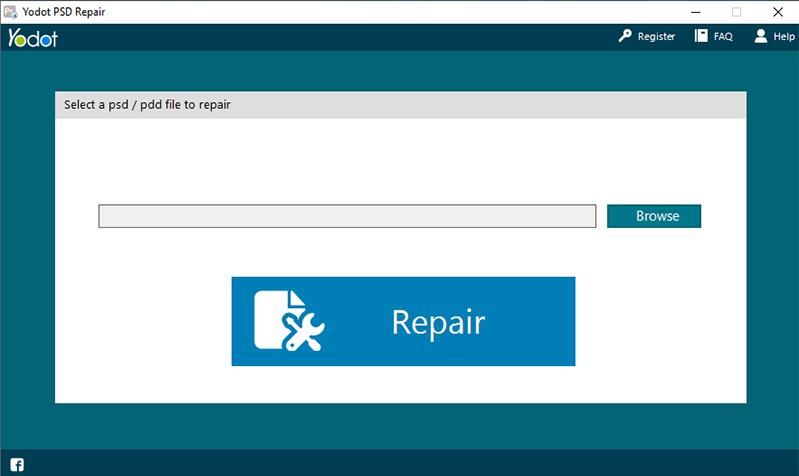
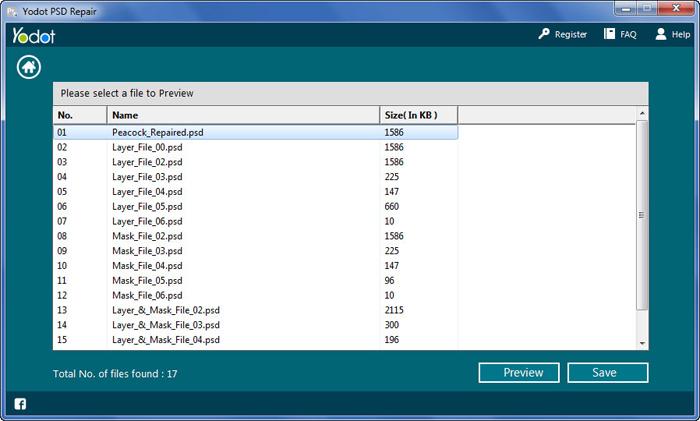
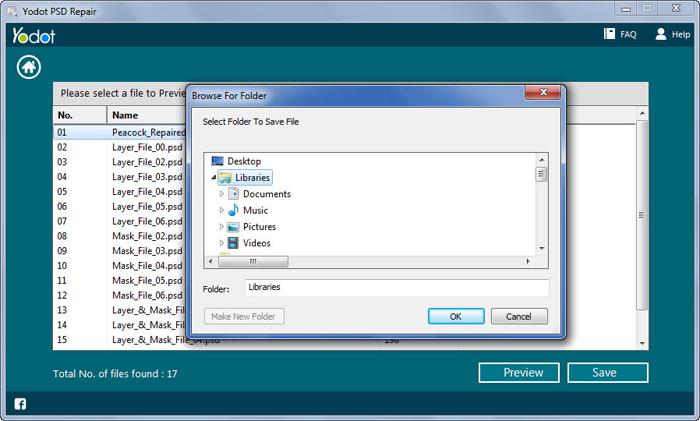
Necessary Instructions:
- Regularly backup most valuable Photoshop PSD files on secure storage devices.
- Take expert assistance before going to install Adobe Photoshop in order to avoid installation errors.