
USB flash drives are small data storage devices that many users have been using for a really long time now. Their ability to store large amounts of data combined with the tiny space they occupy in your pocket or bag makes the device all the more desirable. Of course, not to mention their quick data transfer rates adds all the more to its desirability.
However, despite the advantages USB flash drives have to offer, it is not surprising to find issues with it. Data corruption and data loss are of course some of the most common, but other simple issues like the accumulation of duplicate files on your USB also exist.
This can be annoying as the duplicates can cause a ton of precious space to be wasted on your USB’s. So, let’s find out how you can avoid this problem and remove duplicates on your USB flash drive.
Solution 1: Use the Search feature
This is a manual process that can be very time consuming and tedious, but if you have only a few duplicates, then this method may be helpful. The trick is to search files by the file extension, so Windows will display all files with that extension. Once, the files are listed, you can go through them and delete the duplicates.
- For example, open File Explorer and select your flash drive
- In the Search bar, type the file extension of the files you are trying to find duplicates for
- Then click View menu > Layout Details under Layout

- In the adjacent section, you will find ‘Current View’. Under Current View, Click Group by > Name
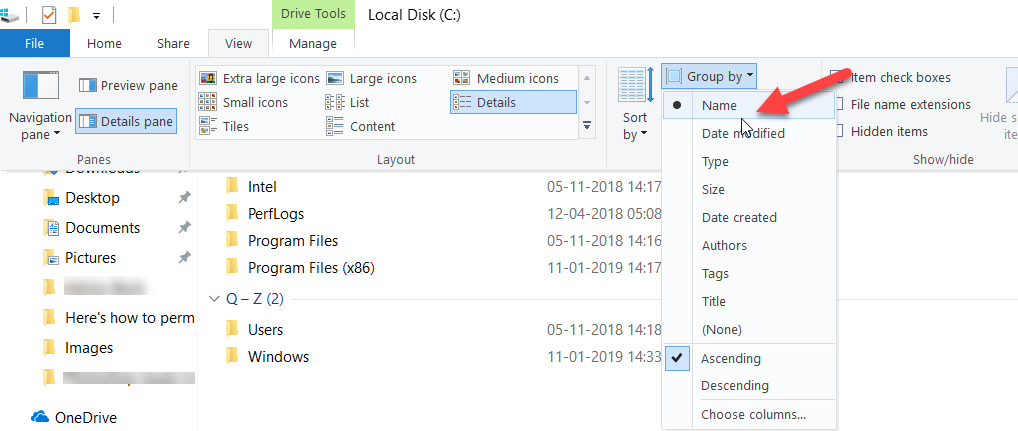
- Now, you can easily delete the duplicates from the search results manually
- Switch OFF ReadyBoost
For the uninformed, ReadyBoost is a program that is used with USB’s to increase the performance and responsiveness of your system. Basically, how it works is it stores the application files and libraries of frequently used files on the USB stick, thus freeing up space on the system memory. And as a result, the system can read files from the USB much faster than from the hard drive. Although this feature is useful, it may increase duplicates in your USB.
This issue can be resolved by disabling ReadyBoost on your system. To disable Ready Boost, just follow the steps below:
- Go to This PC and right click on your USB drive
- Select Properties and click on the Ready Boost tab
- Then select ‘Do Not Use this Device’ and save changes
- Use a third party duplicate remover
If you find the above methods tedious or if it doesn’t work for some reason, you can always use a third party duplicate remover for USB flash drives. Just make sure that the software is reliable and comes from a trusted source.
Recover data using Yodot data recovery software
Certain third-party tools can sometimes cause more damage than it does good. For instance, some third party tools may delete original files along with duplicates. If you don’t have a backup, this can be very problematic. But with Yodot data recovery, data loss is no more a problem. Just install the software and follow the on-screen procedure to recover your files. It is designed with a simple interface, so you should not find any difficulty in the recovery process hard. If you want to get a basic idea of the process, please refer recover files from USB.
Using Yodot, all files on your USB will be recovered with original names and structure, so you have no reason to worry. Also, as far as compatibility is concerned, it is compatible with multiple devices like external hard drives and SD cards and works with all versions of Windows OS.