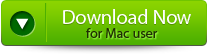Accidentally deleted folders on your Mac computer? Wondering if there’s a way to recover lost folders on Mac? This article has everything you need to know. By the end of this article, you will learn how easy it is to recover deleted Mac folders without any hassle using Mac Data Recovery Software by Yodot.
Moving your data to different folders for better access and eliminating unnecessary files and folders from your computer is always a good idea. However, in this process, we might accidentally delete files or folders which are very important.
If you are one of those, you must quickly act on it to recover files accidentally deleted from your Mac.
Table of Contents:
Quick Ways to Recover Deleted Folders on Mac
How to Find a Lost Folder on Mac Using Finder?
Recover Deleted Folder From Mac Trash
How to Recover Permanently Deleted Folders on Mac?
Bonus Tips: Hacks to Recover Permanently Deleted Folders
Tips to Avoid Folder Loss on Mac
Quick Ways to Recover Deleted Folders on Mac
The methods mentioned below are some of the simple and quick ways to recover deleted folders on Mac for free. If you have permanently deleted folders on Mac, you can click here to see how to recover permanently deleted folders on Mac.
How to Find a Lost Folder on Mac Using Finder?
The file manager of the macOS has a finder. Make use of the Finder to find out the lost folder on Mac:
- Open Finder and select the search icon.
- Input the Name of the lost folder in the Search box to find the lost folder on Mac, but do not press Enter.
- Select the Name Contains ‘XYZ’ option
- Make use of This Mac feature to search your entire Mac.
Now you can quickly locate and get back your lost folder on Mac.
Recover Deleted Folder From Mac Trash
Whenever we delete any items from the computer, whether it be folders, files, etc., they will directly go to the Trash. Therefore, you can recover deleted folders on Mac using Trash by following the steps below:
- First, find the Trash, which is on the right side of the dock, and open it.
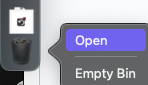
- Select the deleted folder which you want to recover
- And click the Put Back option.
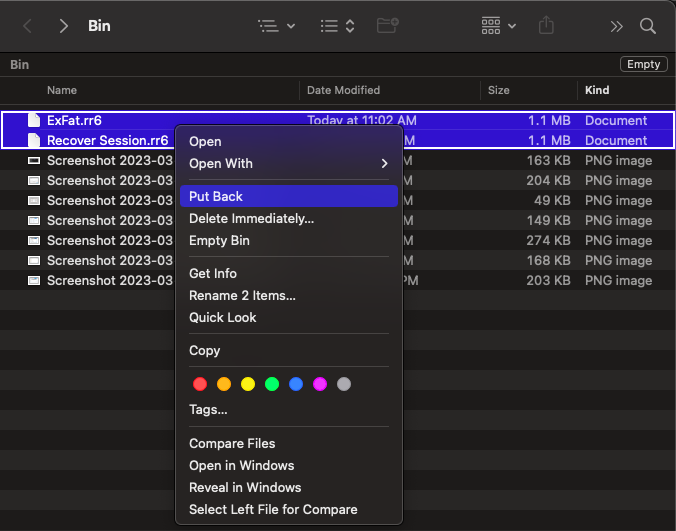
Check once the deleted folder is restored to its original location
Use Mac Terminal
In order to use the Terminal to restore deleted folders from Mac, the folder should be available in the Trash to recover. You can’t recover the deleted folder using the Terminal if the folder is not there. The main advantage of using a terminal is it will reduce the search time to find a deleted folder. Proceed with the steps below if you are sure your deleted folder will be in the Trash.
- Launch the Terminal and click on Applications and then select Utilities.
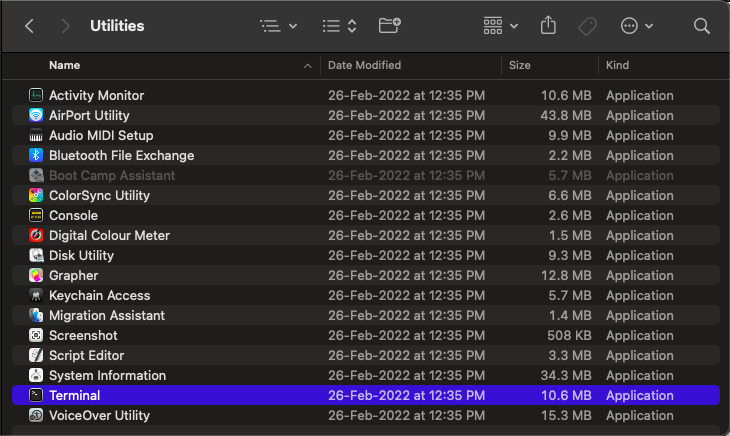
- Input cd .Trash so that you can access the Trash.
- Type the ls -al ~/.Trash by typing this, you can witness the contents of Trash.
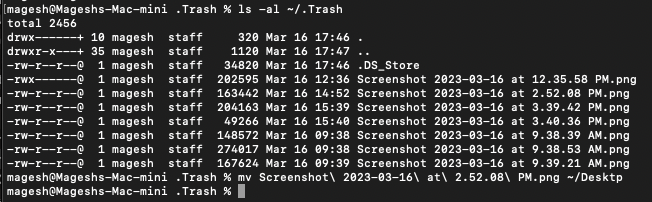
- Input mv folder ../ to recover deleted folder from Mac
Note – folder represents the Name of the folder.
- Finally, close the Terminal once the process is done.
How to Recover Permanently Deleted Folders on Mac?
To recover permanently deleted folders on Mac, it is always recommended to use professional data recovery software like Yodot.
Yodot Mac Data Recovery tool is the most reliable and secure tool to recover deleted folders on Mac. The tool can recover deleted folders from any Mac device like Macbook Pro, MacBook Air, iMac, iMac Pro, etc. Download and try the tool for free now.
5 Simple Steps to Recover Deleted Folders on Mac:
- Download and install the Yodot Mac Data Recovery tool on your system to recover lost folders on your Mac
- Click on Volume Recovery, and the tool shows available Volumes / Drives,
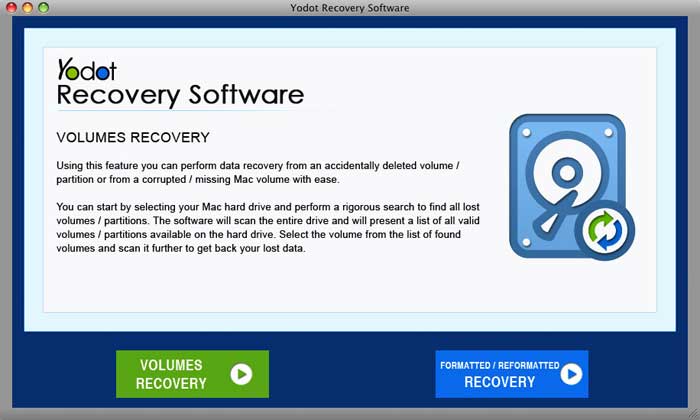
- Select the volume in which your folder got deleted and click Next.
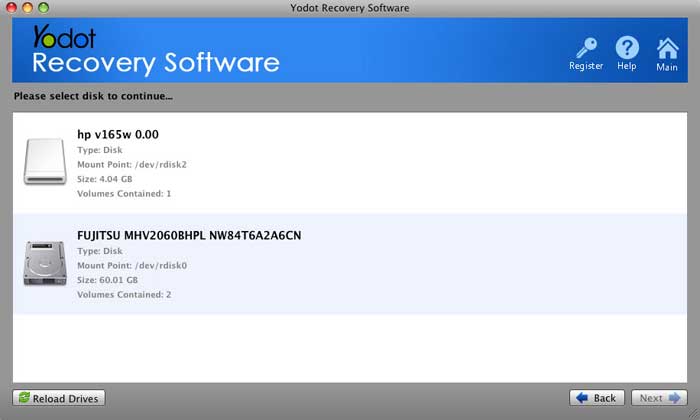
- The tool starts the scanning process. Once the scanning process gets over, you can view the files in the folder in a Data View and File Type View.
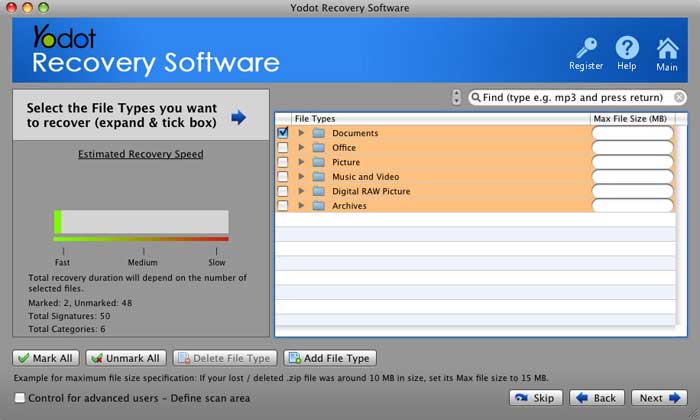
- Select the files you want to recover and click on Save.
Bonus Tips: Hacks to Recover Permanently Deleted Folders:
Undo Command for Quick Restore of Mac Folder
The easy and most straightforward way to restore deleted folders from Mac is by using an Undo Command. The command will quickly get back your deleted folders.
- Hold the Command + Z keys on your keyboard.
And the other way is:
- Click on Edit and select Undo Move of XYZ.
Recover Deleted Folders on Mac by Time Machine
A Time Machine is a backup tool developed by Apple, it supports both local storage devices and network-attached devices to recover deleted items via backup, and it is also used to restore deleted folders from Mac:
- Attach the external hard drive with the Time Machine backup to Mac
- Launch the Time Machine and click on Enter Time Machine
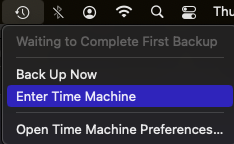
- Use Timeline and Search to find the deleted folder on the Time machine.
- Select the folder that got deleted and click on Restore to recover deleted folders on Mac.
Tips to Avoid Folder Loss on Mac:
Lock the Mac Folders – Locking the folder will prevent the folder from deletion. In addition, it will notify you when the folder is moved to Trash. Easily lock the folder by right-clicking it and go to Get Info → Locked.
Store the Folders on iCloud – Back up your folder in iCloud by going to System Preferences, selecting iCloud, and enabling iCloud drive to back up your folder.
Conclusion:
This article has talked about how to recover deleted folders on Mac. Make use of this article effectively to get back your Mac folders. Share the word if you liked what you read and if it helped you recover your data.