Millions of users rely on USB drives to save their essential files by connecting to computers through a USB port. Since USB drives are compact devices compatible with various operating systems, it becomes easy for the user to store and transfer data. But unfortunately, USB sticks are equally prone to data loss as other storage devices. Let us have a look at some similar scenarios that came up during the search.
Where Do Deleted USB Files Go?
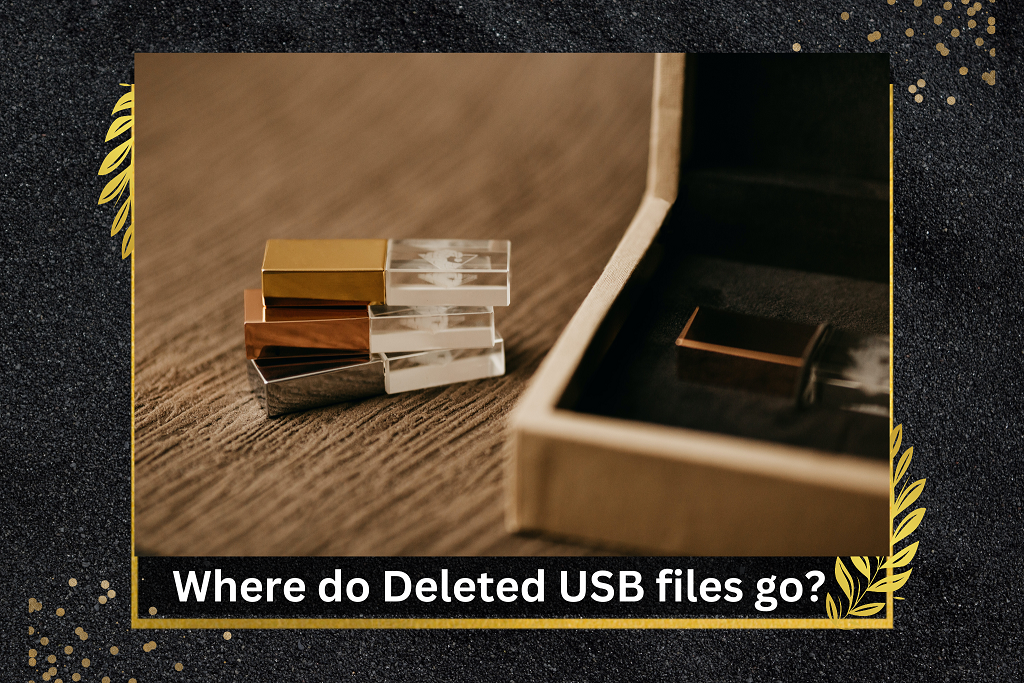
When you delete the files from a USB drive, they are not immediately gone from the storage device. Instead, the space or area occupied by those files will be marked as “free” or “available for usage” by the operating system. In most scenarios, the files deleted from the USB Drive remain intact until the new data is overwritten onto the same storage sector. You can recover the deleted files using the methods mentioned below in the later section.
“Stop Using your USB drive as soon as you lose your data.”
Note: If you continue using the USB drive after deleting files, there is a higher chance that the deleted data will be overwritten and permanently unrecoverable. Therefore, it is essential to stop using the USB drive as soon as possible and proceed with the data recovery process to recover the deleted files.
Table of Contents:
- What are the Common Scenarios Causing Data Loss On A USB?
- Recover Deleted Files From the USB
- Ways to Prevent Accidental Data Loss from Flash Drives
- Conclusion
- Frequently Asked Questions
What are the Common Scenarios Causing Data Loss On A USB?
Deleting files on a Pen drive can occur for various reasons; some significant reasons are mentioned below.
| Causes | Description | Solutions |
|---|---|---|
| File System Corruption | When a computer suddenly loses power, crashes, or if a drive is unplugged without proper removal, the file system can become corrupted. It’s essential to repair or check the file system after such incidents to avoid potential data loss in the future. | To resolve file system corruption: * Use the Previous Version. * Yodot File recovery software. * Restore files from a recent backup. * Seek professional assistance. |
| Software issues | If there are problems with the software or hardware of your USB drive, it can lead to files becoming inaccessible or even getting deleted. | To resolve Software Issues: * Restore files from a recent backup. * Use the Previous Version. * Yodot File recovery software. Tip to Avoid Software Issues: * Update USB drives. * Try using different ports/cables. * Scan for malware. * Reinstall USB drives. * Use a different USB port or cable. * Handle USB drives carefully and safely eject them. * If needed, format the drive or seek professional assistance. |
| Malware attacks | Malware issues in a USB drive refer to malicious software that can cause damage, data loss, or compromise the security of the device and connected systems. | To Resolve Malware Attacks: * Yodot File recovery software. * Restore files from a recent backup. Tips to Avoid Malware Attacks: * Keep your system and applications updated. * Scan the USB drive before using it. * Regularly keep a backup of your data. |
| Power Failure | Sudden power outages or improper ejection of the USB drive can lead to file loss. | To resolve USB drive power failure: * Yodot File recovery software. * Restore files from a recent backup. * Use the Previous Version. Tips to Avoid Losing Files from Power Surges: * Check the USB power settings on your computer. * Utilize an external power source, if available. |
| Human error | Human error, such as accidental deletion, formatting of the USB, or mishandling, can lead to data loss or damage to the drive. | To recover files from a USB drive: * Yodot File recovery software. * Restore files from a recent backup. * Use the Previous Version. Tip to Avoid Human Error: * Back up your data regularly. * Be cautious when deleting files. * Use write protection features. * Scan USB drives for malware. * Avoid unknown or suspicious USB drives. |
How to Recover Deleted Files From USB?
There are two main solutions for recovering deleted files from a USB drive: one is using software tools, and the other one is without using the software.
How to Recover Deleted Files From USB Flash Drive Without Software?
Recovering files without using software is possible and not too complicated. Here are some methods you can try.
Note: Once files are deleted from a USB drive, they cannot be recovered through the recycle bin. This applies specifically to files lost from an external removable drive, as they cannot be retrieved using the recycle bin recovery method.
Method 1: Recover Deleted Files From USB Using Restore Previous Version Feature
“Restore Previous Version Feature” refers to an earlier state or copy of a file or folder saved or backed up at a specific time. For example, this allows you to access and restore an older version of the files or folders that may have been deleted or modified.
Follow the steps mentioned below to recover deleted files from a flash drive using the Previous version feature:
Step 1: Connect your USB drive to the computer.
Step 2: Move to the location where your files were located before they were deleted.
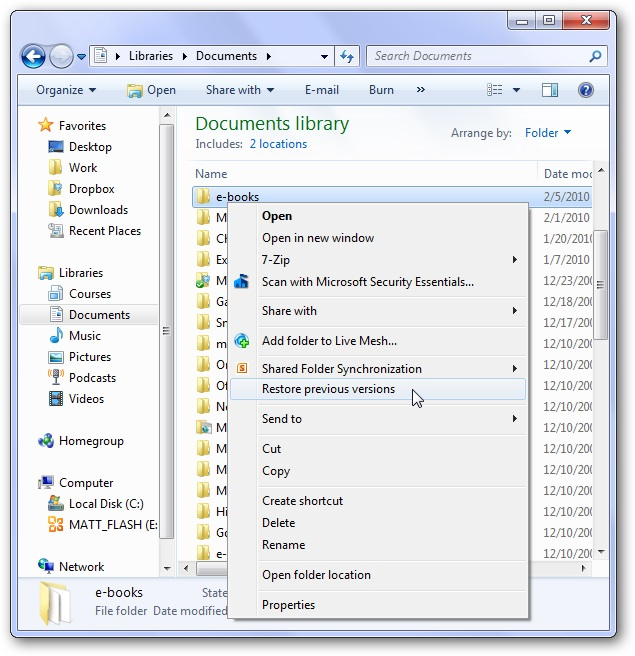
Step 3: To restore previous versions of the selected folder, right-click on it and choose Restore previous versions from the options provided.
Step 4: Navigate to the Previous Versions and view the list of available recovery options.
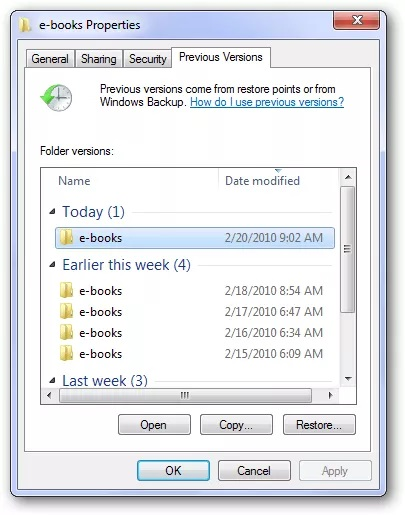
Step 5: Select the previous version and click the Restore button.
Please “Remember” that this method may not be supported on all systems, and its success depends on the availability of previous versions for restoration.
Method 2: Recover Deleted Files From Pendrive Using Windows Backups
Windows Backup is a feature in Windows that lets you make copies of important files and settings. You can save these copies on external drives or network locations. Then, if something goes wrong or you lose your files, you can use the backups to get them back and restore your system.
Follow the below-mentioned steps to recover files deleted from the pen drive using Windows Backups:
Step 1: First go to the “Control Panel”> “System and Security” and then, select on “Backup and Restore”
Step 2: Select “Restore my files.”
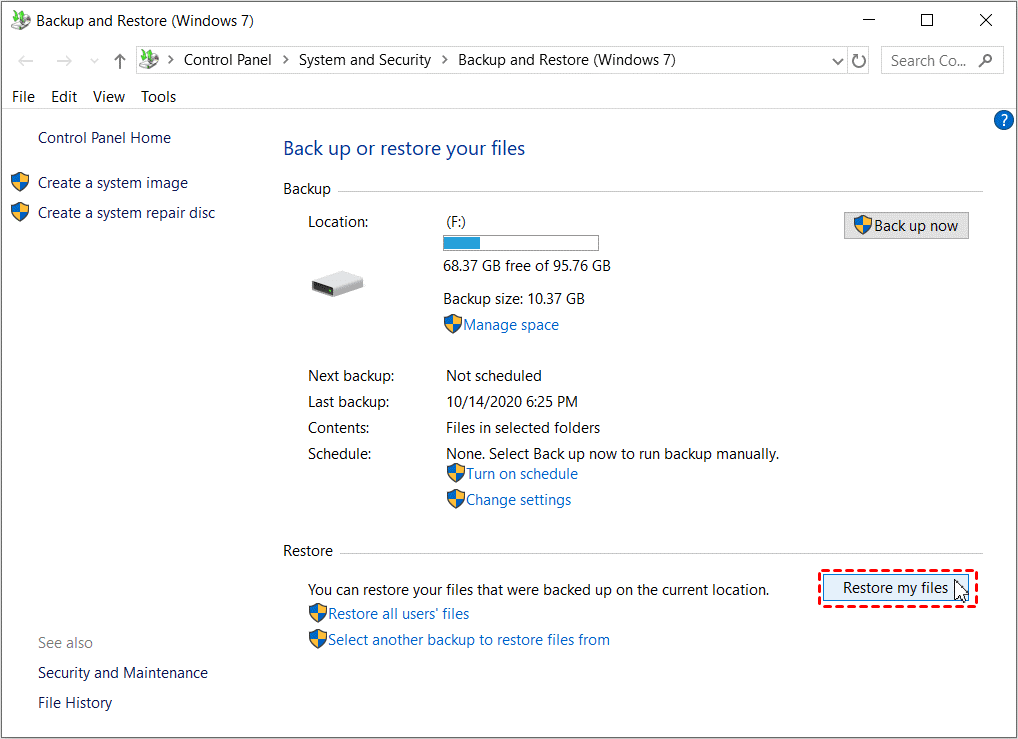
Step 3: Choose the backup location or device containing the USB drive backup, then Browse and select the files or folder you need to restore.
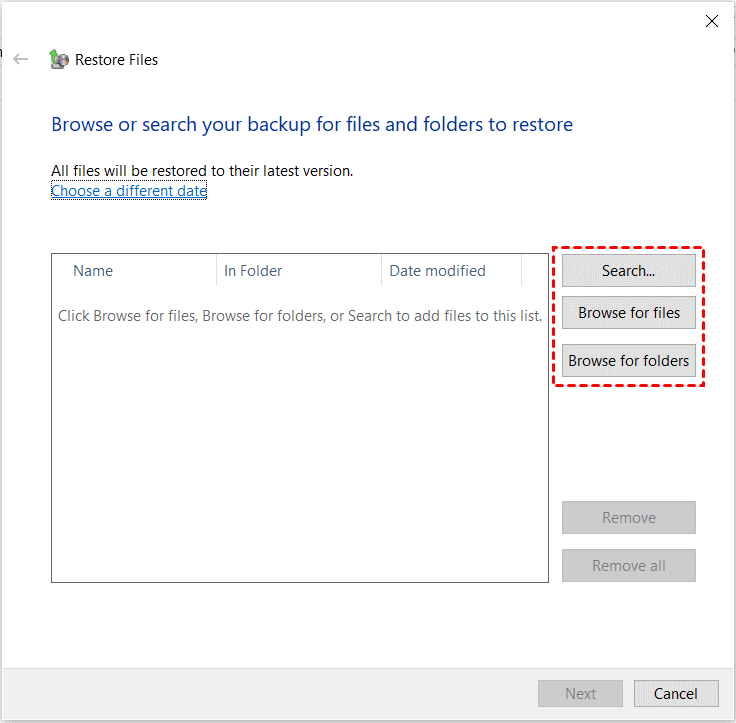
Step 4: Select the location where you need the restored files to be saved.
Step 5: Click on the “Restore” option and wait for the process to complete.
Step 6: Check the destination location for the restored files.
How to Recover Deleted Files From Pen Drive Using Software?
Suppose you still need to recover your deleted files from USB flash Drives even after using the above DIY methods. In that case, your ultimate savior will be USB data recovery software like Yodot File Recovery Software.
Method 4: Recover Files Deleted From USB Drive Using Yodot File Recovery
Yodot File Recovery is a user-friendly software that helps recover lost data from USB devices. It uses advanced algorithms to identify and restore deleted or lost files from your Pendrive.
It can also recover data from formatted internal hard drives, memory cards, external hard drives, and other storage devices.
So, what are you waiting for? Go ahead and download the Yodot File Recovery Software and give it a try.
Follow the below-mentioned procedure to recover deleted files using Yodot File Recovery:
Step 1: Download and install the Yodot File Recovery application on your computer.
Step 2: Launch the tool and click on the Deleted File Recovery option to restore deleted files from the USB drive.
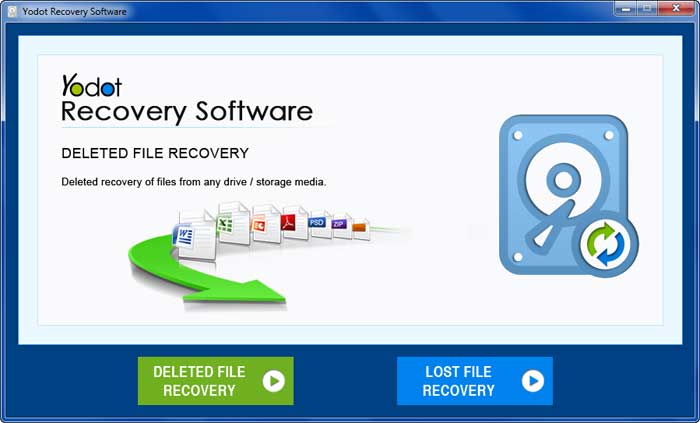
Step 3: The file recovery program will scan your computer’s hard drive and show you a list of all the drives that can be recovered.
Step 4: Select the drive from where your files got deleted.
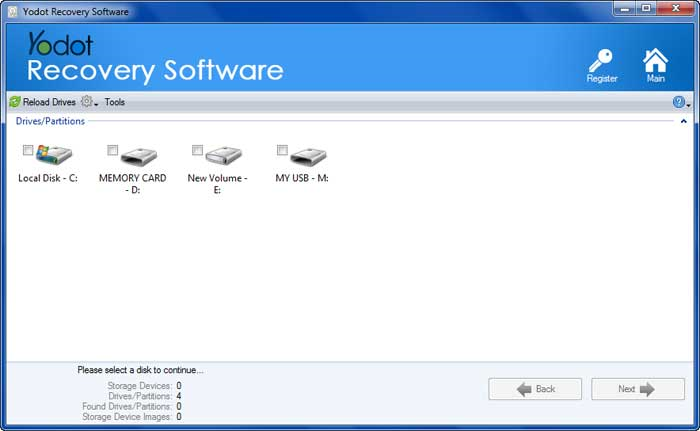
Step 5: The software will scan the selected drive and display a list of all the recovered files from your USB drive.
Step 6: You can choose specific file types to recover by selecting them or select all files by default using the “Skip” option.
Step 7: The software displays restored files in two views: “Data Type” and “File Type.”
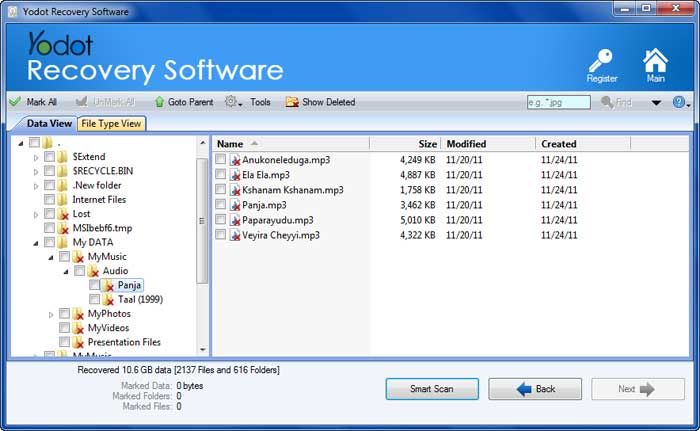
Step 8: Now, select all the files you want to restore from the list of rescued files.
Step 9: Finally, choose the desired location on your hard drive to save the recovered files.
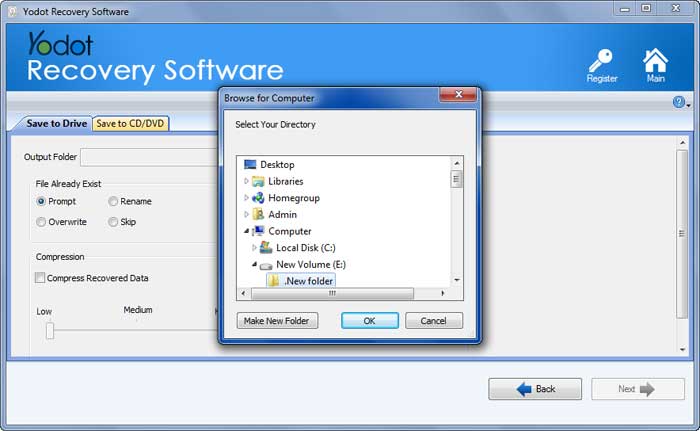
Ways to Prevent Accidental Data Loss from Flash Drives:
To prevent accidental data loss from flash drives, here are some ways you can follow:
Backup Your Files: Regularly create backups of your essential files and store them in a separate location or cloud storage. This ensures you still have a copy of your data, even if your flash drive fails or gets lost.
Safely Eject the Flash Drive: Always use the “Safely Remove Hardware” option or eject the flash drive properly before unplugging it from the computer. This helps prevent data corruption and ensures that all files are correctly saved.
Keep Your Flash Drive Secure: Store your flash drive in a secure place when not in use. Avoid exposing it to extreme temperatures or physical damage that can lead to data loss.
Use Reliable Antivirus Software: Keep your computer and flash drive protected by using antivirus software. Regularly scan your computer and flash drive to detect and remove any potential malware or viruses that can cause data loss.
Be Cautious With File Deletion: When managing files on your flash drive. Always double-check before deleting them to avoid accidentally losing your data permanently.
Following these steps to prevent data loss, you can reduce the chances of accidentally losing your files and keep your data safe on your flash drives.
Also Read: How to recover data from an unrecognized USB drive?
Conclusion:
Just because you have deleted a file from a USB flash drive doesn’t mean it’s impossible to recover. In this article, we have completely explained how to recover deleted files from a USB drive, We hope you found the solutions helpful.
Incase Your flash drive is physically damaged try recovering the USB data using professional recovery services that fall under your budget and have a proven track-record to get your USB file back.
Frequently Asked Questions:
Why Should I Stop Using the USB Flash Drive After File Deletion?
It is recommended to stop using the USB flash drive immediately after file deletion to prevent further data overwriting and increase the chances of successful recovery.
Can USB Flash Drives be Erased and Reused?
Yes, USB flash drives can be erased and reused. Formatting the drive removes all data and prepares it for storing new files. Back up important data before formatting, as it cannot be recovered once erased.
Is It Safe to Leave a USB Flash Drive Plugged in All the Time?
It is generally safe to always leave a USB flash drive plugged in. However, it is recommended to safely eject or remove the drive when not in use to prevent accidental data loss or damage to the drive.