Clearing out clutter has always brought clarity to my mind and the same can be said while clearing out my Windows 11 desktop. However, deleting a large number of files from your Windows desktop is all fun and games until you accidentally delete important folders that you never intended to delete in the first place. However, be it Windows 10 or Windows 11, you need not worry, just take a deep breath and continue reading, let’s find out what would be the appropriate response in a Windows data loss situation
What to do in the Event of Data Loss?
Data loss can occur due to a variety of reasons. Even during a process like upgrading to Windows 11 data loss can occur. What really matters is what we do about it.
The moment you realize that you are missing data, avoid using your Windows System. The deleted files from your Windows computer are not exactly gone. The storage space that it occupies is simply considered to be empty, and your system will overwrite it with new data whenever it needs to. There is a good chance of recovering deleted files from your Windows system as long as that data has not been overwritten yet. So, until you have recovered your data we suggest that you avoid using your system.
We also recommend to start trying to recover your data immediately. While we are going to explore several methods that display varied levels of effectiveness, your best chance of recovering deleted files from your Windows computer is by using a professional deleted file recovery software for Windows such as Yodot File Recovery. If your files are extremely important and you cannot afford to lose them we would recommend you use Yodot File Recovery to quickly recover your Windows files in a very secure manner.
What Can I Do to Recover Deleted Files From My Windows Computer?
You can use various methods such as Recycle Bin, Windows File History, Windows Backup, and Yodot file recovery software, etc.
The success of these methods is based on how you came to lose your files, we introduce you to methods varying from common fixes to industry-standard levels of Windows file recovery.
1. Recover Deleted Files Using Windows Recycle Bin
- Open Windows Recycle Bin on the Desktop.
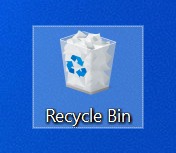
- Locate and select the deleted files that you wish to recover.
- Right-Click on the selected files and click on Restore.
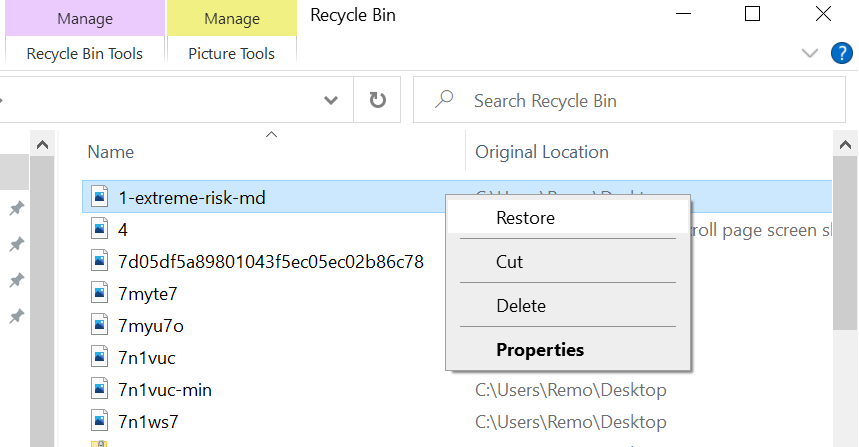
NOTE: This method will not work if –
-you used control Shift+Delete to permanently delete your files.
-You have emptied your RecycleBin after the files were lost/deleted.
2. Recover Deleted Files Using the Windows File History Feature
The Windows File History Feature has always been a reliable backup that can restore files even if they have been permanently deleted. The one drawback with Windows File History is that if enabled, it only stores files that are located in Documents, Music, Pictures, Videos, and Desktop folders.
- Open Control Panel.
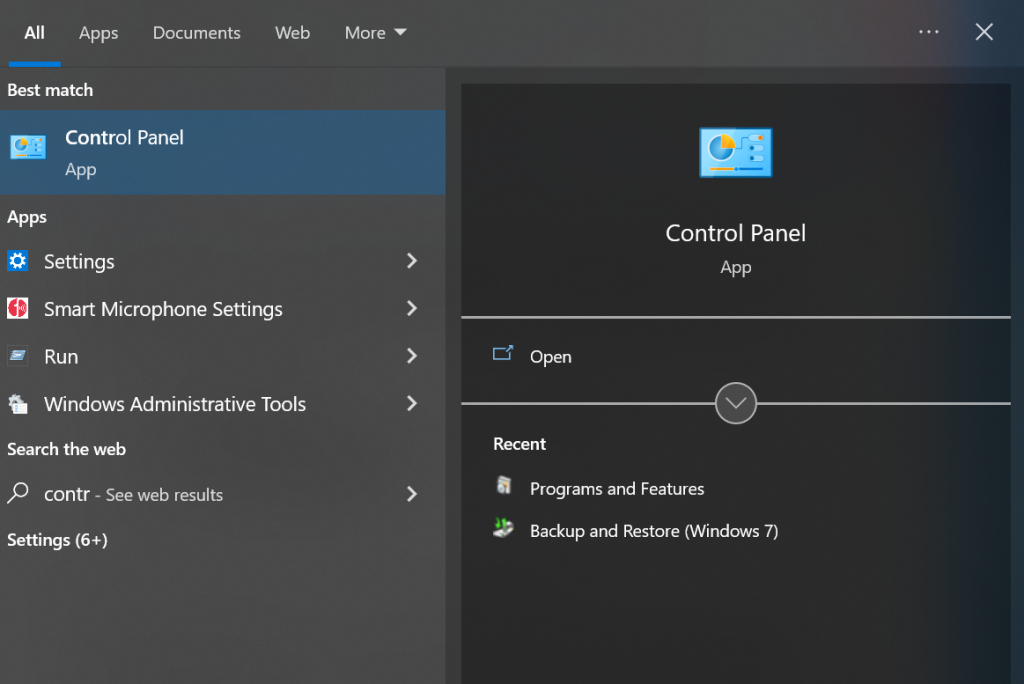
- Under the System and Security Tab Click on File History.
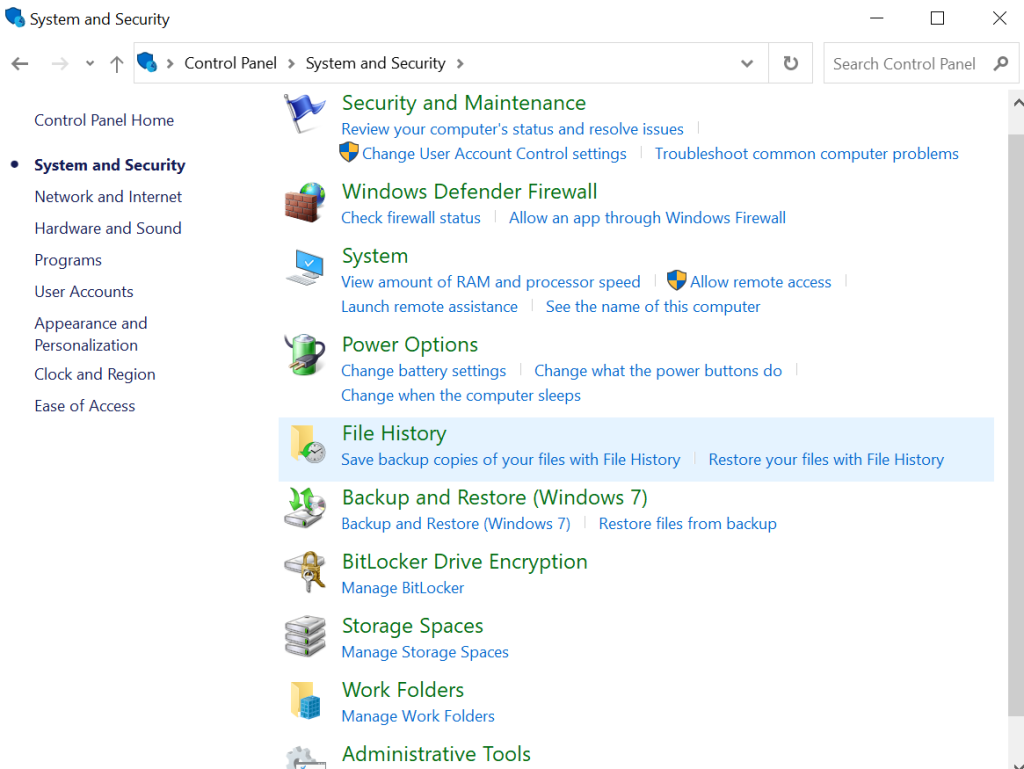
- Select Restore personal files.
- Select the files that you wish to recover.
- Click on the Recover Button.
3. Recover Deleted Files from a Windows Backup
During the Time when Windows 7 was in its prime, Microsoft introduced the Windows Backup and Restore feature. If you have created a backup using this feature you can recover deleted files from your Windows PC by following the instructions below-
- Open Settings.
- Click on System and Go to Recovery.
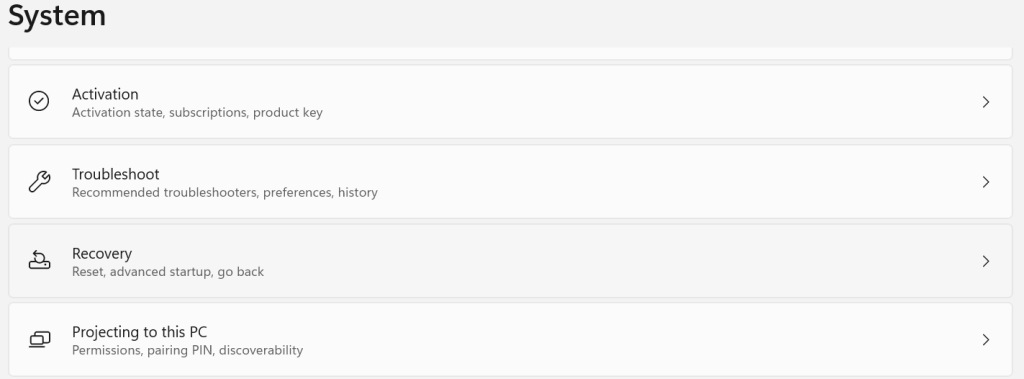
- Select the Restart Now button.
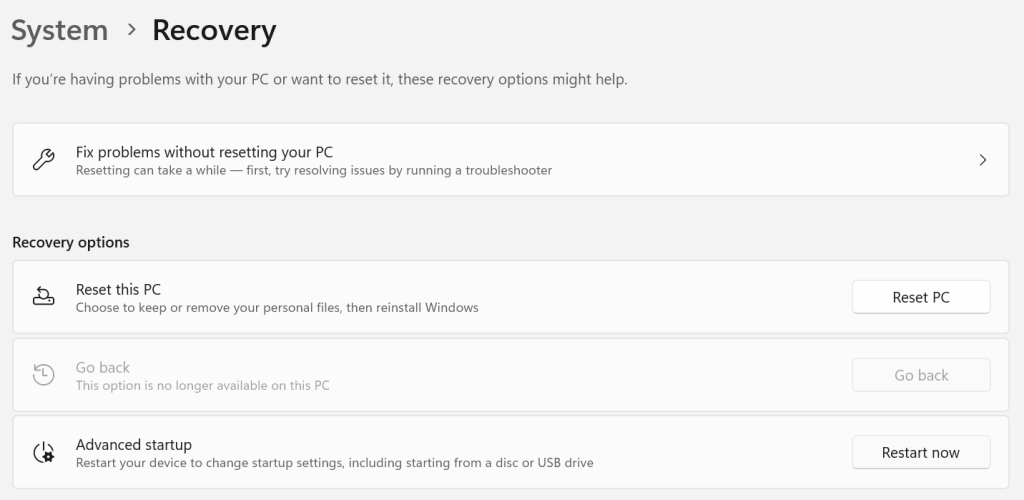
- Go to troubleshoot and under Advanced Options choose See More Recovery Options.
- Click on System Image Recovery and choose the system image to backup.
If the Above Methods have not worked for you, do not be disheartened for there is a last resort that you can opt for even if you haven’t maintained a backup.
Recover Deleted Files Using a Yodot Windows Recovery Software
When the files that get deleted are of great importance we need to take every precaution to ensure that it is recovered in a secure manner without experiencing any further data loss or data corruption. This is where we turn to Yodot File Recovery (windows) for help.
Yodot can recover files on Windows even after they have been emptied from the recycle bin, It can even recover data from external hard drives and is extremely easy to use. If you wish to restore your files download Yodot file Recovery now!
NOTE: Make use of an external storage drive to recover your data as the Yodot File Recovery (windows) won’t be able to export the recovered files to the same drive.
- Download the free trial edition of Yodot File Recovery software and install it on your laptop or PC.
- Click on Deleted File Recovery.
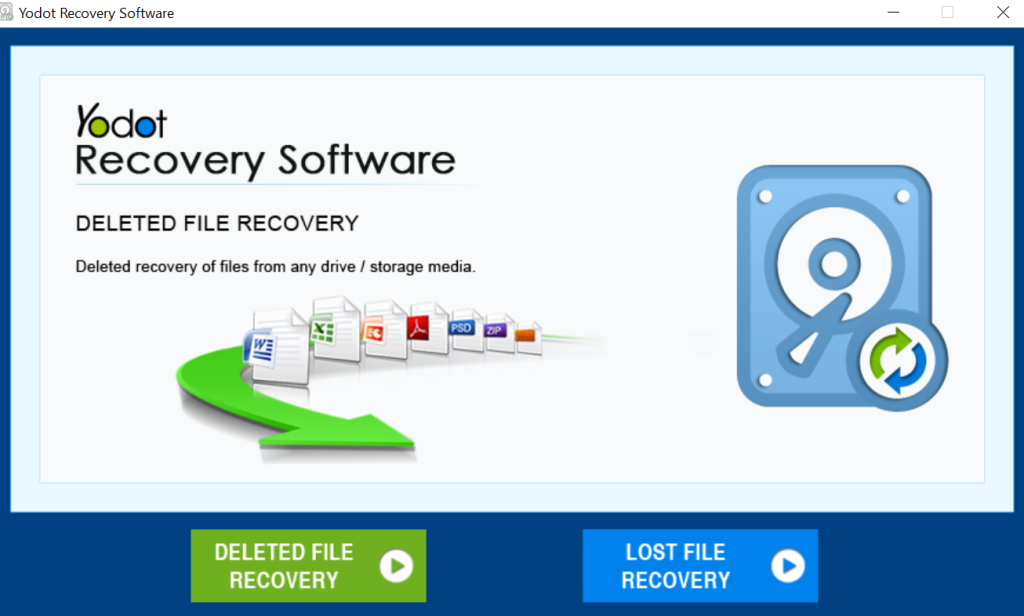
- Select the drive from which you wish to recover the file and click on Next.
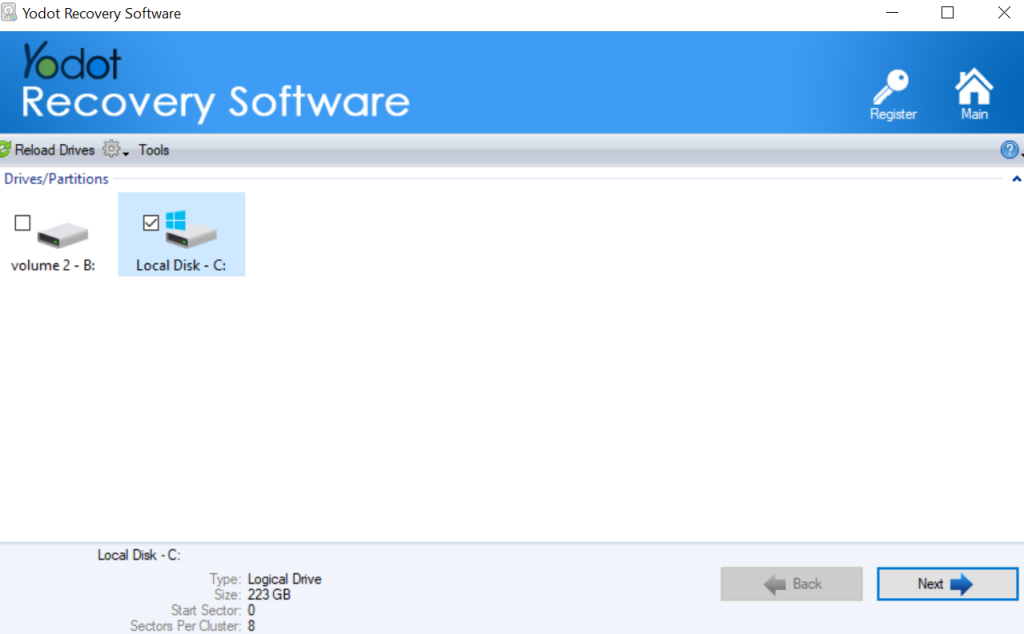
- Once you click on next the scan will begin.
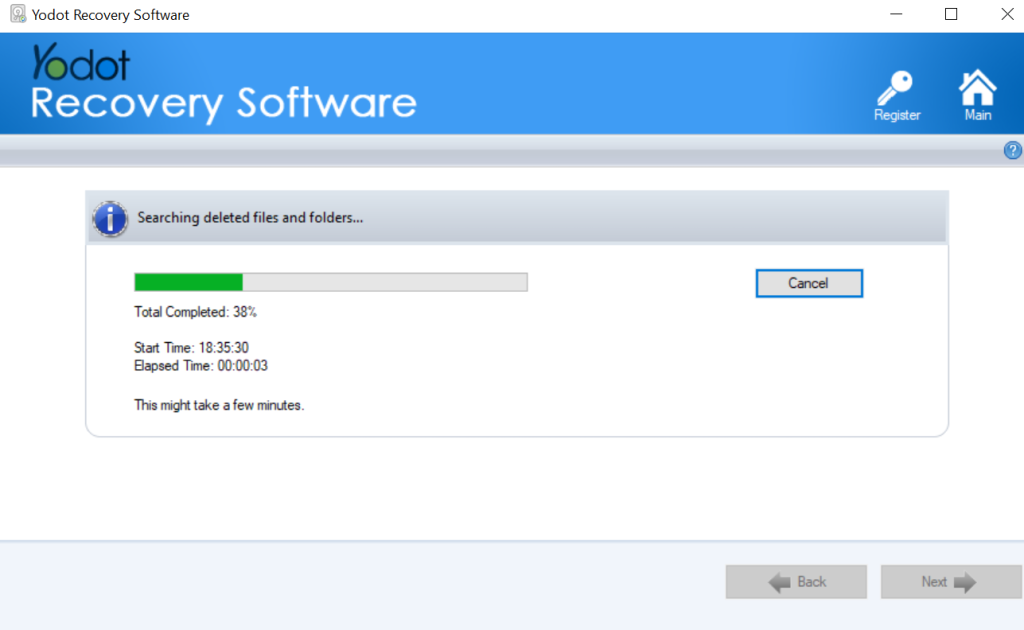
- After the Scan all the recovered data will be displayed, and you can select the recovered files that you wish to restore and click on Next.
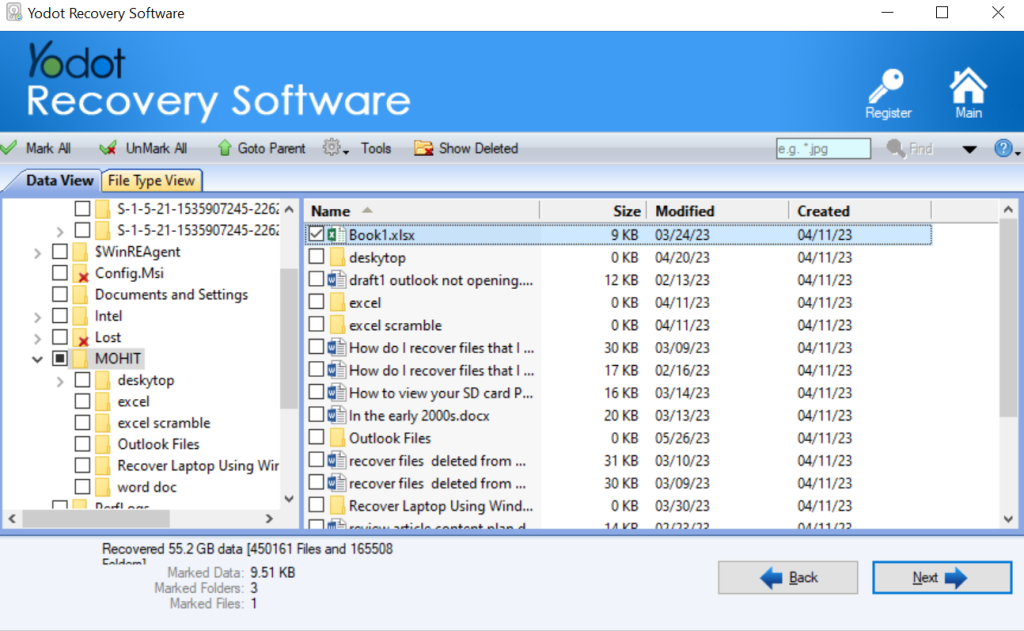
- Select the Output destination and click on Next.
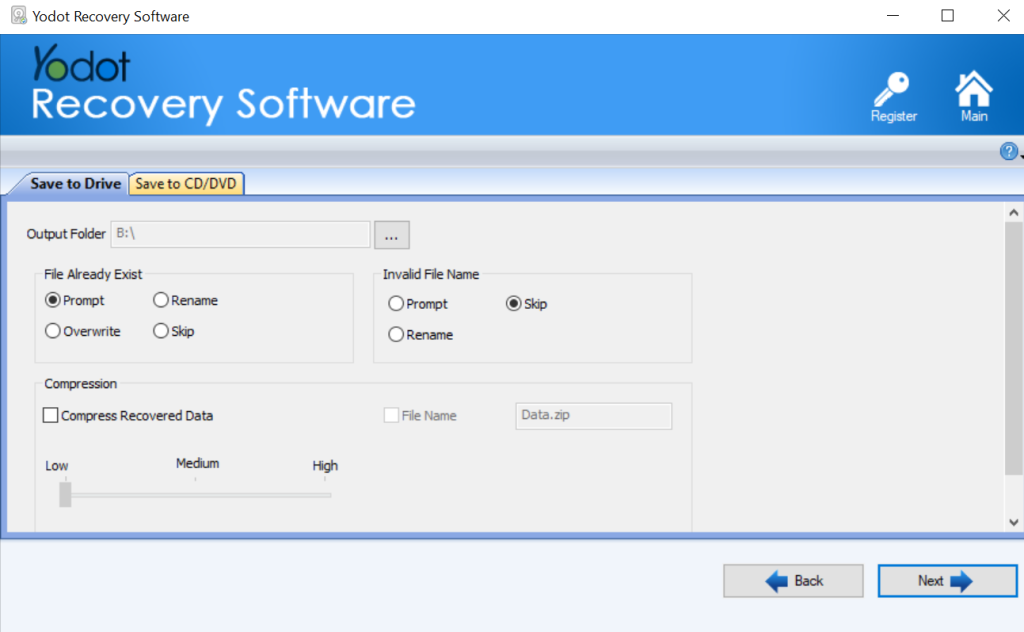
What Precautions Can I Take to Avoid Data Loss in the Future?
- Avoid using Shift+Delete to delete files
Human error is one of the main causes that bring such a scenario into existence, the Shift+Delete Shortcut will only increase the chances for important files to get deleted in your Windows PC.
- Maintain a backup at all times
Maintaining a backup is always a good step to take towards data security especially if the backup drive is an external one like an External SSD or Hardrive. When it comes to an external backup, your data will be secure even if your system loses data due to physical damage.
- Make use of the Onedrive Cloud Backup
With Windows 11 or Windows 10, It is very easy to backup files using the OneDrive cloud backup. Users get 5GBs worth of Cloud storage for free! Along with several subscription options to choose from.
- Use an Antivirus Software
Antivirus Software is a good investment to make to counter online threats. Keeping your Anti-virus Software will protect your Windows system from all sorts of malware and Viruses that could easily cause you to lose several important files on your Windows PC.
To Conclude:
Windows 10 and Windows 11 are two of the most popular Operating systems in the world with billions of users worldwide. As our dependency on data continues to increase at a steady rate, our efforts to protect them must also grow to match. Data recovery software in today’s day and age is designed to provide advanced results while also catering to consumers that are not as familiar with the technology. I truly hope that this article was able to help recover the deleted files from your Windows computer and that you adopt the precautions to prevent similar scenarios from occurring in the future.
Frequently Asked Questions:
Once deleted, The files usually end up in the RecycleBin. However, If you empty the recycle
Or if you delete files using the Shift+Delete shortcut then the files are permanently deleted and you may have to use a professional Windows data recovery software tp restore them.
Q2. Is it possible to recover permanently deleted files?
Yes, Yes it is. With the right recovery tool or data backup, you can recover your deleted files easily.
Unlike Mac Trash the permanently removes idle deleted files after 28 days, deleted files in Windows remain inside the Recycle Bin until the recycle bin is emptied or they are moved by the user