Your files may contain photos, videos, etc., but reinstalling an OS should not affect your files. But your files got lost for some reason, and you have to turn to some recovery methods or software.
Recovering lost files after reinstalling macOS will be a hectic process. But we have researched and sorted out possible ways to retrieve files after factory resetting Mac in the below section. So follow the procedures properly for hassle-free recovery of your files.
Can You Recover Files After a Factory Reset From Mac?
Yes, you can recover files after restoring the factory settings Macbook. When you reinstall macOS or do a factory reset, it will erase the file directory. It will not write any data on the drive; the original data remains unchanged. But it would help if you stopped using your system to avoid overwriting your data. If you use the system, it will permanently delete your files, and the recovery task becomes more difficult.
How to Recover Lost/Deleted Files After a Factory Reset From MacOS?
Follow the below manual methods for restoring macOS deleted files:
Restore Files Via Time Machine Backup
To recover files after a factory reset Mac via Time Machine Backup. You have to maintain a Time Machine Backup of Mac data on an external hard drive and follow the steps below:
- First, connect your Mac’s external hard drive with Time Machine backup.
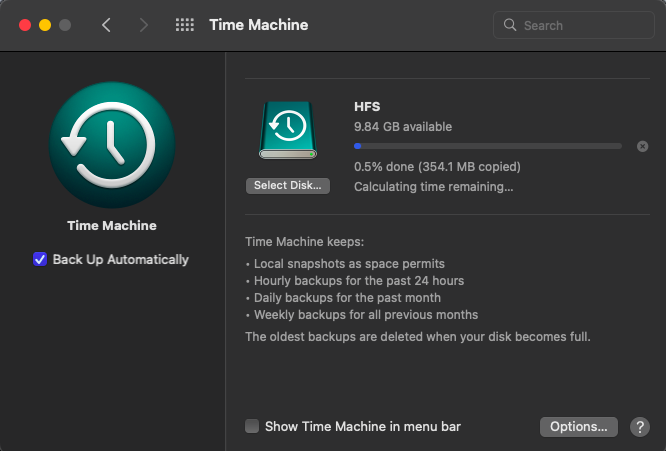
- Open the launchpad on your Mac, click Others, look for the Time Machine logo, and click on it to launch.
- Use the up and down arrows to find the Mac backup on the timeline.
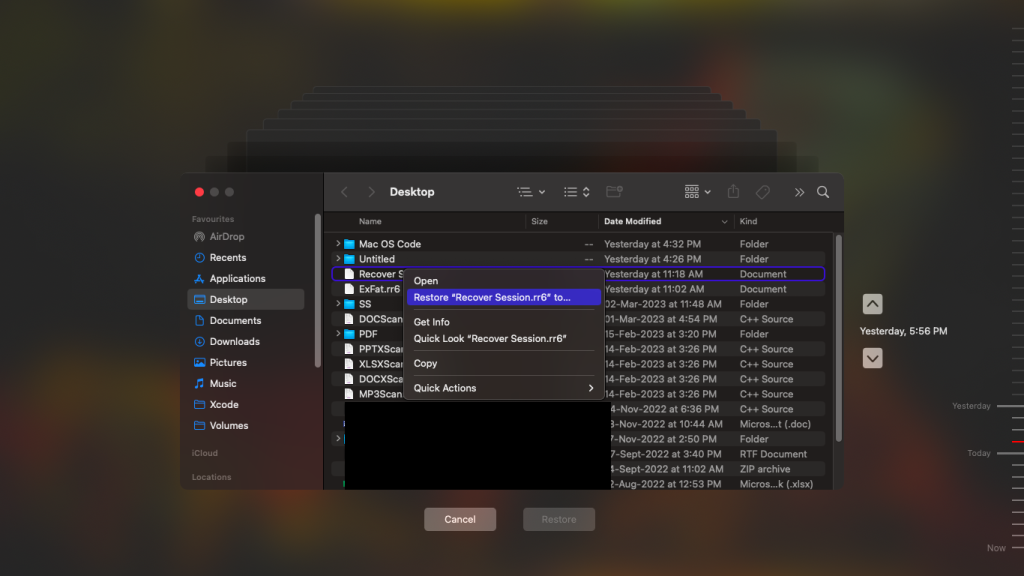
- Once you find the backup with your lost files, click Restore.
After clicking restore, your files will be restored automatically. To verify it, restart your Mac and check the files are recovered after reinstalling Mac OS X.
Restore Mac From iCloud Backup
Recover files after factory resetting your Mac by iCloud backup; you can only proceed if you synced or uploaded Mac data to iCloud and by following the procedures below:
- Go to iCloud.com on the Mac browser and log in with your Apple ID.
- Select Settings and click on the Restore Files option below the Advanced menu.
Note – The Advanced menu can recover calendars, contacts, bookmarks, etc.
- Select the files you need to recover and click the Restore button.
Recover Lost Files After Reinstalling macOS Using File Recovery Software.
The Yodot Mac File Recovery tool is a handy and secure tool to recover lost files after reinstalling Mac OS X. The tool works on superior scanning technology to recover your lost or deleted files; how severe the scenario may be, it can recover data from any drives. Download and try the tool for free.
Steps to Recover Files After Factory Reset On Mac Using the tool:
Step 1: Run Yodot Mac File Recovery software and click the Lost File Recovery option from the main screen to reset a MacBook to factory settings.
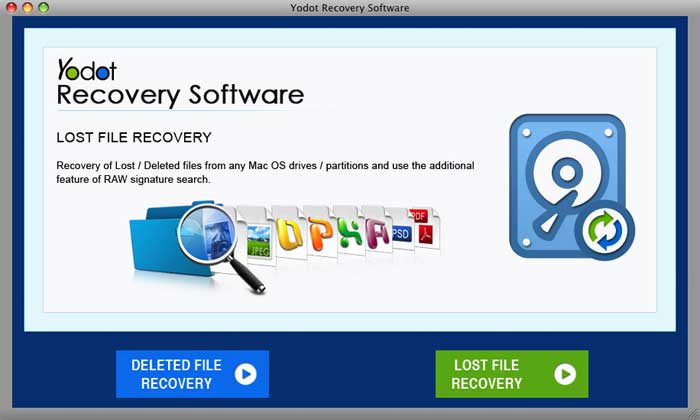
Step 2: Select the volume from where you want to restore lost files on the Mac system and click the Next button.
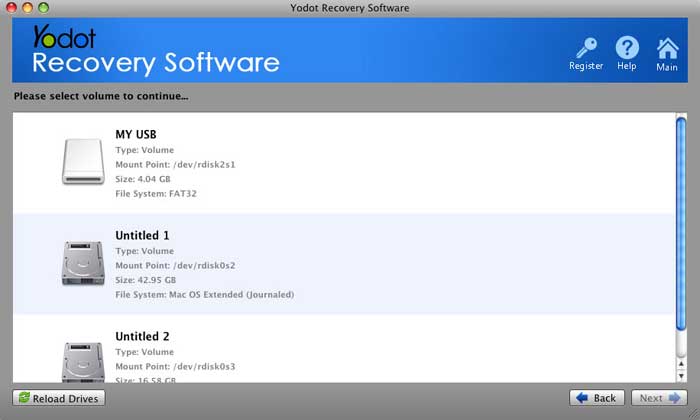
Step 3: The tool scans your volume and shows a list of recovered files in two different views.
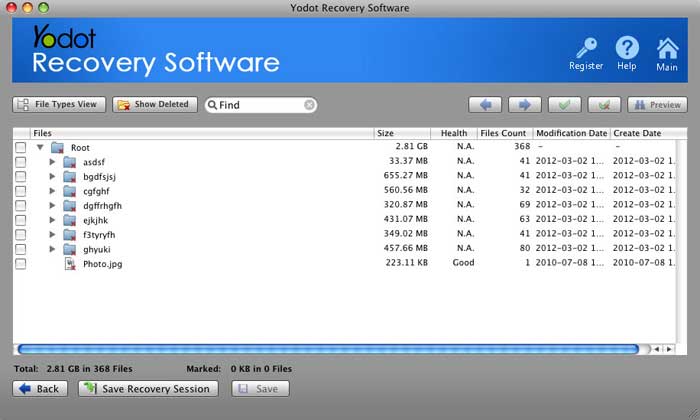
Step 4: Preview recovered files using the Preview option, mark the required ones, and Save them to another volume.
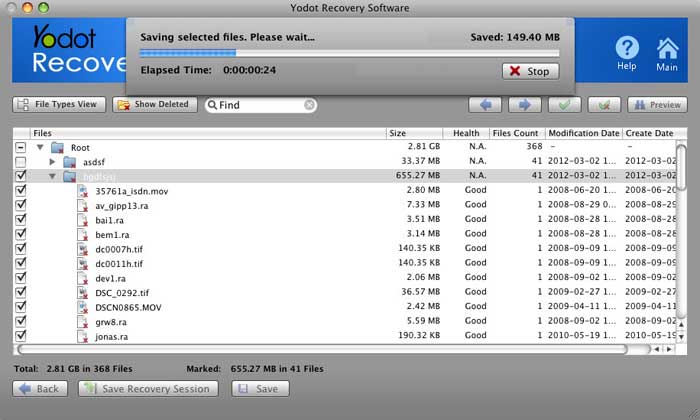
How to Factory Reset On Mac Without Losing Data?
Here we will discuss how to do a factory reset on Mac without losing data by simple methods. Follow the below section to get to know it in detail.
Precautionary Measures Before macOS Reinstallation
- Deactivate iCloud
- Log out of iMessage
- Switch off FileVault
- Deauthorize iTunes
Start the reinstallation process once you cross-check the above checklist.
How to Factory Reset MacBook and iMac Series:
Below are the given steps to do a factory reset on MacBook and iMac series:
- Restart Mac and hold the Command + R keys; by doing this, the macOS Utilities Window will pop up.
- Launch Disk Utility and select Continue → Select your startup disk (Macintosh HD), click on Erase, Choose Mac OS Extended (Journaled), and select Erase.
- Again repeat step 1 so that it can bring the macOS Utilities and Click Reinstall macOS → Confirm to reinstall macOS and follow the displayed instructions to complete the reinstallation process.
Conclusion:
We are ending this article here; I hope you liked it and got enough information to restore macOS deleted files. Use the Yodot Mac file recovery tool for effortless recovery of lost files. Help others by sharing the word.