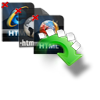“I was working on my computer and suddenly my computer got shutdown due to unknown reasons. I restarted it to see whether everything is okay. But the files in which I have worked upon were disappeared from my computer. I searched them by using search box, but it was nowhere. Can anyone have suggestions that could help me in this regard?
Relax its not only you, many users lose their essential files when unexpected system shutdown happens. Go through this page that tells you what can be done to get back your missing files in simple way. When you choose to shut down your computer using the dedicated button or start menu, operating system is able to close files and applications before turning off your PC ensuring no files are currently being transferred or edited. If it finds any file is open, it displays a message stating that one program or file needs to be closed. If you act quickly by seeing this message and close files properly, then your files will remain safe without any harm. But if you do not pay attention to the message and proceed further to shut down your computer, then the files which were open will be lost as a result of forceful shutdown.
Other than above reason, sometimes you may mistakenly shutdown your computer when external storage media is connected to it or unexpected computer shutdown as a consequence of power failures or hardware faults. This sudden system turn off can have impact on the data saved on internal hard drive of computer or files present on external hard drive. In such cases, one can search for those files in updated backup. But if backup is not created or the files which you are looking for is not present in the backup, then you are supposed to download file recovery software to get your files back.
How To Recover Files After Computer Shutdown/Reboot?
There are thousands of recovery tools available online to help you recover files after computer shutdown. But choosing the accurate software is difficult task as some utilities damages files after recovery. In order to make your job easy, here is suggested software named Yodot File Recovery. This tool first scans your computer hard drive to find and extract files based on their file extensions. After scanning hard drive, it shows list of recovered files in Data View and File Type View. You can choose the files which you want and ignore the one that is not required. This software not only recovers files that were missed after shutdown, but it can be utilized to restore files removed because of accidental deletion, virus attack, while transferring, emptying Recycle Bin and so on. Moreover, it works on all desktops and notebooks that are based on Windows 11, 10, 8, 7, XP, Vista, Server 2003 and 2008 operating systems. Mac users might not wonder whether Yodot benefits only Windows OS. There is another version of the tool that supports on all Macintosh computers to perform effortless recovery of all file types. Interestingly one may even find lost Notes on Mac desktop with the help of this software.
Steps To Recover Files After System Reboot/Shutdown:
- First of all download File Recovery tool tool and install it to your computer
- If you want to recover files from external storage media then connect it to your computer
- Run it and follow the instructions given on the screen
- As soon as you run the software, you will find two options “Deleted File Recovery” and “Lost File Recovery”
- Choose the option “Lost File Recovery” to recover files after computer shut down
- Once you make your selection, you can see the drives present in your computer
- Select the drive from where you need to recover your files
- Now choose file types to be recovered otherwise click on “Skip” to select all the file types by default
- Select recoverable files by making use of two view types which are “Data View” and “File Type View”
- Preview media files if any and save recovered files them in a location that you prefer

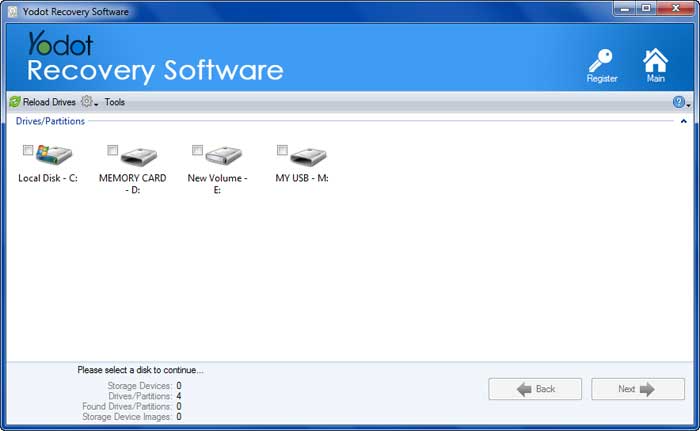
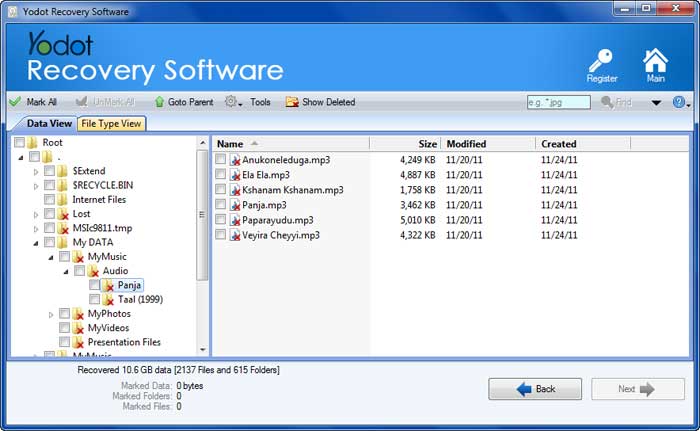

Points to be Remember:
- Close files and programs before you shut down your computer
- If you connect any external drive to computer then make sure to disconnect it prior to turning off the computer
- Make use of UPS to avoid improper shut down due to power failure