“A few days back my drive was showing full so I decided to delete several files on my Windows 10 system. I randomly selected some files and deleted all of them at once. After emptying the Recycle Bin folder I realized that I had removed some essential excel files along with redundant MS Office files. While quickly moving the mouse pointer to select unnecessary documents, I selected my valuable excel files as well. I don’t want to lose those excel files. Can anyone suggest to me how to get back Excel files deleted from the Recycle Bin? Please help”
These kinds of unpleasant situations lead to deletion of valuable Excel files from Recycle Bin on Windows system. Often, you might unknowingly erase Excel files on Windows computer accidentally. In such circumstances, if you fail to recover Excel files from Recycle Bin for longer times, then those Excel files will be removed automatically from Recycle Bin when its storage space reaches fixed size limit. Or while cleaning up unnecessary information on system you might empty Recycle Bin without verifying its contents.
What are the Major Causes for Excel File Deletion?
- Excel files will be removed automatically from Recycle Bin when its storage space reaches a fixed size limit.
- while cleaning up unnecessary information on the system you might empty the Recycle Bin without verifying its contents.
- Sometimes, users may mistakenly delete Excel files from Recycle Bin while trying to restore them back to their original location on the system.
- Accidental deletion of Excel files from Recycle Bin along with browsing history, temporary folders, cached data, etc.
- Severe virus or malware attack on the PC contributes to the removal of Excel files from the Recycle Bin.
How Recover Permanently Deleted Excel Files?
Method 1: Undelete Excel Files (.xls and .xlsx) using Undo Delete option
If you have accidentally deleted your excel files on Windows, then you can undelete them by pressing the Ctrl+Z keys.
Steps to manually undelete excel files on Windows:
Step 1: Right-click on your Windows monitor.
Step 2: Click the Undo Delete (Ctrl+Z) option to recover deleted Excel files.
If you have not recovered your deleted excel files after performing the above Recycle bin recovery method or Ctrl+Z method, move on to the next method to restore the permanent deletion of files.
Method 2: Recover Deleted Excel files from Recycle Bin
Normally when you delete excel files or any other folder on Windows 10 or its previous versions, it will be moved to the Recycle bin. With the help of the following simple steps, perform Recycle bin recovery to restore deleted excel files from it.
Step 1: Open Recycle Bin to recover deleted excel files from it.
Step 2: Now, select the deleted excel files which you want to restore.
Step 3: Right-click the deleted excel sheets and select the Restore option.
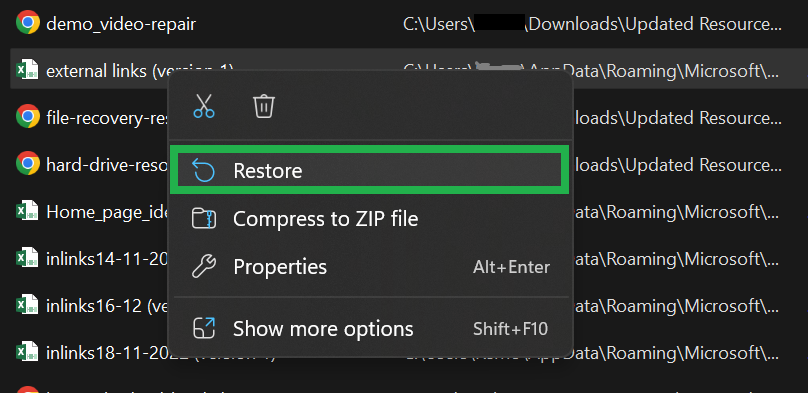
Step 4: After the restoring process completes, all your deleted excel files will be restored from the Recycle bin to their original location (i.e., pre-deletion folder or drive on your Windows 10).
Now, you can easily locate your accidentally deleted excel files.
Note: If you have emptied your Windows Recycle bin before restoring the deleted excel files or deleted files with the shift + delete keys, then the above method cannot help you recover deleted excel files as this is due to the permanent deletion of files. Move on to method 3, if you want to restore permanently deleted excel files on your Windows.
Method 3: Recover Deleted Excel Files using Yodot File Recovery
Yodot File Recovery can be considered as one of the most used file restoration software to extract Excel files deleted from Recycle Bin due to various scenarios as specified previously. This program is built in with advanced features that aid to scan complete drive or partition to recover deleted Excel files from Recycle Bin on the basis of file name, date in which it was created, size of the file, etc.
Steps To Recover Permanently Deleted Excel Files From Recycle Bin:
- Download and install Yodot File Recovery tool on Windows system by logging in as system administrator.
- Launch the application and select Deleted File Recovery option to restore Excel files deleted from Recycle Bin on Windows system.
- In next screen, Select the Partition or drive from where the Excel files was deleted.
- Upon completion of the scanning process, restored Excel files are listed in different view types. This tool also allows you to preview the recover files using Preview option.
- Finally browse for your desired destination location to save rescued Excel files on PC or on external storage device using Save option.

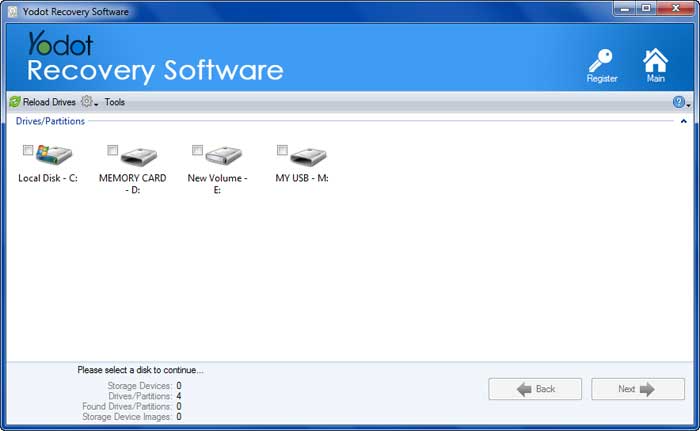

Tips To Avoid Losing Excel Files From Recycle Bin:
- Use the best antivirus software to prevent virus infection on the system.
- Prefer to save your files in Google Drive or Cloud storage to avoid losing important files.
- Double check Recycle Bin before emptying its contents for accidentally deleted files.
- Hold proper backup of all essential Excel files in separate external storage devices.



