“I have created my college project work in Word file which I am supposed to submit tomorrow. It was the best project I have ever prepared and I had put lots of efforts to create it. But today morning my system got shutdown due to power failure while I was cross checking content present in Word file. When power resumed, I restarted my computer but the Word file was missing from it. Can anyone recommend me a good way to recover Word file which I lost due to power failure?”
You might have faced above kind of situation when you are midway to save Microsoft Word document and the process got interrupted by power failure and that file won't show up after power surge. However Microsoft Word has built in with wonderful feature called “Auto Recovery” option. As its name indicates, it will automatically save Word file when your system gets shutdown while you are working on Word file. In many cases, the Word document will automatically open when you launch new Word file and you can see at the left hand side of the screen. But if you disable “Auto Recovery” option, then you cannot view lost Word file even after launching a new document. However, Microsoft is aware of this fact so it has provided another way named as “Temp” Folder.
When most documents are created, a temporary file is automatically created. The file remains as temporary, until it is saved as its own individual file. These temp files can be very useful if the program unexpectedly terminates or crashes before you could save the file. Once the Word file is recovered from “Temp” folder, then you can use it just as if you had saved the document. Below detailed is the procedure that guide you to recover Word document from “Temp” folder
- First of all click on globe logo which you can see at the left corner of your computer
- Now type “%Temp%” on the search box, this will show you the list of available temp files currently saved on your computer
- Find the temp file you believe was the one you are looking for and then double click it to check
- At last copy the files and save it in a location that you prefer
Even though this is the finest way to recover Word document after power outage, many times it does not help because most of the users delete temporary files soon after switching on or at the time of turning off the computer. In such situation it becomes a difficult task to recover Word file manually. But do not worry!!! You can retrieve your valuable Word file using file recovery software named Yodot File Recovery.
Prominent aspects of Word Recovery application
Deleted files recovery is the best file recovery tool when it comes to recover Word files after power failure. This application is preinstalled with outstanding features which will help you to restore not only Word document but other Microsoft Office files such as PowerPoint, Access, Excel, Outlook, etc present in your Windows computer and external storage device. During the process of recovering files, it does not alter any file or application present in your computer and ensures safe recovery. It will provide an option to choose required files, so that you can choose as many as you want. Besides this, you can also save recovered Word files in a desired location on your computer or external storage media.
Procedure to get back Word file after power outage:
- Download Yodot File Recovery tool and install it to your computer
- Open the software by double clicking on the desktop shortcut
- You can see two options over main screen which are “Deleted File Recovery” and “Lost File Recovery “
- Choose “Lost File Recovery “ to recover your Word file after power failure
- The application now displays all the logical and physical drives connected to the system
- Select the drive / partition from where Word files are to be recovered
- The application starts scanning process and displays lost Word document from the selected drive
- Choose Word files that you want to recover and save them in desired location

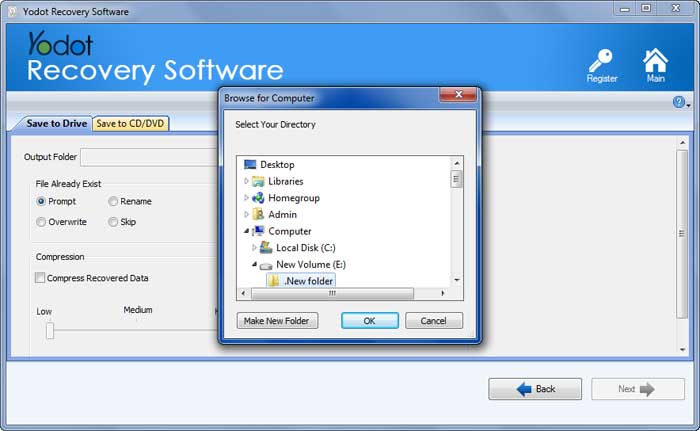
Tips to overcome Word file loss:
- Always enable “Auto Recovery” option so that you can recover Word file when power failure occurs
- Never delete files from “Temp” folder unless you check them properly
- Keep backup of important Word document to restore it at the time of file loss




