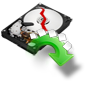“I had a hard drive crash on my Acer laptop. Fortunately, I had backed up entire data before crash, but I am facing issue in restoring it. I replaced the crashed drive with a 240 GB SSD. When I try to restore backup data I get message that states,"Windows failed to start. A recent hardware or software change might be the cause. To fix this problem: 1. Insert Windows installation disc and restart computer 2. Choose your language settings and click "next" 3. Click Repair your computer" I am not able to access backup data and SSD isn’t booting at all. Can someone please help me to solve these issues?”
Don’t be tensed! You can solve these issues easily, as Yodot is at your help. First safe guard your data present on crashed drive, instead of struggling with inaccessible backup. Yodot Hard Drive Data Recovery application assists you in recovering data from hard disk. All you need to do is go through below procedure:
- Externally connect crashed hard drive to a healthy Windows system
- Install and run Yodot application
- Click Partition Recovery and select crashed drive in displayed list
- Mark all partitions and click Nextbutton
- Click on Skip button to retrieve entire data present on crashed drive
- In File Type View or Data View, select files which you need to restore back
- Preview restored data
- Provide destination to save retrieved data
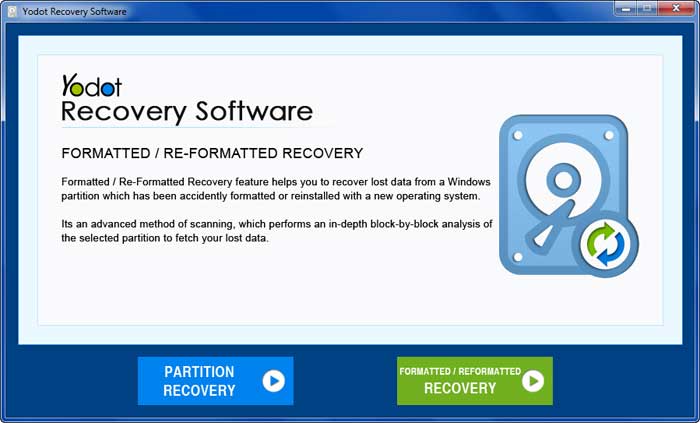
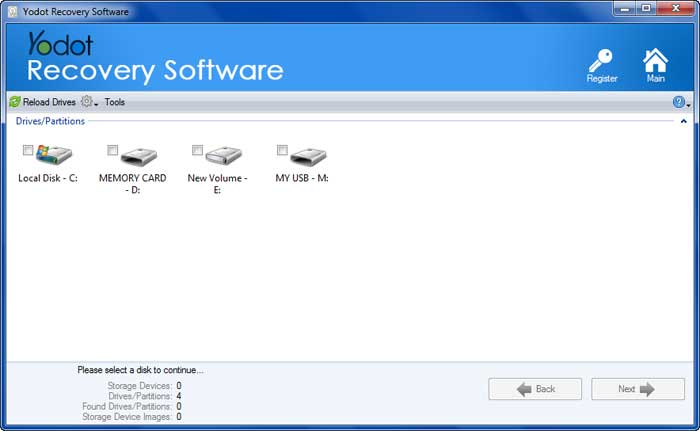
Your entire data is safe and secure now. So try to fix the unbootable SSD drive. Follow these troubleshooting to resolve issues of SSD and boot it normally:
1. Check whether you have installed all required drivers for Solid State Drive
2. Install SSD > check IDE/AHCI is enabled in bios > start system in Safe mode
3. Change from bios to IDE mode > try to boot SSD drive
Restore the data on your SSD when it can boot without any issue.
Be acquainted of Yodot Recovery utility:
Yodot Hard Drive Recovery is an outstanding way to extract data from crashed hard drives. The software works on read-only mechanism hence it is the safest and efficient data retrieval program. It has high caliber to restore data from crashed disks with SATA, ATA, PATA, IDE, SAS or SCSI interfaces. It can also accomplish data retrieval of crashed external hard drive, USB drive, pen drive, SSD drive, FireWire drive, etc. With the aid of this vigorous tool you can effortlessly achieve data restoration of any storage device which is formatted with NTFS, NTFS5, ExFAT, FAT16, FAT32, and ReFS file systems. The utility is potent in recovering all categories of data like videos, images, Office files, compressed, erased, lost, and hidden files. The tool is supportive on versions of Windows OS including W10, so you can employ it on all Windows operating computers to retrieve data.
Useful Tips:
- Scan crashed hard drive for bad sectors, if bad sectors present in less number then run CHDSK on the drive and use it as a backup drive
- When you have a failing drive, clone it properly to avoid data loss; instead of backing up
- Sustain adequate drivers to avoid booting issues of Solid State Drive