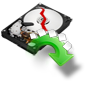“Yesterday, I was trying to install new SSD on my Windows 10 desktop. I plugged it into my system and tried to boot, but it fails to boot. I also struggled to reinstall Windows, but I couldn’t achieve it as I am facing various errors like drive is locked, can’t reset PC etc. I didn’t backup any data since I recently upgraded to SSD. Now the SSD is not at all booting. Can somebody please suggest me any way to resolve this issue without losing my data?”
You may face this issue because of two reasons:
1. When your SSD is not initialized properly
2. When boot files are corrupted on the SSD
Before you start any troubleshooting procedure to boot Windows SSD you need to recover data stored on it, since chances are there that you may lose data. So to retrieve your data efficiently, go through this step by step procedure.
- Connect non-booting Windows SSD as external drive to healthy Windows computer
- Get Yodot Hard Drive Recovery tool by clicking on Download Now button
- Install it on that system and run
- Click on Partition Recovery button present on main screen
- Select attached SSD from list and click on Next tab
- Mark and select all displayed Partitions and proceed
- Click on Skip to restore entire data saved on SSD
- Select files to retrieve either in File Type View or in Data View
- Double-click on recovered files and preview them
- Save your data either on Drive or on CD/DVD
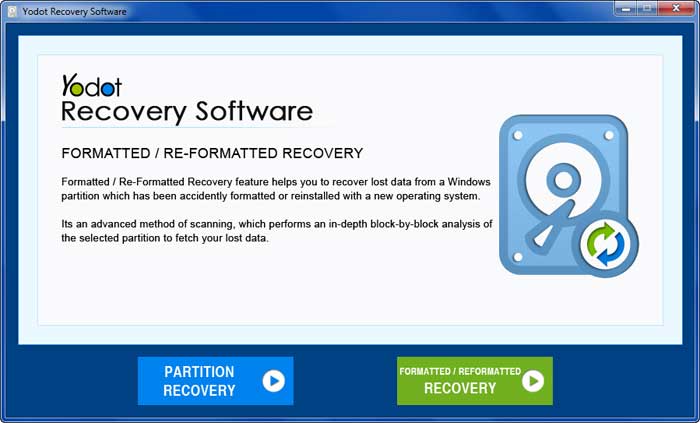
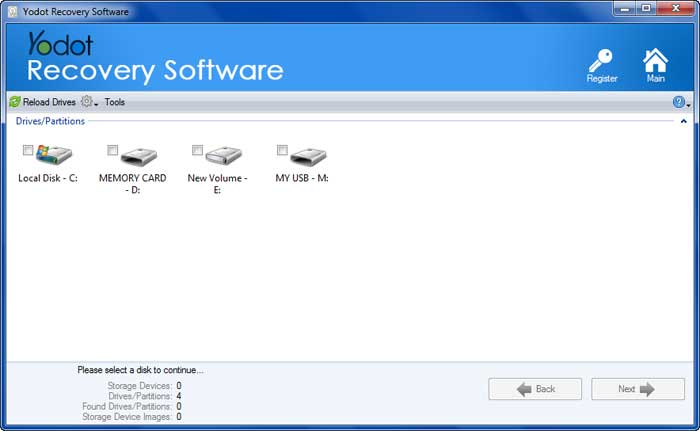
Now you have secured your data. So without any worries try these methods to make your Solid State Drive bootable:
1. Guidance to initialize SSD:
- To a healthy Windows system attach non-booting SSD as secondary drive
- Start Windows and launch Management Management
- Select MBR and click OK
- Right click on Unallocated tab
- Choose New Simple Volume and click Next button
- Select maximum in Specify Volume Size dropdown and click Next
- Select Drive Letter, assign it and proceed Next
- In Format Partition window, choose File system and Volume label
- Tick the checkbox Perform a quick format, click Next and Finish
2. Install your Solid State Drive > boot to recovery via flash drive > launch command prompt > type these words one after other: diskpart, list disk, sel disk 0 (0 or 1 based on your SSD) > list vol > note your SSD drive letter > type exit > then type bcdboot C:\Windows and exit > run startup repair thrice with restart after each run
Note: If bcdboot C:\Windows doesn't work then use C:\Windows /s S:
3. Install Solid State Drive > enter BIOS > set configuration mode to SATA > accomplish above steps > if this doesn't work, set to AHCI mode and try again
Efficient course to recover data:
Yodot is the simple solution if you are thinking how to recover hard drive data as well as Solid Sate Drive data. It can guide you in recovering files and folders when SSD wont boot on Windows computer after upgrade, Windows install, re-install, and in many more situations. The recovery program has efficient scanning mechanism that doesn’t intact your original data as well as your storage device. Apart from internal drive and SSD recovery the tool aids you in restoring data from any storage devices like as external hard drive, USB, FireWire drive, memory card, micro and mini SD card, iPods, etc. No matter on which file system your system is formatted with, like FAT, FAT 32, NTFS, ExFAT, etc. this robust tool helps you in retrieving data assuredly. You can run the software on all systems operated with Windows OS (including Windows 10) to accomplish data recovery.
Suggestions regarding Solid State Drive:
- Keep backup copy of your hard drive data even after you upgrade to SSD
- Run quality AV tool on your SSD to save it from harmful virus infection