MOV is a well-known video file format, which is used for storing multimedia files. QuickTime although initially was proprietary compression algorithm only to Mac, it is now made compatible with both Windows and Mac computers. Its video quality and compatibility are one of the reasons why MOV is the most preferred multimedia container file format. In addition to this, you will also be able to convert MOV file to other file formats such as AVI, WMV, MKV etc. and play your multimedia content in a variety of media players.
Though MOV is a reliable file format used for storing video files, sometimes MOV video file refuses to play on Mac QuickTime due to corruption and other reasons. There are various incidents or events that can lead to MOV file corruption. Mentioned below are a few common situations that end up corrupting your MOV files and making them unplayable on Apple QuickTime Player.
- Improper Termination of Transfer Process: MOV file gets damaged when an error occurs in the bit pattern or structure of the file. The file structure is more likely to be get damaged when you face power failures or sudden system turn off during the file transfer process, causing the input/output operation to terminate leaving the MOV files in inconsistent format.
- Unsupported Media Player: Opening MOV files on the unsupported media player can damage its header which makes the data part inaccessible. In the severe case, it can alter and corrupt the QuickTime application file and make it inaccessible.
- Converting MOV to Another File Format: MOV file conversion needs to be done carefully. Using a third party application that is not apt for MOV file conversion can cause damage to its file format. Furthermore, corruption may also happen if any sort of interruption is encountered during the video file conversion process.
- Storage Media Corruption: There is a good chance that the MOV files on storage media may be more prone to corruption, if it has bad sectors or it is logically corrupt due to hardware faults, virus infection, failures software conflicts, etc.
In such cases, your corrupt/broken MOV file fails to play on any media player including Apple QuickTime player, VLC media player and more. It may even throw error messages like “Error -2048: couldn’t open the file”, “invalid movie”, “file format is not supported”, audio video out of sync, etc.
Yodot Video Repair to Fix Corrupt QuickTime MOV Files
In case you find yourself in a similar situation mentioned above, you can use Yodot MOV Repair software to fix corrupted MOV file that is not playing on QuickTime media player. This software is equipped with advanced options to perform in deep scanning of the corrupt MOV file for locating and fixing errors in QuickTime MOV file. Apart from MOV video files, this software will also help you in repairing corrupt, damaged or broken M4V and MP4 files. Moreover, this software is capable of repairing MOV files recorded by using any digital cameras/camcorders like Olympus, Canon, Nikon Panasonic, etc. on Mac and Windows platform of all latest versions.
Steps to Repair QuickTime MOV File:
Step 1: Launch Yodot MOV Repair software on your Mac computer. Click on the Healthy File button to select a healthy MOV file which will be used as a reference to repair the corrupt QuickTime MOV file.
Step 2: Next, click on the Corrupt File option to select the corrupt MOV file and start the MOV file repair process by clicking the Repair button.
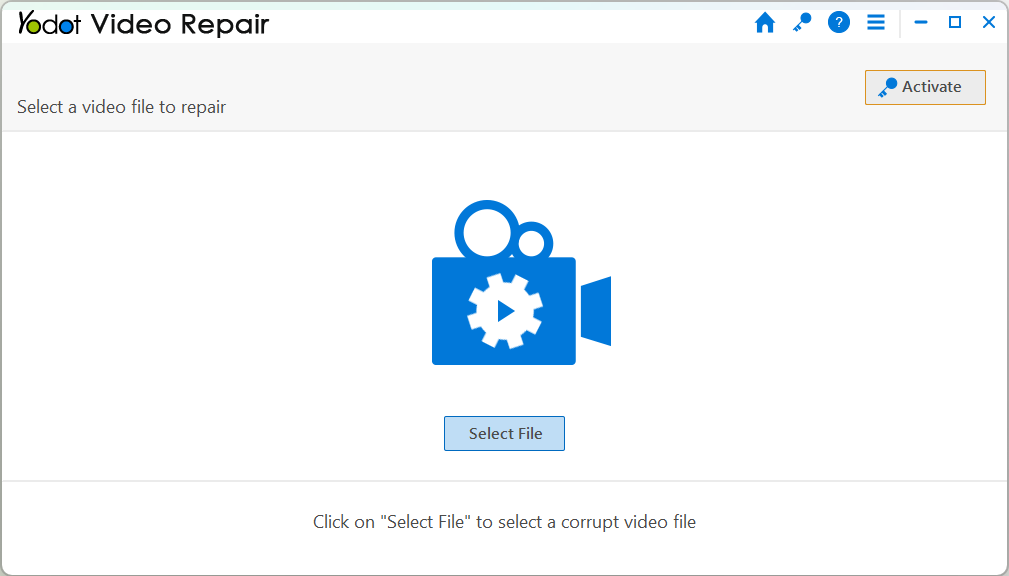
Step 3: Click the Preview button to verify the repaired QuickTime MOV file and Save the fixed MOV video on your desired location.
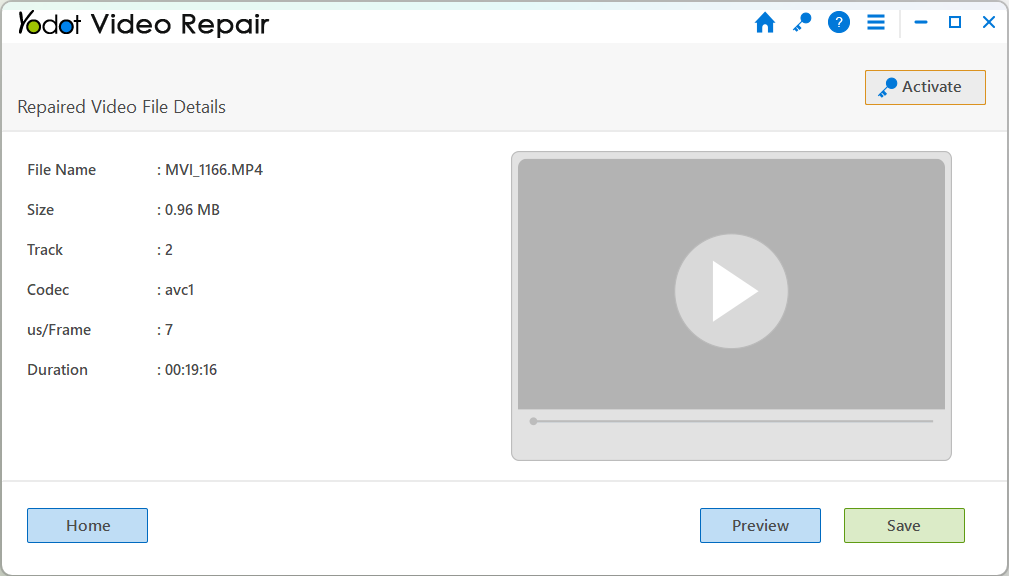
Key Points to Remember:
- Avoid any type of interruptions during the MOV file transfer process
- Backup important MOV files on a safe location so that you don’t have to worry much in the event of MOV file corruption
- Update your QuickTime player in order to play the latest MOV files


