Email communication is an essential aspect of modern life, and Outlook is a reliable partner for handling our email interactions. Nevertheless, problems with Outlook are widespread, and when they arise, it's important to know how to resolve them. In this article, we will look at common Outlook errors that users frequently encounter and offer workable solutions.
So, if you find yourself in a situation where you need to fix an Outlook error and you do not know how to do it don't worry, we've got you covered with simple and straightforward solutions to fix the common Outlook errors.
10 Common Outlook Errors and Solutions
Error 1: Sending Reported Error
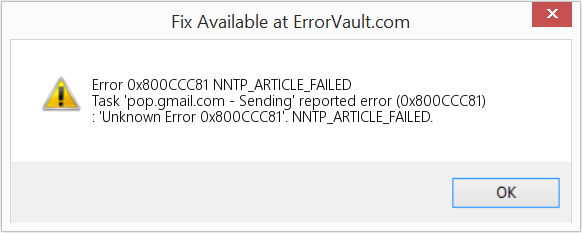
When you encounter a "Sending Reported Error," it means that the remote server housing your Outlook emails is having trouble fetching instructions promptly. The reason behind this error can range from invalid entries in the Windows registry to virus intrusions and installation mishaps.
Solution: To fix the Sending Reported Error in Outlook:
- Check for invalid entries in the Windows registry.
- Run a thorough antivirus scan to eliminate potential threats.
- Ensure that your Outlook installation is error-free.
Error 2: Outlook Send Receive Errors
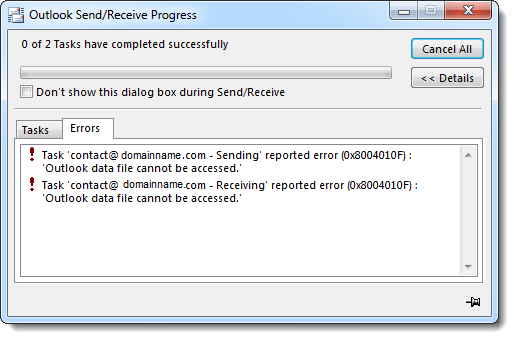
If you are unable to send or receive emails in your Outlook, you may have encountered the Outlook Send/Receive Error. This error occurs quite frequently due to various reasons, and it usually affects both incoming and outgoing emails.
You will receive Microsoft Outlook error messages when attempting to send an email. Various Outlook error codes may be displayed while trying to send/receive emails. Don't worry we are going to talk about all the error codes in the later part of this article to help you better.
Solution: These errors can be resolved through several practices such as:
- Disable antivirus and Windows Firewall.
- Check and remove suspicious emails from the Outlook inbox.
- Correct Outlook account settings, especially the Outgoing SMTP configuration.
- Adjust the server timeout settings.
- Consider repairing PST files using tools like Yodot Outlook PST Repair software.
Error 3: A Time-Out Error
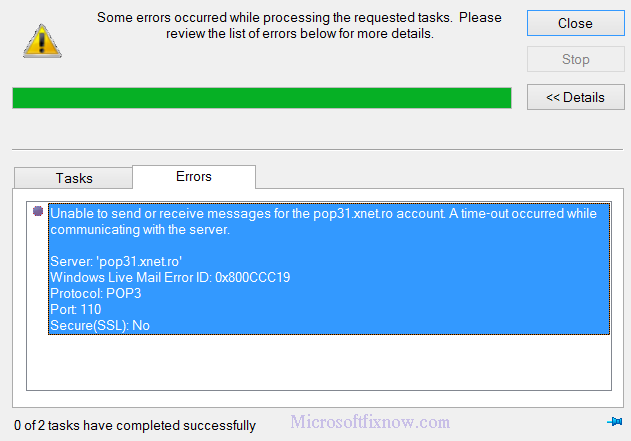
A Time-Out error is often caused by an invalid SMTP or POP port value. If your outgoing server is set to work without encryption but has an incorrect port number, this error can occur. It may also be due to misconfigured system files, firewall settings, or connectivity problems.
Solution: To resolve the error:
- Verify and correct the SMTP or POP port settings in your email account configuration.
- Ensure a stable internet connection.
- Check for any firewall settings that might be blocking the connection.
Error 4: File Access is Denied
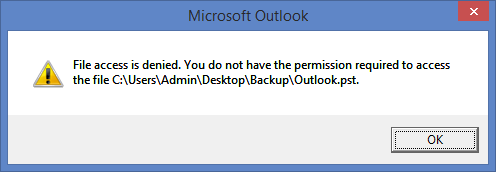
Sometimes, Outlook encounters difficulty accessing data files, especially when you try to open them on a different system.
Solution: This issue can be resolved by:
- Relocate the data file to a location accessible by your Outlook installation.
- Try launching Outlook with administrative privileges to ensure access to necessary resources.
Error 5: Cannot Find This File Error - Unaccessable Attachments
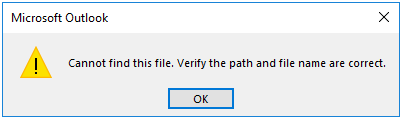
Outlook often blocks attachments from unknown senders for security reasons. Suspicious attachments, unrecognized file formats, or corrupted files can also lead to attachment errors.
Solution: Here's the solution to tackle the issue:
- Configure Outlook to allow attachments from trusted sources.
- Ensure that the files you're trying to access are in a recognized and safe format.
Error 6: Outlook.pst is not a Personal Folders File
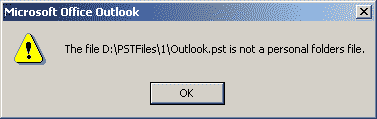
This error “Outlook.pst is not a personal folders file” typically appears when launching Outlook, signaling the corruption of your PST file. When Outlook can't access the PST file due to corruption, it denies its existence.
Solution: To fix this issue, you'll need to repair the corrupted PST file. Use the Inbox Repair Tool (ScanPST.exe) provided by Microsoft, or consider a third-party PST repair tool like Yodot Outlook PST Repair software for more severe cases.
Error 7: POP Server Timeout Error
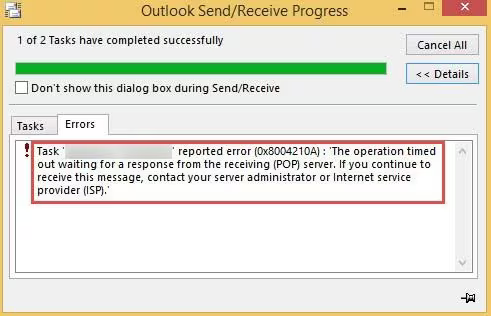
The POP Server Timeout Error is primarily related to incorrect timeout settings on the POP server.
Solution: To resolve this error, adjust the timeout settings for your POP server in your Outlook account configuration. Ensure that the timeout period allows enough time for sending and receiving emails.
Error 8: The Cyclic Redundancy Check Error in Outlook
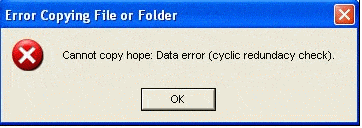
This error suggests issues on the disk where your Outlook PST is located. It doesn't pertain to the email client but indicates problems with your hard drive.
Solution: To address this problem, you'll need to run disk diagnostics and repair tools to fix any issues with your hard drive. Additionally, consider backing up your data to ensure you don't lose any critical information.
Error 9: Microsoft Outlook Has Stopped Working
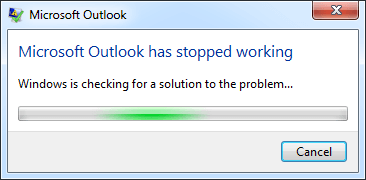
There are a number of reasons why Microsoft Outlook can stop working or not respond, including malfunctioning add-ins, lost or damaged DLL files, corrupt Outlook profiles, damaged Outlook programs, or corrupted Outlook data files.
Solution: To fix Outlook has stopped working issue follow these steps:
- Uninstall or repair the Outlook software.
- Fix the corrupted Outlook data file.
- Reset the Outlook profile.
- Remove problematic add-in(s).
Error 10: Microsoft Outlook Not Responding Error
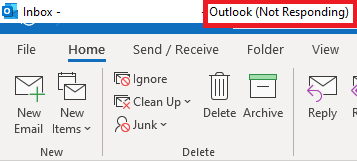
One of the most frequent problems with Outlook is that it sometimes freezes or becomes unresponsive. This could be the result of out-of-date system drivers, malware or viruses, insufficient system resources, or overheating. It might also happen if there is damage to the Outlook data file.
Solution: To fix the Outlook not responding error:
- Shut down other programs running simultaneously.
- Update Windows and Outlook to the latest versions.
- Remove broken or incompatible add-ins to free up additional resources.
Bonus Tip: Common Outlook Error Codes and Fixes
We hope the information provided above has been helpful in addressing common Outlook errors. If you encounter a specific error that was not covered in the list, don't worry. Most Outlook errors come with an associated error code, and you can refer to the table below for additional guidance on resolving the error using the error code.
| Error Code | How to Fix |
|---|---|
| 0x800CCC0E - Outlook cannot synchronize with the server: The error occurs when there's a problem with your email server settings or network connection. | Make sure your internet connection is working, verify that your server settings are configured correctly, and turn off any firewall or antivirus programs that might be interfering with your email setup in order to resolve this. |
| 0x800CCC0F - The connection to the server was interrupted: This error may result from network issues or email scanning interference. | To fix this Outlook error code, verify your network connection and disable email scanning in your antivirus software. |
| 0x8004010F - Outlook data file cannot be accessed: This error suggests problems with your Outlook data file. | You can fix this by rebuilding your Outlook profile or ensuring the data file location is correct. |
| 0x8004011D - The server is not available: It may occur due to incorrect server settings or issues with Outlook installation. | In order to fix this, make sure your server settings are configured correctly and fix your Outlook installation. |
| 0x8004210A - The message could not be sent: This error may be caused by issues with outgoing server settings or oversized email attachments. | Check the outgoing server settings, and if necessary, remove oversized attachments from the email. |
| 0x80042108 - Sending reported error: This error typically involves issues with outgoing email server settings. | Verify the server settings for outgoing email and make sure to address any issues related to login credentials. |
| 0x80070057 - Invalid parameter error: It can occur when there are problems with your email account setup in Outlook. | Reconfigure your email account in Outlook and ensure that your server and account settings are accurate. |
| 0x800CCC78 - Cannot send the message: This error may be due to incorrect SMTP settings or login credentials. | Make sure your login information is valid and check the email account settings for the proper SMTP setup. |
| 0x8004210B - The operation timed out while waiting for a response from the receiving server: This error may occur due to network or server issues. | Check your internet connection and server status. If needed, disable any third-party firewalls or antivirus software that could be interfering. |
| 0x80040116 - Encrypted connection to the server failed: This error indicates issues with SSL/TLS settings or a digital certificate. | To resolve it, verify your SSL/TLS settings and renew the digital certificate if required. |
| 0x800CCC13 - Cannot connect to the network: This error is related to network connectivity problems or router settings. | Check your network connectivity and router settings, and disable any VPN or proxy that might be interfering. |
Conclusion
Although dealing with Outlook errors can be intimidating, you can easily resolve these problems if you have the correct tools. Checking your email settings, system updates, and internet connection should always be your first step. If issues continue, think about reinstalling or fixing Outlook. Alternatively, look into using third-party programs like Yodot Outlook PST Repair, which offers expert fixes to guarantee that Outlook runs without any problems.



