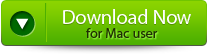One of the most terrible things that can happen to a vlogger is files getting deleted from a GoPro. Thinking that a careless click could destroy your efforts makes you feel awful. If you use a GoPro often, you probably know how easy it is to erase or lose files accidentally. However, all hope is still possible! You can recover deleted videos and files from a GoPro camera with the help of professional recovery software like Yodot. Read this article completely to learn how to recover your GoPro videos quickly.
GoPro cameras have changed how we record our trips and experiences by allowing us to create excellent videos from almost any angle. But, unfortunately, GoPro cameras are known for being used primarily on extreme sports and capturing ridiculously dangerous-looking videos.
Recently, connecting a GoPro camera to a drone—like a DJI, Parrot, Hubsan, Protocol, Yuneec, Quadrone, and others—has become the most common way to use one. Each video you capture when using a drone to fly a GoPro is priceless and deserving of being saved indefinitely since it offers an exciting new viewpoint on life.

What are the Most Common Reasons to recover deleted GoPro videos?

- Accidental Deletion: Accidental deletion is one of the most frequent reasons for data loss on GoPro cameras. Users may accidentally delete their videos or photos to free up space on their camera or memory card.
- Corrupted Files: There are several ways that files on a GoPro camera or memory card might become corrupted, including a sudden loss of power or an incorrect ejection of the memory card from the camera.
- Water Damage: GoPro cameras are designed to be waterproof. However, suppose the camera is damaged, or the waterproof housing is not installed correctly. In that case, water may enter the camera and cause data loss.
- Physical Damage: GoPro cameras are often used in extreme sports and outdoor activities, and as a result, they may suffer physical damage from impacts, drops, or crashes, which can cause data loss.
The first step in recovering lost videos from GoPro cameras is immediately stopping using your camera. Unfortunately, it can be impossible to recover GoPro footage if you keep using the camera because new videos might overwrite the lost or deleted video. However, once you’ve placed the camera away, you can recover GoPro footage using the below section.
How to Recover Deleted Files from GoPro?
Before we go into detail on how to recover deleted GoPro files, we want to provide you a few crucial pointers that will unquestionably improve the recovery procedure:
Method 1: Check your camera’s SD Card on a GoPro
To determine whether the missing GoPro footage is still present on your camera’s SD card, you should first check it. Next, check the folder where you typically keep your GoPro recordings by connecting the SD card to your computer. Then, if the video is still present, you only have to copy it to your computer.

Note: Imagine you want to watch some of the older videos stored on your SD card. Still, when you open the SD card, you get problems like “SD card won’t format,” “The device is inaccessible,” etc. When you have such issues with your SD card, continue reading the full Yodot SD Card Recovery article.
Method 2: Recover deleted GoPro videos from the GoPro Plus backup

Accessing your GoPro images and GoPro videos from any location is simple with GoPro Plus. It automatically uploads your content to the cloud so that you can read, edit, and share it from a mobile device or the internet.
To recover missing GoPro footage from the GoPro Plus backup, you can follow these steps:
- First, use your web browser or mobile app to sign in to your GoPro Plus account.
- Navigate to your account’s “Media Library” area, where all your GoPro media is uploaded to GoPro Plus.
- Find the deleted video you wish to recover by searching. To make it simpler to find the video, you may organize your media by date, camera, or file type.
- You can open the erased video by clicking or tapping once you’ve found it.
- There should be a “Restore” option for the video on the video page. To restore the video to your GoPro Plus account, click or tap this option.
- The restored video should now be available in your “Media Library” and can be downloaded to your device.
Method 3: Use Professional Data Recovery Software like Yodot
To recover permanently deleted GoPro videos, you should use data recovery software like Yodot Photo Recovery Software is best known for recovering lost or deleted videos from various GoPro camera models, including the GoPro Hero 8, Hero 9, Hero 10, and GoPro Hero 11 and previous versions, with the use of enhanced scanning techniques. This tool can quickly recover a wide range of file types from storage devices, including hard discs (internal as well as external), memory cards, USB drives, iPods, etc., including photographs, music files, RAW images, and other documents.
Steps to Recover Deleted GoPro Videos and Pictures Using Yodot Photo Recovery:

Step 1: Download and install the Yodot Photo Recovery software on your computer.
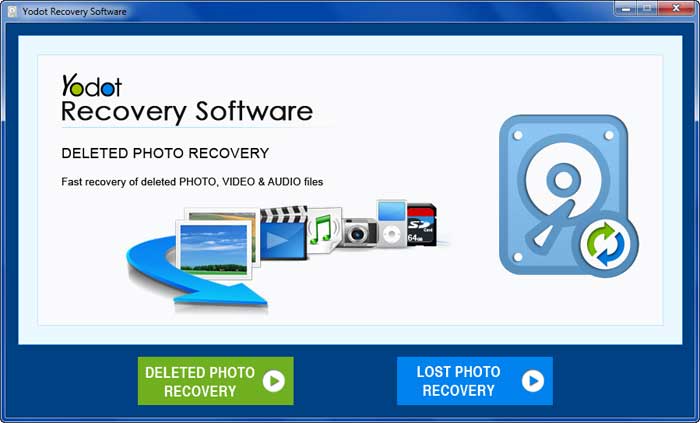
Step 2: Connect your GoPro camera or your SD card using an card reader. Then, run the Yodot Photo Recovery wizard and select the option for Lost Photo Recovery or Deleted File Recovery.
Step 3: Select the connected GoPro camera’s card from the shown drive list. Choose images and Videos as file types to recover from the GoPro camera. Suppose you want to recover deleted photos and video clips.
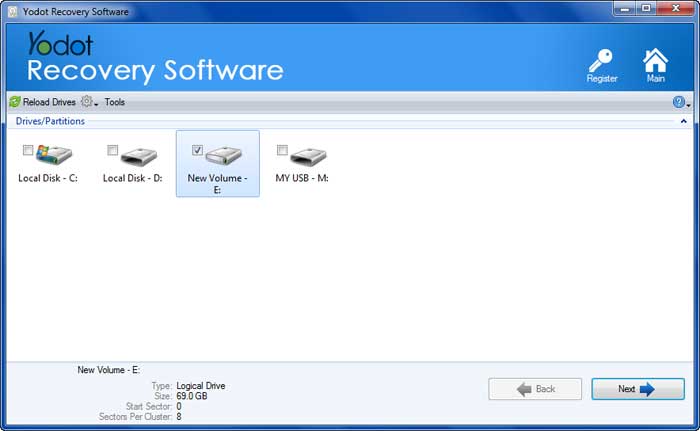
Step 4: The software will deep scan the GoPro camera card and show all recoverable files extracted in different view types.
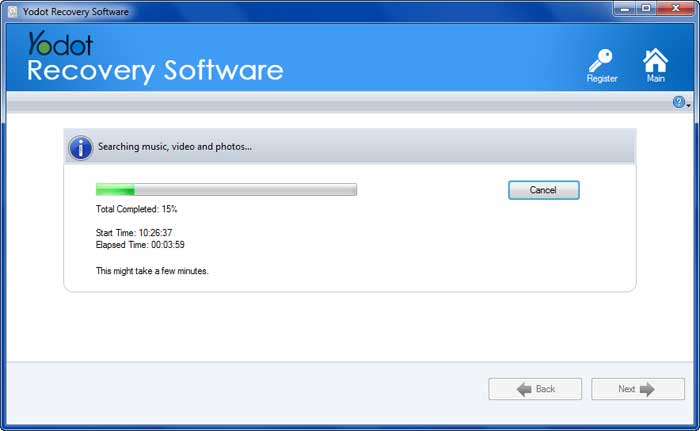
Step 5: Play and verify your retrieved GoPro video clips. At last, mark and Save the required GoPro videos to your desired location on the system drive.
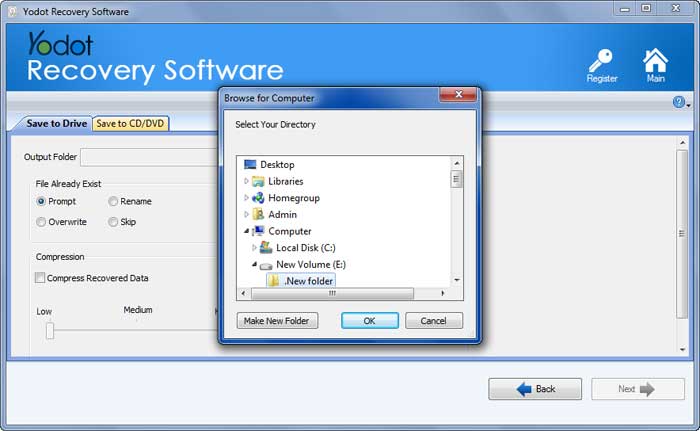
Note: How to Recover Physically Damaged GoPro?
You can get help from GoPro support if the solutions listed above don’t work and your GoPro footage still needs to be included. For example, they can assist you in regaining access to your deleted video or provide you with more choices.
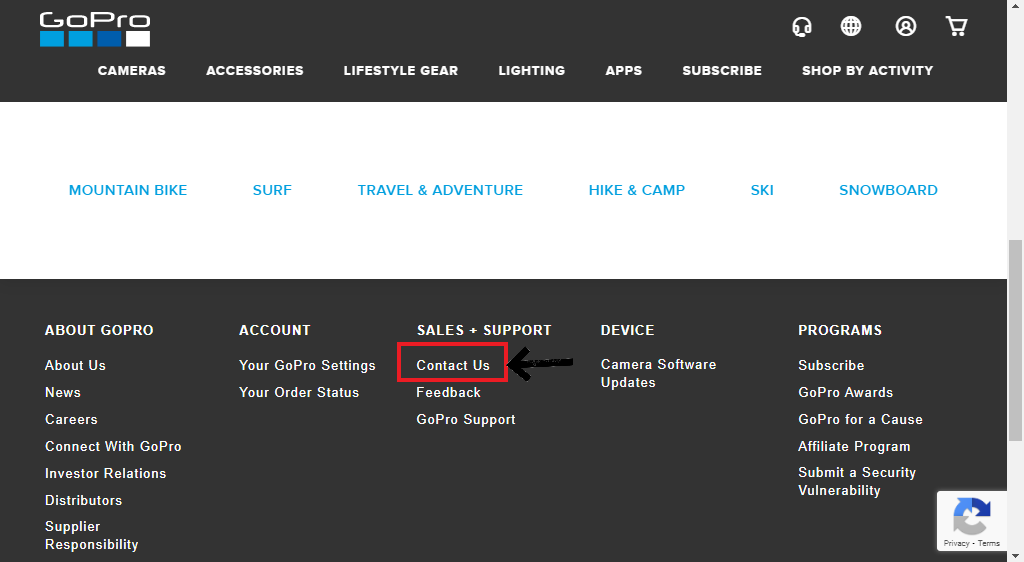
- Click “Support” on the GoPro website.
- Tap “Contact Us.”
- Select the solution that best addresses your problem.
- Choose your model, version, and product.
- Choose your preferred method of contact.
- Give a complete description of your problem.
- Provide your contact information.
- Submit your support request.
Points To Remember:
- Never use a GoPro camcorder or camera with a low battery to record or download videos.
- To prevent data loss, backup crucial video recordings from your GoPro camera onto a secure storage device.
- Once the video file has been lost or destroyed from the GoPro camera’s memory, you should stop using it until you perform data recovery.
Conclusion:
That’s all about GoPro photo recovery. After reading this post, I hope you can find a solution to your issue. In addition to helping users recover deleted GoPro files, Yodot Photo Recovery also enables users to recover lost files from GoPro, including video and picture files. It would be your reliable tool whenever you need a data recovery software.
FAQs:
- What to do when Videos disappear from the GoPro SD card?
You must use GoPro Recovery software, Yodot Photo Recovery, to retrieve the deleted videos from the GoPro SD card. From any external storage device, it will assist you in recovering all deleted or lost pictures or videos.
- How to recover deleted GoPro videos?
GoPro Recovery software, Yodot photo recovery, can recover accidentally deleted GoPro videos. Just connect the GoPro’s SD card and scan the SD card drive. Then, preview the deleted photos and save them to your desired location.
- Why do photos or videos get deleted on GoPro action cameras?
On GoPro cameras, human errors can occasionally result in data loss. errors such as
- systemic file corruption
- Taking out the card while it’s being used
- Use a reckless memory card reader to transfer your files
- recording while the battery is dead