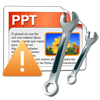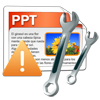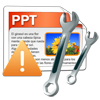“After editing a presentation file when I try to save it as PowerPoint document, I receive an error like, ‘Error saving the document (name). Write error. The document could not be saved’. And I can save it with new name and manually rename it later. Due to this, some of the PowerPoint documents have got corrupt. Now, I want to know how to resolve this error and make presentation files readable again. Can anyone please help me out?”
To open or edit presentation files, system should be installed with MS Office PowerPoint correctly. At times incorrect installation of Microsoft PowerPoint can cause different kind of errors with the documents being opened in it. Apart from wrong installation, there are other factors that may render errors while trying to open, edit, save or share presentation files. Unfortunately, occurrence of error when saving PowerPoint file is commonly seen among various users.
PowerPoint may fail to save any document by displaying error messages like:
- File is corrupt and cannot be saved
- PowerPoint found an error that it can’t correct. You should save presentations, quit, and then restart PowerPoint
- Filename is currently in use. PowerPoint can’t modify it at this time
This behavior can make users to lose data from edited PowerPoint presentation files as it avoids them from saving. However, error when saving PowerPoint documents can be solved by following any of these methods:
Method 1: Save the file to new PowerPoint presentation
After editing the document and error pops out, click cancel for saving option -> Click on Start and place the cursor at All Programs / Programs tab -> Choose Microsoft PowerPoint and open it as second window -> Go to View and click on Slide Sorter -> Now, switch to the presentation file that is opened and go to Slide Sorter under View menu -> go to Edit and click for Select All -> again go to edit and select Copy -> Switch to the freshly opened PowerPoint lane -> click on edit and Paste option -> Save this new document with different name.
Method 2: To remove ActiveMovie control added to Microsoft Visual Basic userform in PowerPoint
When error displays while saving PowerPoint document, avoid saving the file by clicking on cancel -> Go to Tools, select Macro and click Visual Basic Editor -> select user form with ActiveMovie control -> Further, in File menu click on Remove UserForm Name and click No -> Again go to File -> click on Close and Return to Microsoft PowerPoint and exit PowerPoint from File menu.
These methods will fix error when saving PowerPoint presentation file, but if the file got corrupted after resolving the error or due to some other issue then try using online repair tool to regain its access.
Software to fix PowerPoint files:
To repair corrupted PowerPoint presentations is it required to make use of proficient file repair tool like Yodot PPT Repair. This product has ingenious repair strategies to fix all issues of Microsoft PowerPoint files just by running read-only scanner on that file, which extract all contents of damaged presentation file and places it in a new healthy PowerPoint file. This tool has caliber to fix PowerPoint file errors such as PowerPoint file format or file extension is not valid, Linked file not available, File not supported, Cannot read the file, Text not visible in Slideshow and so on. This utility can repair PowerPoint PPT, PPTX as well as PPS files created using Microsoft PowerPoint 2000, 2003, 2007, 2010 and 2013 application versions. Also, the software can support its working on Windows 8.x, Windows 7, Windows XP, Windows Vista, Windows Server 2003 and Server 2008 OS based PCs and laptops.
Narrative steps to fix PowerPoint Presentations:
- Download the utility on your Windows computer and install it
- Run the application and wait for main screen to get displayed
- Here click on ‘Browse’ button to search and select corrupt PowerPoint file
- Initiate scanning process by hitting on ‘Repair’ button
- Then view the status of scanning process through ‘Progress Bar’
- Once scanning is done, you will be allowed to view the slides of fixed presentation file using ‘Preview’ option
- Finally save this new PowerPoint file to any desired location and finish repair process
Useful Points:
- While using Microsoft Visual Basic avoid adding ActiveMovie Control in PowerPoint without complete knowledge about it
- Certainly maintain backup of important PowerPoint files to avoid corruption