“Nowadays my Outlook data file freezes and hangs up all of a sudden; sometimes it blocks access to my mail data. Luckily, I managed to solve the disaster and from now onwards I need to safeguard all my Outlook. Can I backup Outlook data file regularly on my Windows computer? If yes, then please let me know the process as early as possible...”
These days Outlook has become the most important application for users to do their daily work proficiently. Even though being an ultimate email client software, Outlook demands the user to take backup of entire PST file to avoid accidental data loss situations. There exist various reasons for you to backup Outlook data files.
For instance, if your Outlook profile has become inaccessible then, you can’t access its data. So, to rebuild your profile you need a backup. Thus, Outlook backup saves you at most of data disasters incidents. So, you need to maintain a regular backup of your Outlook data.
How to Backup Outlook Data Files?
You can try any of the below method to backup your Outlook data.
1: To backup PST file, navigate to the location where your Outlook data file- (PST) is located. Then, copy the PST file to the destination location (backup drive).
2: Install Personal Folders Backup Add-In. Run Outlook - Select File – choose Backup - Click on Options and select the PST file to back up. Mention how often you want to back up file and location to save the backup file.
3: Open Outlook, in the File menu, select Import and Export option. Next, opt for Export to a file. Select Personal Folder File (.pst) and go Next.
Select the folder to export and check Include Subfolders box. Browse the backup location (where you want to save the backup file), name the file and click on Finish button.
To withstand the loss of Outlook data file, it is required to backup Outlook data files at regular spans of time. But the manual way of creating a backup of Outlook PST file is a very tedious procedure and requires some technical knowledge as well. Also, it doesn’t ensure complete backup of your Outlook data (including account settings).
Hence, use a reliable Outlook PST backup tool to backup Outlook PST file and make the job easy.
Tool to Backup Outlook Data Files:
Yodot Backup Outlook PST is the phenomenal program to perfectly take backup of Outlook data files on Windows PC or laptops. It can backup calendar, notes, signatures, rules, alerts, tasks, profile setting, inbox and everything at the convenient time. It can automatically backup PST file at scheduled date and time. It has two more options like Restore and Migrate to transfer Outlook profile between two computer or two versions of MS Outlook program separately.
It can backup PST file from various versions of MS Outlook such as 2003, 2007, 2010, 2013, 2016 and Office 365. The utility is compatible to backup Outlook data files on Windows computer running with Windows 10, Windows 8, Windows 8.1, Windows 7, Windows Vista, Windows XP, Windows Server 2008 and Windows Server 2003 operating systems.
Moreover, this program allows you to enable automatic backup scheduler. This feature takes backup of your Outlook data at mentioned time intervals reducing your work. Also, you can backup specific items, in case you are not willing to back up the entire Outlook data. And, this program has a handy interface and offers ideal technical assistance. So, worth a try.
Steps to Backup Outlook Data Files:
Step 1: Install Yodot Backup Outlook PST program on your computer and run it.
Step 2: On the main screen select Backup option.
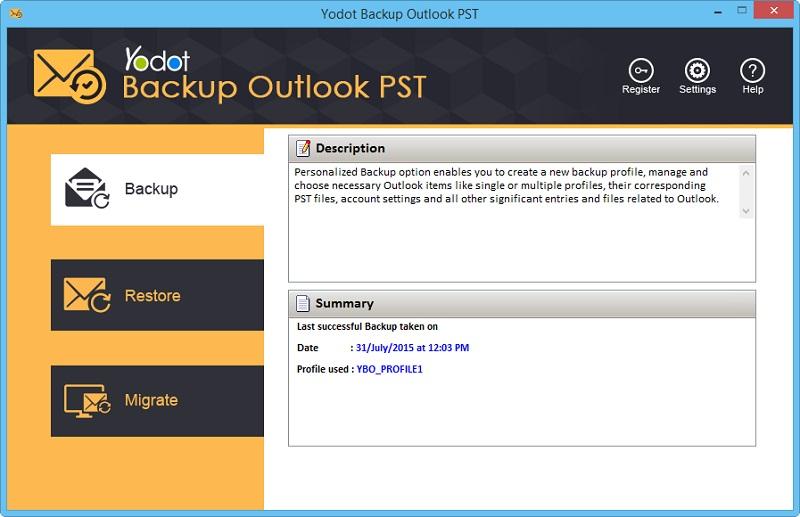
Step 3: In next screen, choose either Smart Backup (to backup entire PST data along with Profile settings) or Advance Backup (to backup required items).
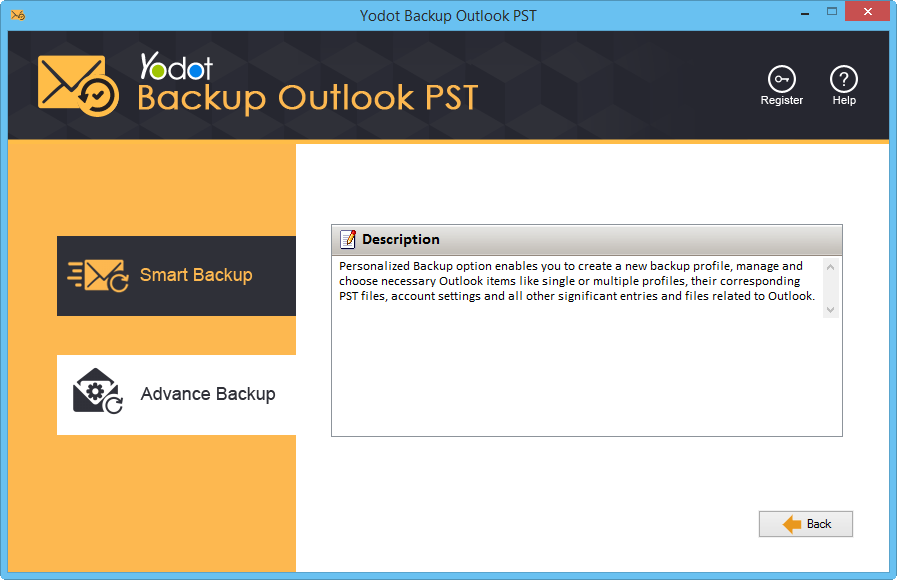
Step 4: Mention destination location to save the backup file and finish the process.
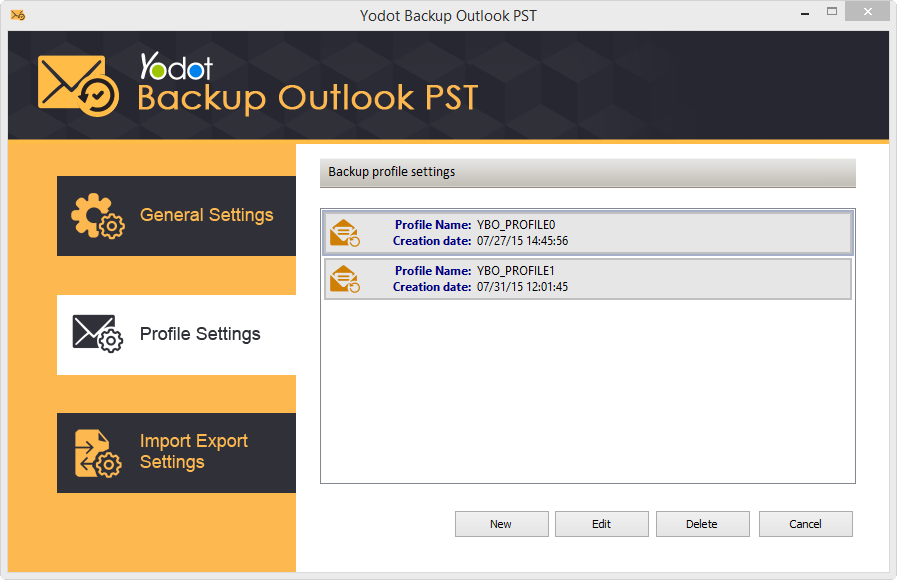
And you are done! The software creates a complete backup of your Outlook including your account settings.
Helpful Tips:
- It is important to preserve backup of entire Outlook PST file regularly
- For all kinds of assistance during backup procedure, you can contact technical support unit available 24×7