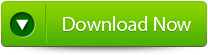My Mac is Running Slow How Do I Fix It?
 “Hi, I need a little guidance. My Macbook is running dreadfully slow. This issue started about 1 week before after the system crash. Any suggestions regarding what I can do to find out what's creating the problem and what I can do to resolve it, will be of great use”.
“Hi, I need a little guidance. My Macbook is running dreadfully slow. This issue started about 1 week before after the system crash. Any suggestions regarding what I can do to find out what's creating the problem and what I can do to resolve it, will be of great use”.
Do you even have the same problem akin to above one? If yes, then definitely you are going to know the reasons for slow running Mac as well easy ways to speed it.
Generally, it is believed that Mac machines are faster than other platform oriented computers. However, it’s not a bizarre to experience speed issues on Macintosh. Usually Mac users see their machine taking endless time to boot, freezing as soon as any app is opened, mouse cursor turned unresponsive out of the blue and more.
There are many factors that are responsible for a slow running Mac. Out of all, here is listed most important ones.
Reasons behind slow running OS X:
1. Hard drive: Aged, failing, faulty, out dated, short of space, lack of RAM etc issues of hard disk may result in slow speed of the system
2. Software: Conflictions with installed third party apps, apps running in background, iCloud syncing (always) enabled, multitasking with heavy apps
3. Updates: Missing, broke or inappropriate software updates, unwanted plug-gins, bad or un-updated iTunes
4. Desktop: Overloaded desktop, fully grown cache (browser)
5. OS X: Outdated version of OS X, damaged directory or system files, firmware/permission issues, bad or incomplete driver installed
6. Spotlight: Indexing is not completed in spotlight
Apart from above described, there exists several other causes like running Mac all the time, trying to work on multiple apps when Time Machine is on, abrupt shut down of Mac, virus etc can also give rise to performance issue of Mac machines.
How to make Mac run faster?
1. Cleanup: Clean up old and junk files, sort out desktop items, run Disk Utility, rebuild your disk directory and clear cache
2. OS X: Upgrade to latest version of OS X, install adequate updates, index spotlight and turn of visual effects
3. Apps: From Activity Monitor, stop apps that are running in background, Check status of RAM, get rid of surplus plug-ins, remove cookies and browser history
4. RAM and hard drive: Extend RAM, replace hard drive and configure SSD
If none of the above troubleshooting helped in speeding up your Mac then give a try for Yodot Mac Cleaner once.
Yodot to make your Mac run faster:
This professional Mac cleaner tool makes your Macintosh junk free and run faster. The profound scan technology involved in the software scans your entire drive and eliminates all sorts of redundant data in less span of time. It is on hand with handy interface that makes the job of fixing slow running Mac effortless. You can schedule auto-cleanup competence using ‘Schedule’ option available in the program to regularly clean your Mac. You can boost performance of Mac machine regardless of its running OS X, as this tool can cope with any version of Mac. Not just junk data even duplicate files, unwanted plug-ins, folders, image files, uninstalled apps, Trash, etc can be easily cleared with the help of this tool. Also unused space on disk will be securely wiped by the software to free up disk and increase its performance. Along with simple wizard you can avail a supportive technical assistance to clear all your queries.
3 Steps to make your Mac run faster:
Step 1: Get Yodot Mac Cleaner on your Mac machine
Step 2: Click on System Scan after launching the tool
Step 3: Hit Continue key after you get a list of scanned files
Note:
- Regularly cleanup your hard drive
- Maintain your software up-to-date
- Make a habit of installing only adequate apps on your Mac