Scenario:
"Hi, I wanted to move my Outlook data file from the default drive to one of my other data drives; since the current drive is small. Is there any method to move Outlook data files to another drive? Any ideas would be greatly appreciated. Thanks in advance.”
Resolution:
There exists a manual method where you can move your Outlook data files to a different drive on your computer. As we all know, migrating Outlook data files is a tedious process. Therefore, if you are a novice user, it is suggested to follow the steps carefully and transfer your PST or OST files.
Can I move my Outlook data file to another drive?
You can move your Outlook data files from one drive to another within the same computer by creating a symbolic link to the destination drive. Follow the steps given below to move outlook files to another drive.
If your current Outlook data file location is C drive, locate the Outlook PST file location on C:\Users\UserName\AppData\Local\Microsoft\Outlook\
After copying the address to the new location, create a new Outlook Profile and add your email account with POP3 settings.
- Now, click on File -> Info -> Account Settings
- From the drop-down button select Account Settings-> select your email account
- At the bottom, click on the Change Folder button at the bottom.
- Finally, change the location to the default PST file you saved on the other drive.
The above-mentioned method should help you change the location of your Outlook data files. However, the risk of data loss is expected as any incorrect steps will lead to corruption, damage to data files. So, what would be the convenient way to move Outlook data files to new computer or another drive?
Well, Here is the Answer.
Perfect Way to Migrate Your Microsoft Outlook Data File:
Yodot Move Outlook PST program is a reliable tool to move your Outlook data files, between different drives within the same computer and to transfer PST or OST files onto other computers. This potent tool is a precise option to successfully migrate your Outlook items to any version of Outlook.
You don't need to wait longer while transferring Outlook files and attributes since the application has a robust mechanism to accomplish the process within a short span of time.
So without worrying much, try this tool and move your Outlook data files to your desired location.
How do I Move My Outlook PST File to Another Location on Same Computer?
Follow these step-by-step guidelines to move Outlook to another drive within the same computer.
Step 1: Click on the Download Now button, install and run the Yodot Move Outlook PST tool on your computer.
Step 2: On the main screen, select the Backup option and opt for Smart Backup.
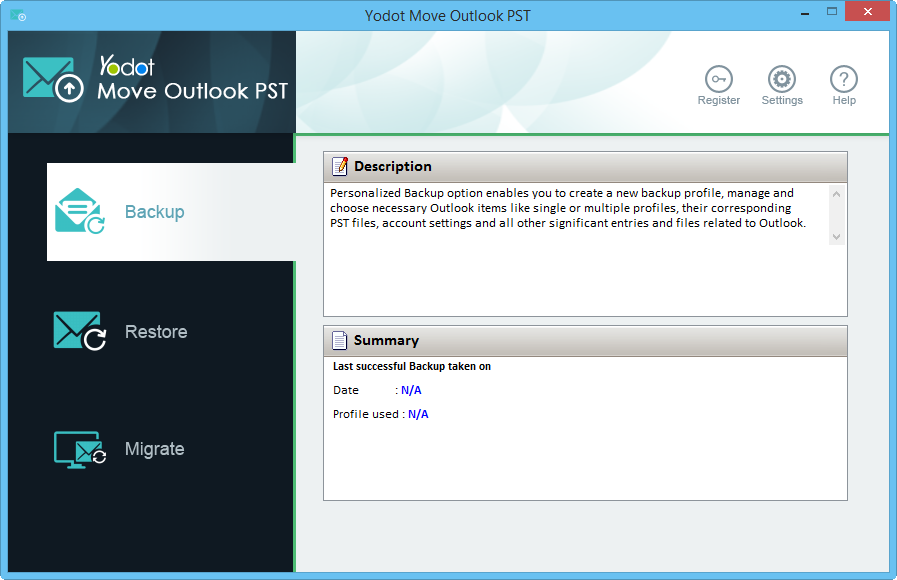
Step 3: Save this backup file on the drive where you want to move Outlook.
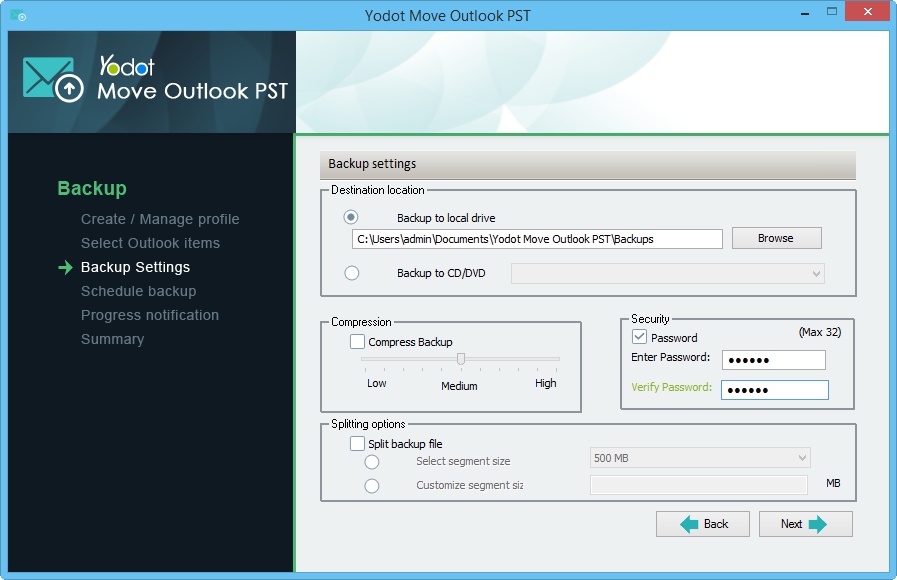
Step 4: Create a new Outlook profile on the destination drive (where the backup file is located).
Step 5: Run the software again and click on Migrate button.
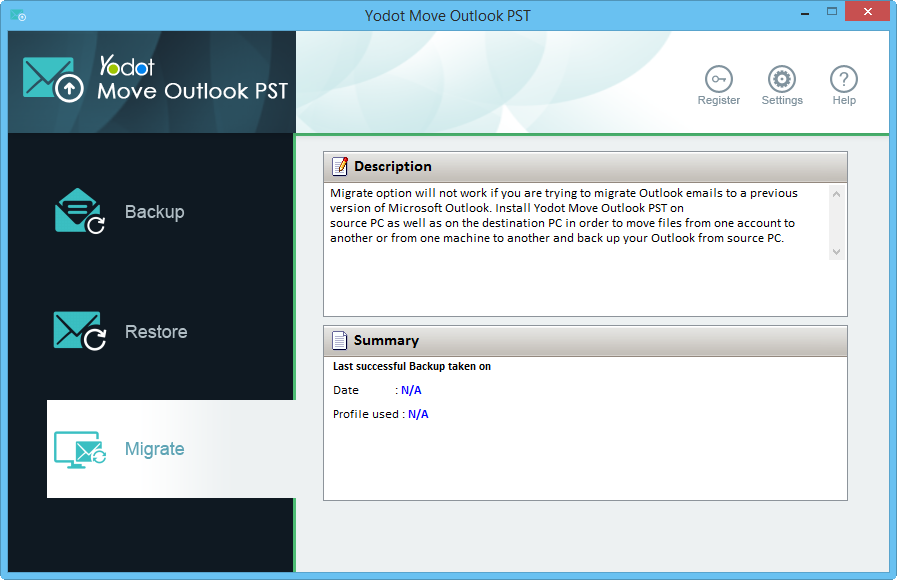
Step 6: Select the backup file and mention the path of the new Outlook profile created.
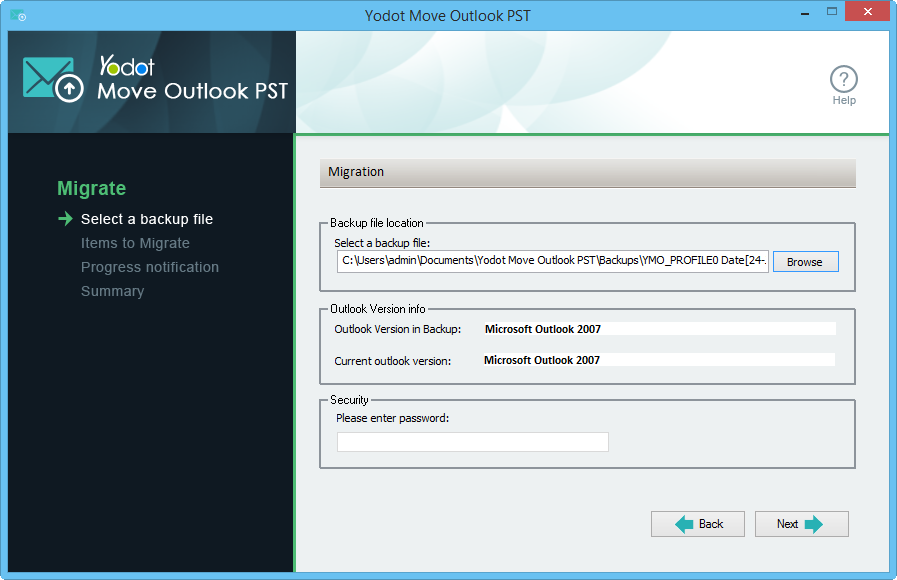
Step 7: Click on the Next button and verify the newly configured Outlook profile in the Migration summary.
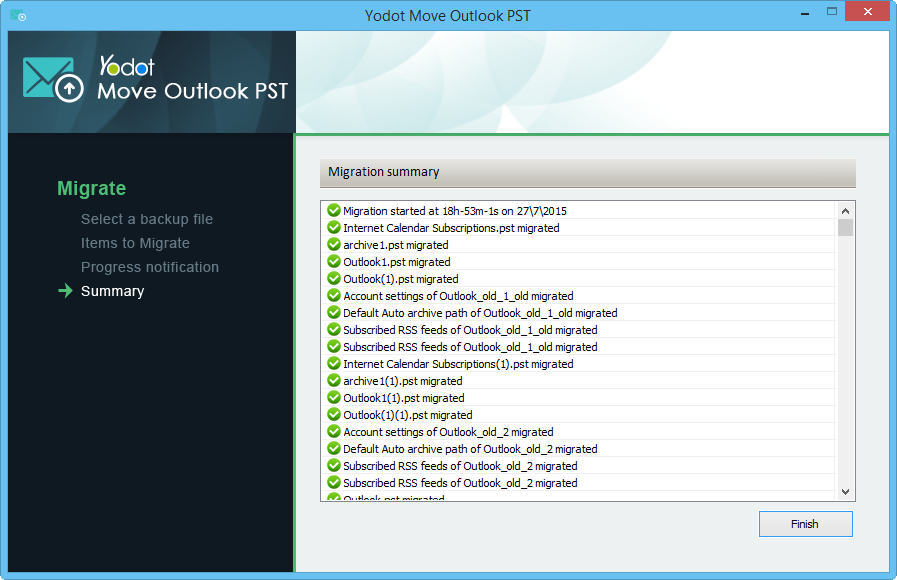
Note:
- Close all Microsoft Office applications, before running this tool
- Backup your Outlook data files regularly to avoid data loss