If you are looking for the best ways to fix the 7Zip cannot open files as archive error, then you are in right place. This guide consists of various solutions to fix “Cannot open file 7zip as archive” and the reasons behind this error. To know more, continue reading this article.
When you are dealing with a number of large files and want to share them via email then you need to compress the files. The large files are compressed into a container which is called an archive. 7-Zip is a free open source file archiver that owns an archive format called 7z, however, it can read and write several other file formats also.
Basically, a 7z archive file contains 4 main blocks of data:
- Start Header
- Compressed Data
- Compressed Metadata
- End Header
Unfortunately, you might come across a 7 Zip cannot open file as archive error which can be irritating. This error happens due to various factors, don’t worry you can fix this “Can’t open 7z file as archive” error with ease.
Common Scenarios in Which “7zip Cannot Open File as Archive” Error Occurs
You may face certain errors while extracting the 7z archive if the archive is corrupted. Below mentioned are the two common cases that arise with the 7ZIP archive files:
Case1: You are able to open the 7z archive and can notice a list of files. But when you try to extract, you will get a few errors like Data Error, and CRC Error.
Case2: You can’t open the 7-ZIP archive. When you try to open it you may see the message “cannot open file 'a.7z' as archive”.
How Do You Fix 7-Zip Cannot Open File As Archive?
Try Re-downloading Or Re-creating The Compressed Archive File
You can fix the cannot open 7-Zip archive error just by downloading the 7z archive file again, but save it in a different location. However, if you have created or compressed the 7z file try re-creating it again to a different location and see if it is helpful.
Use Another Application to Open The 7z Archive File
Sometimes cannot open the 7 ZIP archive file issue might be with the 7-Zip program, so you can try opening the 7z archive file using some other program to solve the issue. You can try using WinRAR or any other well-known application.
If you were able to fix the “cannot open the 7z archive file” error with the above-mentioned methods well and good, if not your 7z archive might be corrupted. You use the below-mentioned methods to repair the corrupted 7-ZIP file.
Check The Headers Using Hex Editor To Fix 7zip Cannot Open File As Archive Error
In the case of 7-ZIP corruption, there might be some issue with the Start Header or End Header. So keep the original 7z archive intact and open copied folder in a hex editor (do not alter the original file) and check Start and End Headers to fix the issue.
- If the Start Header of the archive malfunctions, then there will be no linkage to the End Header. In this case, if the End Header is fine and the size of the archive is accurate then you can replace data in Start Header in the hex editor with the following values and try to open the archive. If you are able to open and see a list of files then extract it.
- Both Start and End Header are fine, but if the total size of the archive is incorrect then you can compute the correct size of the archive from the values of Start Header. Make the size of the archive correct by adding or removing some data somewhere in the archive.
0000000000: 37 7A BC AF 27 1C 00 04 00 00 00 00 00 00 00 00
0000000010: 00 00 00 00 00 00 00 00 00 00 00 00 00 00 00 00
After trying the above techniques you should be able to extract the 7Z archive. If you still face the '7ZIP unable to open the file as archive' error then it is time to utilize the Yodot ZIP Repair tool as the 7-ZIP archive is severely damaged and you cannot fix it manually.
Use Repair Software To Fix 7zip Cannot Open File As Archive Error - Yodot ZIP Repair
Yodot ZIP Repair is the idle software to fix the 7z archive when you receive cannot open file x.7z as an archive error during the extraction process. It is one of the best utilities to help repair corrupt or inaccessible 7-ZIP files on Windows operating computers. Download the Yodot ZIP Repair tool for free and fix the 7zip cannot open file as archive error with just 3 steps.
Note: Along with fixing the 7-ZIP archive, Yodot assists you to fix non 7ZIP archive errors in ZIP & ZIPX files.
Simple steps to resolve 7zip cannot open file as archive:
- Download the Yodot ZIP Repair software and install it on your system.
- Run the application, select the 7z archive by clicking the Browse button, and hit on Repair button.
- Verify repaired 7-ZIP archive files and folders in Repaired File Contents window and click on Select Folder to mention the location where the fixed 7-ZIP archive can be saved
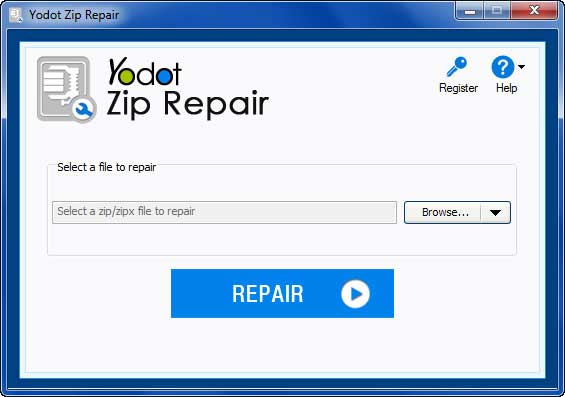
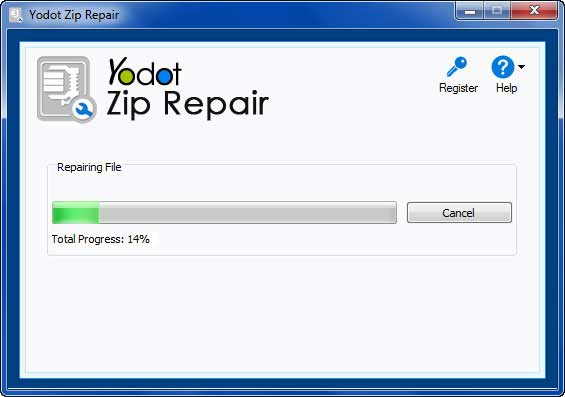
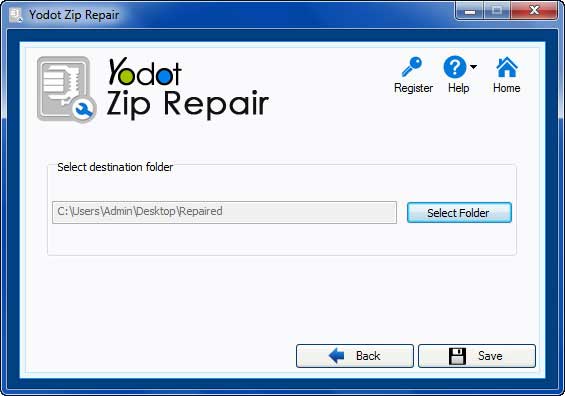
Tips To Avoid An Archive Error:
- Monitor your computer using the good AV tool to avoid archive corruption.
- Never download a ZIP archive on slow speed internet.