Losing your crucial data files from SSD drives is a great disaster. It can happen for various reasons, including accidental formatting, SSD drive corruption, deletion of files & folders, SSD drive failure, etc. End of the day, your important personal or work data is lost.
So What Really Happens to the Data Deleted from The SSD?
The data removed or lost from the SSD device is not gone forever. The deleted data would remain on the device but is made inaccessible to the users. If that wiped data is overwritten with new data, the removed data is permanently gone. So, storing the SSD device safely after the user experiences a data loss issue is essential for a successful solid-state hard drive recovery experience.
As long as the lost or deleted files on the SSD drive are not overwritten with new ones, they are recoverable. All you need is a specialized SSD recovery tool such as Yodot Hard Drive Recovery Software and some guidance, and you will be able to recover your data from SSD in no time.
Yodot is highly compatible with all older and newer Windows and Mac operating systems versions, SATA SSDs, and all NVMe SSDs.
It can perform SSD data recovery to recover lost data after accidental deletion, format, reformat, physically damaged, corrupted, and dead SSDs easily.
Recover Data From SSD Using Yodot Data Recovery Software
When you use reliable data recovery tools like Yodot, SSD disk data recovery becomes as simple as ordering groceries from your mobile phone.
Five Simple Steps To Recover Data From SSD Drive
- Download and install Yodot Hard Drive Recovery software onto any other storage device. Run the software by clicking on the application icon.
- You’ll find two options from the main screen, “Partition Recovery” and “Formatted / Reformatted Recovery”. Choose the option based on the data loss scenario.
- The software scans and displays all your logical, physical, and external drives from your computer. Select the drive from where data is to be recovered and click on the “Next” button.
- The application scans again and displays all the recoverable files and folders in two view types; “Data Type” and “File Type.” Toggle between the two view types and select the retrieved data from the SSD drive you want to recover.
- The Preview option provides free evaluation of the restored data from the SSD drive even before saving them. The last step is to save the retrieved data to your desired location.
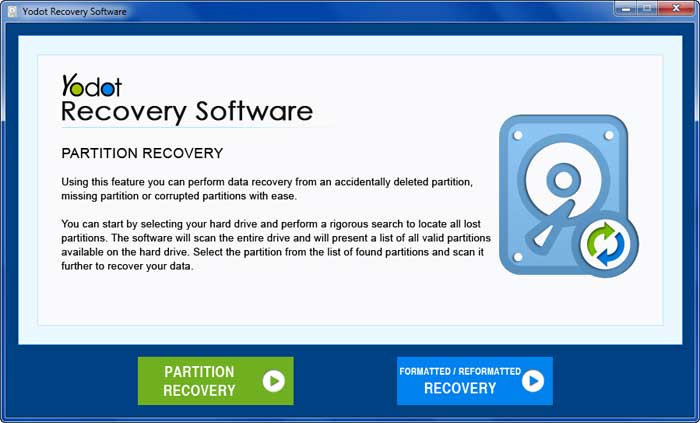
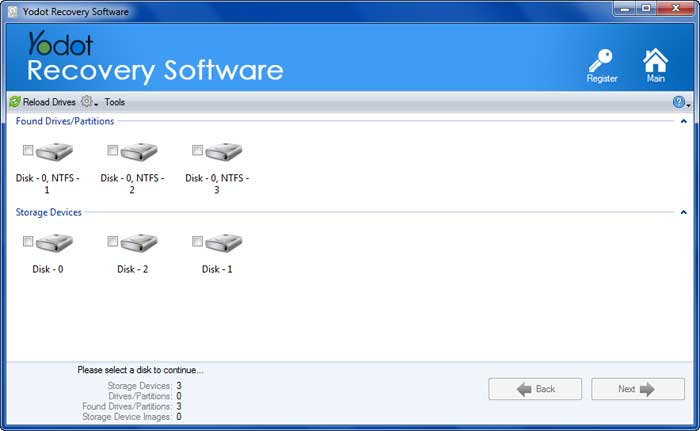
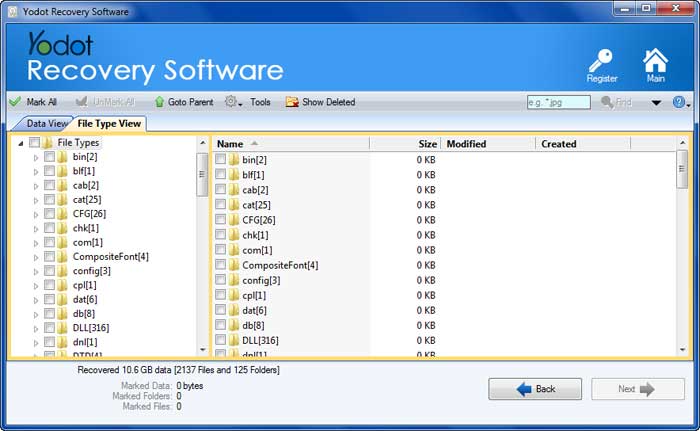

Even though our tool is specifically built to help any user recover files and data from SSD, suppose you don’t want to do it by yourself. Your best bet is to rely on experts to help you recover SSD files.
SSD data recovery services can help you not only recover deleted, lost, or missing files they can also help you recover data from dead SSD or corrupted SSD. However, these SSD recovery services are usually very expensive compared to a specialized DIY data recovery tool.
You have safely recovered deleted files from the SSD drive using the Yodot Hard Drive. Let's glance at the scenarios in which we lose data from SSD drives. So that one can be very careful and try to avoid these data loss issues in the future:
Common Reasons Behind Loss of Data From Solid State Drive
- Human Errors: Human errors such as accidental deletion or format are one of the main reasons for data loss from SSD devices.
- File System Corruption: File system corruption leads to the device's inaccessibility, resulting in data loss. A virus attack on the device generally makes your SSD corrupted.
- OS crash: Operating system crash due to registry error or software malfunction also lead to data loss from SSD devices.
- Power Failure: Power failure during file transfer or read-write process is another reason for file loss from SSD devices.
All the above scenarios could lead to partial or complete data loss from SSD. Use the tips below to ensure you don’t lose your important data files from your SSD drive ever again.
Tips To Make Sure You Never Lose Your SSD Data Ever Again
- Whenever you want to back up your data to the SSD, make sure you copy it, not move it.
- After any data loss, stopping using the SSD drive is highly recommended.
- Defragment your hard drive to increase the performance of your PC.
- Avoid using the hard drive, which has bad sectors.
- Use a UPS device for your system, which reduces the chances of data loss due to power failure.
Conclusion:
This solid-state drive data recovery guide is specifically written to help users recover deleted data from any SSD. Additionally, the solution mentioned in this article can help you retrieve data from dead SSDs and recover data from formatted SSDs. I am sure you have found this article helpful.


