Keynote- an application developed by Apple Inc., available in iWork suite has all outstanding special features to make a presentation much livelier than ever. Various options like handy technique to easily drop images and videos, charts, tables, reflections for pictures and more are included in Keynote to enhance great visual effects. It also provides options to easily edit and share created presentations on multiple Apple devices like iPhone, iPad, etc.
In spite of all these remarkable features, Keynote users still face data loss problems while using it.
Here are the general causes for loss/deletion of Keynote presentation files on Mac OS X:
- Mac users are privileged to use both Apple Keynote and Microsoft PowerPoint applications on a single system. While importing Keynote file into Microsoft PowerPoint, interruptions like system shutdown, abruptly closing applications etc. lead to loss or deletion of Keynote file
- Accidental deletion of Keynote files on Mac OS X machine is the most common periling situation a Mac user may face
- Logical errors result in missing of Keynote presentation files while using iCloud among numerous synched gadgets (like iPhone, iPad, etc.)
- Sometimes, formatting the volume accidentally will erase all the files present on Macintosh system including Keynote presentation files
- When Keynote application suddenly crashes due to any irregularity in its working, then presentation file may go missing
You Can Recover Lost or Deleted Keynote Files in 2 Ways.
1. How to Recover Keynote Files Using Time Machine Backup?
Attach your backup drive. Manually search deleted/lost Apple Keynote files from Time Machine backup. Select required Keynote presentation and opt to Restore option. Now, your deleted/lost Keynote file will be moved to its original location.
But, this option doesn’t serve helpful if you haven’t enabled Time Machine on your Mac. And, in such situations, it is always recommended to make use of a reliable recovery program to recover missing/deleted Keynote presentation files.
2. Best Way to Restore Apple Keynote Presentation Files On Mac:
As suggested by most of the professional recovery experts, Yodot Mac File Recovery is the best option to perform safe recovery of Apple keynote files on Mac system. This tool is proven virus-free and securely retrieves missing and erased presentation files from Mac hard drives, external drives, USB drives and other storage media formatted with HFS, HFS+, FAT16, FAT32 file systems. In addition to this, the tool can also restore .docx, .txt, HTML, .exe, pdf and many other file types on Mac Leopard, Snow leopard, Mac Lion and more versions of OS X.
Steps to Recover Keynote Files On Mac:
Step 1: Install and run Yodot Mac File Recovery tool on your Mac (not on volume from where Keynote files are lost/erased).
Step 2: Select either Deleted File Recovery or Lost File Recovery option based on whether your Keynote file is missing or deleted.
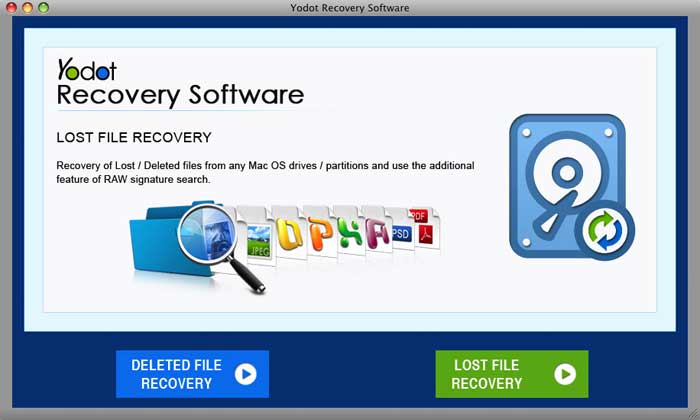
Step 3: Next, choose the volume/drive from where Apple Keynote files are to be recovered.
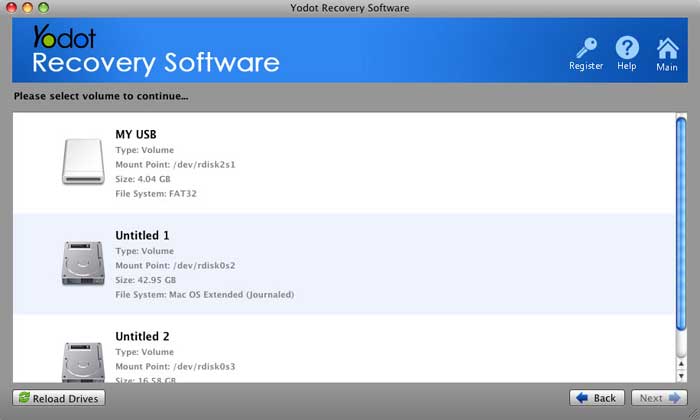
Step 4: Enter .key as the file type to look for, in search tab or opt Documents from the list.
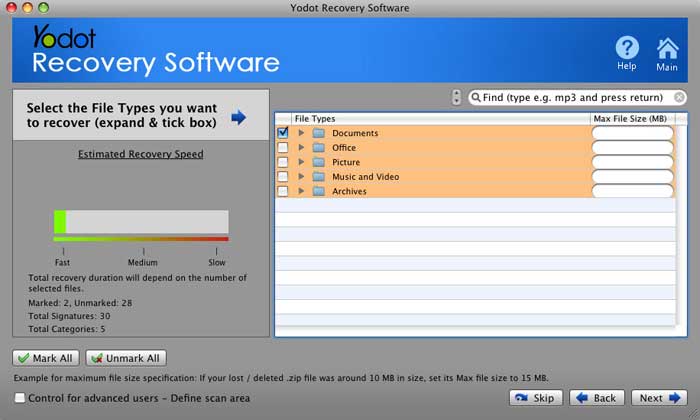
Step 5: The tool scans the selected volume/drive and shows all recovered Apple Keynote files in Data View or File Types View.
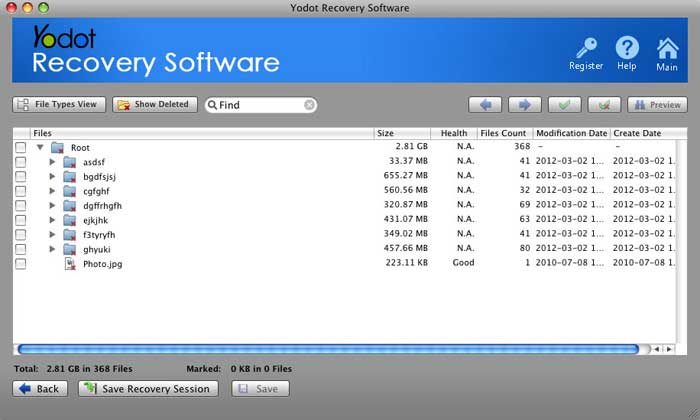 |
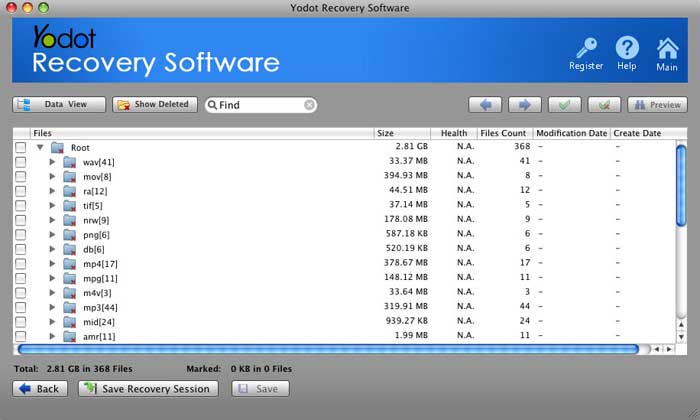 |
Step 6: Preview recovered Keynote files and save them to the new location.
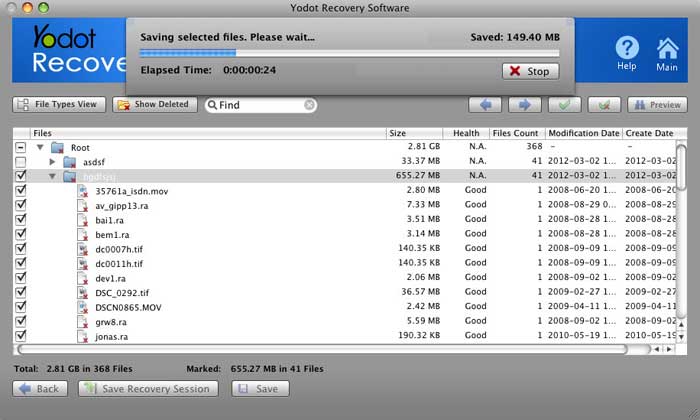
Safety Measures:
- Preserve backup of important presentation files on different storage devices
- Be cautious while working on your crucial Keynote presentation files


