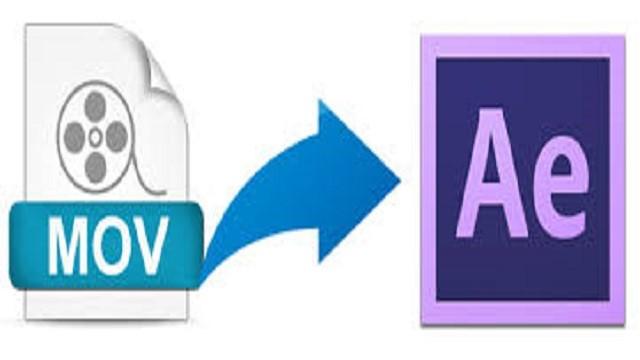If you are a regular user of Adobe or if you are into any film industry, then you might be very well familiar with After Effects feature. Well, this Adobe After Effects is a digital motion graphics and visual effects application that is used in the post-production process of television production and filmmaking industries.
Here’s a thing – You’ve some MOV files being downloaded from the digital camera or from online. But when you try to do some editing with Adobe After Effects on those video files, you found that the MOV files are not supporting the changes you made using After Effects. However, sometimes you’ll find it a painful experience to import MOV files to After Effects for movie editing including AE CS4, CS5, CS6 and AE CC on Mac.
When importing QuickTime (MOV) files into AE, the error messages that may appear include the following:
- file ‘[file name].mov’ cannot be imported – this ‘MOV’ file is damaged or unsupported.
- Error reading frame from file ‘[file path and name].mov’. (86:: 2)
“If you suspect that your MOV file is damaged/ corrupted, then use Yodot MOV File Repair Tool and instantly fix the issue. Along with damaged MOV repair, this tool will repair MOV file that is having out of sync problem and the video file which is playing just audio but no video and vice versa.”
Also, here are some frequently asked questions quoted as below
“Every time I try to import MOV into After Effects it doesn’t support it. Why?”
“I have just started using After Effects in the last few weeks so still learning how to use it. And I am using After Effects CS4. However, I recently had a problem while trying to import files (videos) with extensions like MOV. They will not import; After Effects doesn’t support that file type according to the program. Any suggestions?”
“I have some strange problem with importing .mov files into Adobe After Effects CS3. When I try to import my MOV file, it says the file type is unsupported. I don’t get it; can anyone help me? By the way, I’m on Vista if that matters at all.”
What is the main reason?
MOV is just a container file, like AVI. There are, literally, tons of different codecs that it could be. You probably just don’t have the codec on your machine with which that particular MOV file is encoded. So you cannot import MOV to After Effects unless you convert MOV files to After Effects-compatible MPG (MPEG-1. MPEG -2, MPEG -4), WMV.
Are you a victim of any of the above issues or you are prompted with an error message saying that the video files are unsupported when you are trying to edit, import them to After Effects? Well, if you are currently using an older version of Adobe, may an upgrade of the version could help you resolve the issue.
If still the problem is not resolved, you can try another workaround. Maybe some required codec is missing or the file is not compatible. Under such instances, the only solution to fix the issue is to converting your MOV videos with a properly required codec before playing or editing with After Effects.
To convert MOV files to AE, you’ll need to get some help from third-party software. It is recommended to choose Brorsoft Video Converter for Mac which can help the users to encode any MOV file to Adobe After Effects supported format at super-fast speed effectively. What’s more, besides Adobe After Effects, it also supplies powerful profiles to other NLEs, like FCP, iMovie, Avid, Premiere etc. for Mac users. It has an equivalent Windows version Video Converter for PC users. Just get the right version according to your computer’s OS and follow the step-by-step guide below to transcode MOV videos to After Effects smoothly.
How to convert MOV to MPEG-2 for After Effects CS5/CS5.5/CS6/CC in 3 simple steps?
Step 1: Load source MOV files
Launch the Video Converter on your Mac, and you can either click “Add” button to import .mov files, or directly drag and drop the files into this program.
Step 2: Select output format
To import MOV files to After Effects, you can follow Adobe Premiere/Sony Vegas column and select MPEG-2 (*.mpg) as output format.
Step 3: Begin MOV to AE Conversion
Finally, press the convert button; the MOV files will be converted into MPEG-2 that is ready to be imported into After Effects for further editing without any issue.
After the conversion completed, you can click on “Open” button in the main interface to get the generated files and load the video to After Effects by the following File > Import > File… Like this, you can effortlessly import and edit MOV videos in Adobe After Effects smoothly with no issues.