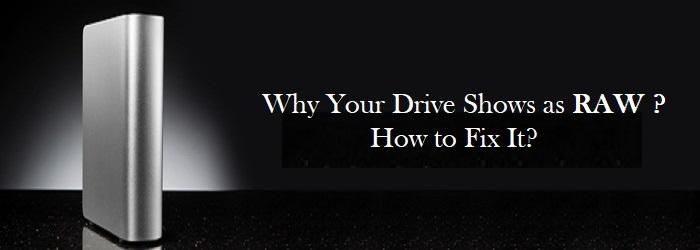Most computer users are complaining about a common issue i.e. RAW drive. They are encountering different error messages like “The drive is not formatted. Do you want to format it now?”, “the type of file system is RAW” etc. and as a result, they are unable to access the drive.
In all these cases, if the user goes to the Properties of the drive to check its status, all they can find is a RAW File System, with both allocated and unallocated space as 0 bytes. Why does this happen? What makes the drive RAW all of sudden?
Why Your Drive Show as RAW?
The RAW drive is nothing but “the drive with an unrecognized File System”. If a drive has an unrecognizable File System, the OS cannot read it. And, system drivers fail to mount it as a normal drive.
Generally, a well-functioning hard drive turns RAW due to numerous reasons like,
- Corrupted or damaged File System
- Broken partition table
- Corrupt boot sector
- Malware effect
- Handling the drive (portable) improperly like- disconnecting it without following safety measures
- Frequent power surges, abrupt system shut down while accessing the drive, etc.
How to Fix a Drive that Shows as RAW?
Step 1: Scan the RAW Drive
Run effective antivirus programs and scan the RAW drive completely. If any threats are found, fix them.
Step 2: Run CHKDSK
- Open Command Prompt (Run as administrator)
- Type chkdsk and hit Enter key
- Type chkdsk D: /r (Replace D with a RAW drive letter)
- Press Enter
Step 3: Format the Drive
Before formatting, the RAW drive, make use of the Yodot Hard Drive Recovery program and recover files from the RAW drive if you have stored important data on it. The tool can effectively recover data from RAW, NTFS, NTFS 5, FAT 16, or FAT 32 formatted external hard drives, internal drives, USB, and more.
Some users, format their storage media thinking that it has no important data and later regret their action. Where in a few cases, the user hits the Format button accidentally when the error “The drive is not formatted. Do you want to format it?” crops up.
If you are in the same situation, then you don’t need to worry further. Yodot tool is at your aid! It can assuredly help you to recover files from the formatted external hard drive, HDD, SD card, USB, pen drive, etc.
How to Format a RAW Drive?
- Right-click on My Computer/This PC
- Choose Manage option
- Select Disk Management
- Find your RAW drive
- Right-click on its white-lined area
- Click on the Format option
This formats the RAW drive completely. Now, try to access the formatted drive.