When it comes to videos, Apple’s products always stand out from their competitors, and the iPad, being an Apple product, is no different. With its capability to view 4K and 1080P videos and multitask, iPads have it all.
Occasionally, you might run into situations where videos on the iPad won’t play. All you would see is a black screen with a loading icon or an error message indicating the video not playing issue.
There are a few common reasons why “iPad Not Playing Videos” issues occur. Read them in the upcoming section before you try to fix the issue.
Why iPad Won’t Play Videos?
Here’s why probably you are not able to catch up with your favorite show or documentary on your iPad:
- Poor Internet connection: When you are connected to a poor or slow network, streaming videos on an iPad gets affected.
- Low Storage space: When your iPad has insufficient storage it could be junk files or cached data then you cannot play videos on the iPad.
- Outdated OS or Media Player: If you are using an outdated iPad OS, outdated video streaming applications, or a media player, these factors can cause problems in playing videos on an iPad.
- Incompatible Video Format: iPad supports only MP4, M4V, MOV H.264, MPEG-4, and M-JPEG videos. if you try playing any other video file format it won’t play.
- Corrupt video file: If the video file is corrupted then it won’t play on your iPad or any other device.
Ipad not playing video issues could be offline or online, so let us begin with fixing the issue in both cases.
Methods to Fix iPad Not Playing Videos (For Online Videos)
- Check your internet connection
- Restart your iPad
- Update apps and iOS
- Free up storage space
- Clear Cache or Reinstall the app
1: Check your internet connection
Conduct an internet speed test on your iPad and see if your internet is fast enough to play the video online, try turning off the cellular network and reconnecting again or connecting to a stable WiFi else reset the network on your iPad to resolve the network issues.
To reset: Settings > General > Reset > Reset Network Settings and enter your password.
2: Restart your iPad
When you open too many apps in the background it could affect the playback on iPads, clear all the background applications and reboot your iPad
To Restart the iPad: (Press and quickly release the volume up button, Press and quickly release the volume down button, and hold the top button till the Apple logo appears and release it)
3: Update apps and iOS
Outdated iPad OS and applications can cause the “videos are not playing on the iPad” issue, get rid of this by updating them.
To update applications: Go to the App Store > Updates and update the applications.
To update the iPad OS: Open Settings > General > Software Update.
Install the available, tap on the Download and Install option, and enter the PIN to start the process.
After completion, your iPad will restart with the latest version.
4: Free up storage space
If you have many unused apps or too many photos and videos taking up storage space, you should consider deleting unwanted ones to free some space to solve the “videos on iPad not playing” issue.
5: Clear Cache or Reinstall the app
When the video is not playing on any specific application like YouTube or Safari browser clear the cache or reinstall the application to fix the “iPad not playing videos” issue.
Methods to Fix iPad Not Playing Videos (For Offline Videos)
- Video Transfer/Download Completion
- Try different media players
- Convert the video file format
- Repair corrupt video File
1: Video Transfer/Download Completion
Check if the video file was transferred completely from the source to the destination without any errors.
If it is incomplete, naturally the video won’t play on the iPad or any device, so try downloading or transferring the file again and ensure that the video is fully transferred.
2: Try different media players
Verify if the video you are trying to play in the photos app is the format that the iPad supports. If not then use a different media player like VLC Media Player, MX Player, or KMPlayer to play those video files.
3: Convert the video file format
When videos on the iPad are not playing in the current format, then convert it to any other iPad compatible format like MP4 or MOV to solve this issue.
Make use of any reliable online video converter tools like Zamzar, CloudConvert, or FreeConvert.com to convert the video file.
If these solutions don’t fix your issue, we suspect that the video file could be corrupted. In this case, you need to repair the corrupt video file using reliable video repair software. While you can use VLC to repair your videos, it may not be effective for severely corrupt files. Therefore, we suggest using dedicated video repair software.
4: Repair corrupt video File
Try Yodot Video Repair Software to fix the videos that won’t play on your iPad, as it works effectively in repairing severely corrupt videos of almost all commonly used formats like MP4, MOV, AVI, and MKV in 3 simple clicks on your computer.
Download the tool on a Windows or Mac computer and follow the steps to use Yodot Video Repair to fix the video files:
Step 1: Launch the tool, select the video, and click on Repair.
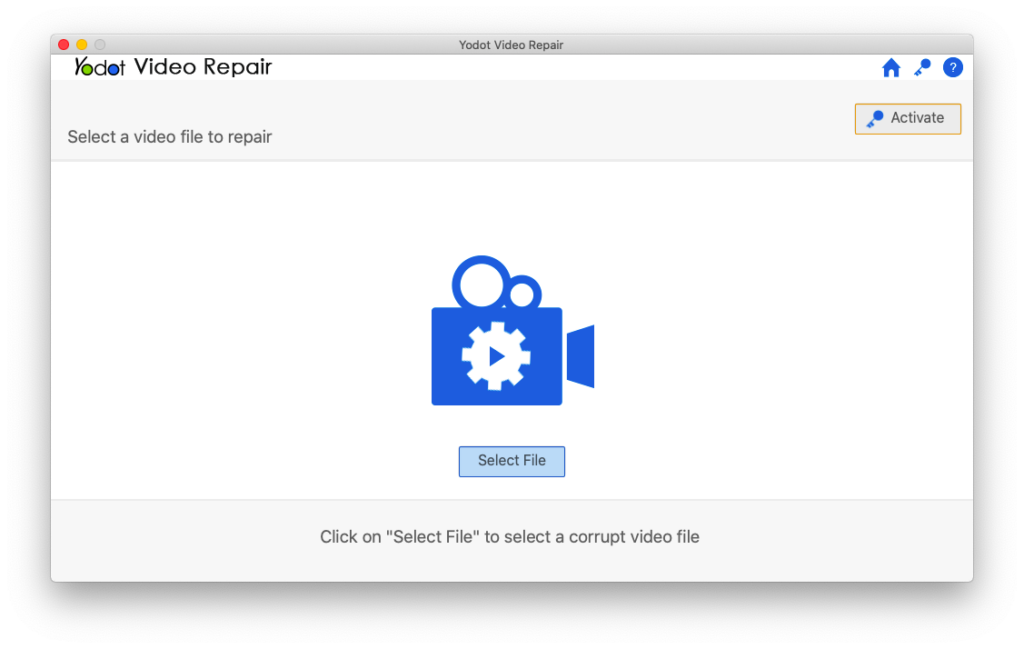
Step 2: The tool starts repairing the corrupt video file.
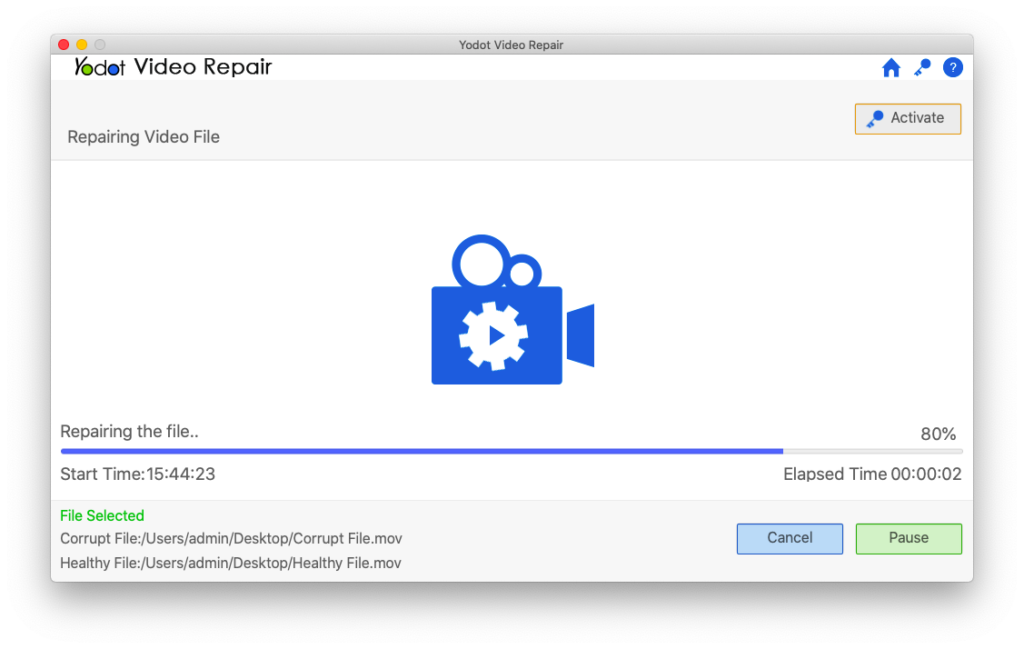
Step 3: After completion, preview the repaired video file and save it on your device.
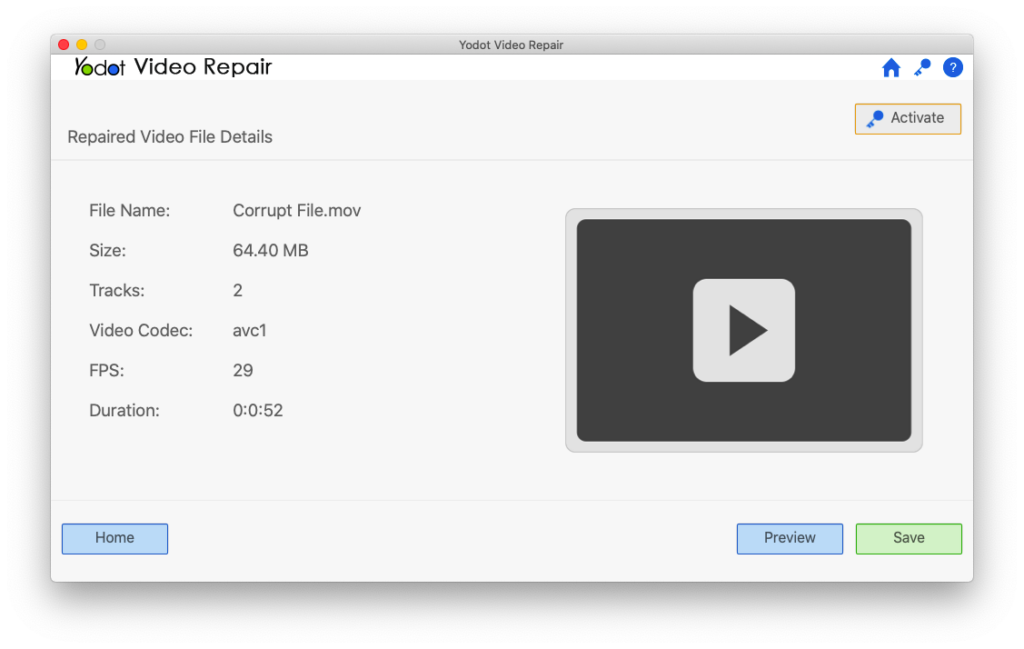
Now transfer the video file back to your iPad and enjoy!
Conclusion
I have seen users buy iPads just to watch educational or entertainment video content, but when the iPad doesn’t play your video file, we understand the frustration that you could have gone through.
Our aim with this article is to solve the ‘iPad not Playing videos’ issue and get you out of the frustration in the easiest way possible. You can try these solutions even when YouTube videos are not playing on iPad or embedded videos on Safari are not playing.