There could be several reasons that cause blurry footage, some of the commonly occurring ones are out-of-focus, excessive zoom, low light, low resolution, video compressions, and video corruption. Irrespective of what caused the blur, you can try the solutions listed below to improve the sharpness of your videos.
For mild blur on your videos, make use of the built-in options on your media players to modify the brightness and contrast to improve details and sharpness. It could unblur the video
When the default media player can’t fix a blurry video, try solutions that are a little more involved and effective in fixing the solutions.
5 Solutions To Unblur Videos
These solutions are meticulously chosen to provide the most effective results in clearing blur in your videos and they are easy to use, while the changes won’t be dramatic but you would get a unable video.
1: Clideo
Clideo is an online video editor that works on both phones and computers and is highly compatible with all browsers. Adjust the contrast, brightness, saturation, and hue easily to fix the blurry videos.
Here is how to use Clideo to improve blurry video:
- Go to Clideo Video Clearer.
- Upload blurry or out-of-focus video and increase the brightness and reduce contrast to fix blurry videos.
- Once the adjustments are done, select a preferred video format preview the video, and export the video file.
2: Flexier
Flexier is another online video clearer tool to fix blurriness in your video. You can change a few sliders in brightness and contrast to make your video look better and more visible.
- Open Flexier Video Clearer, drag and drop your blurry video, and click on the color.
- Adjust brightness, saturation, vibrance, and contrast to improve the blurry videos.
- Export the video file.
3: DaVinci Resolve 18
Use the free version of DaVinci Resolve 18 to sharpen blurry videos to an extent. It also offers a variety of features for video editing and color grading to enhance your videos. Additionally, DaVinci Resolve allows for precise editing of specific sections in your videos.
Here is how you do it:
- Open DaVinci Resolve, click on the Media tab, click the Files button, and select your blurry video file.
- Now Go to the color page and click on the color tab
- Locate the Color Wheels panel on the left side and click the Nodes button (three circles).
- From the Inspector panel find Sharpen and lower the Radius value to sharpen your video.
- Now, Preview, adjust, and then export your sharpened video.
4: Topaz Video Enhance AI
In case you feel video editing tools are not for you, then use AI tools to make a blurry video clear. One such tool is Topaz Video Enhance AI. While this tool is easy to use and produces great results, it is also expensive.
NOTE: You can research and use any other AI tools also but ensure that you are getting a natural result to make the blurry videos clear.
5: Video Repair Sofware
If corruption is causing blurred video then, it requires an effective video repair tool to repair the corrupt video files to get you the best results.
We recommend using Yodot Video Repair because it is easy to use and effective in fixing severe corruption in almost all popular formats. It can repair blurry, pixelated, and grainy videos, whether they were shot by you or sent to you.
Simply download the tool on your Windows or Mac computer and follow the steps:
Step 1: Launch the software and choose the blurry video file.
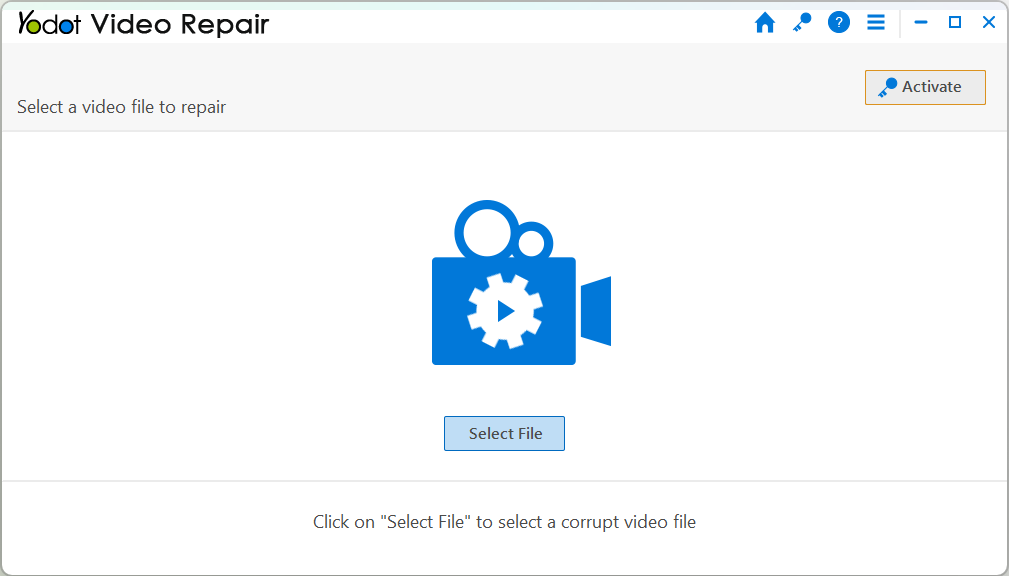
Step 2: Click on the Repair button to start the video repair process.
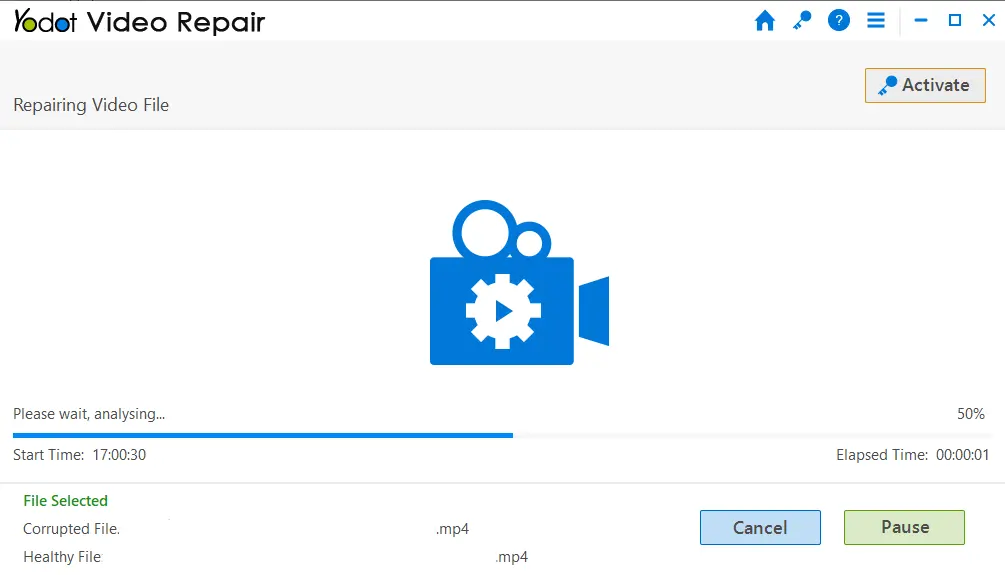
Step 3: Once the video repair process is completed, check the preview of the repaired video file and save it on your device.
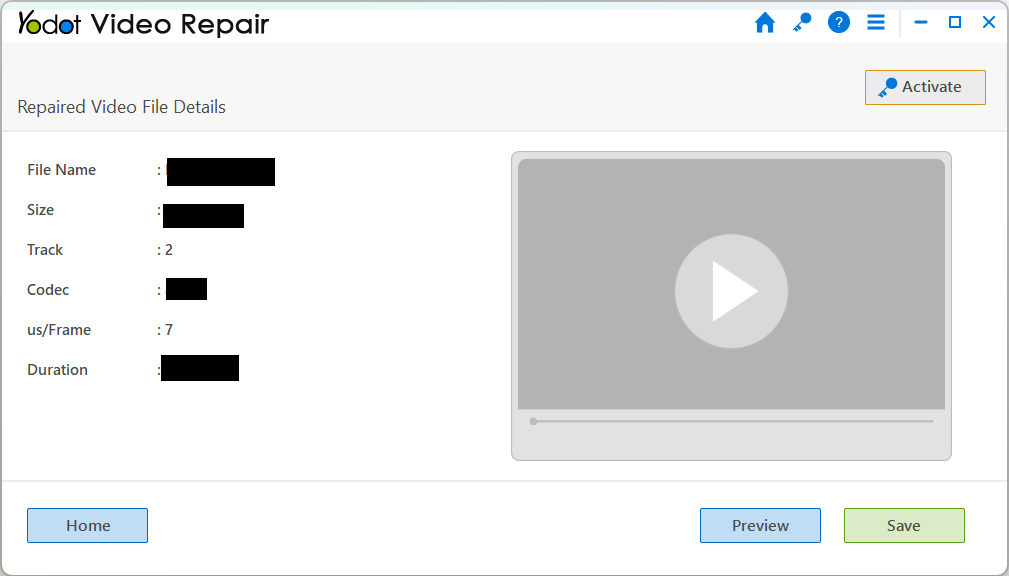
We hope you were able to fix the blurry videos by using any of the solutions listed in this article and to help you avoid facing this situation again here are some suggestions that you can follow.
Also Read: How to Fix Bad Quality Videos?
Tips to Prevent Blur on Videos
- Compression Levels: Always keep an eye on compression levels throughout the video production process.
- Proper Focus: Make sure you have set the focus correctly and cleared the lens before recording to achieve crisp visuals.
- No Video Quality Compression Services: Store videos in services where the quality of the videos is not compromised.
- RAW File Backup: Always have a backup of the RAW files to ensure there is always a copy of the video to revert to the original quality if needed.
Conclusion
In conclusion, the videos we capture often hold unique moments that can’t be repeated. Blurriness can ruin these precious memories. Stick to trustworthy editing tools, avoid altering original files, and choose the right format for the best results by doing all these you’ll preserve the clarity of your videos and avoid blur and other issues as well.