Thinking how your partition became raw? Wondering how to recover your raw partition? Do not worry; use the robust Yodot Hard Drive Recovery tool to recover your raw partition.
Hello, in this article we will see what is a raw partition, Why your partition became raw and the solutions to recover data from a raw partition. Any human error and technical issues lead the partition to become raw and make the user to can’t access the partition. Which eventually creates the situation worse. let’s understand what a raw partition is before jumping into the reasons section.
What Does Raw Partition Mean?
The raw partition is part of the physical disk, which can be accessed at the least possible level, i.e., a raw partition consumes less input/output, compared to a partition with a file system that consumes high input/output.
Why My Hard Drive Show as Raw Partition?
Here in this section, we will see various factors that caused the hard drive to show as a raw partition:
Virus Invasion: Viruses and malware are the most common reasons for data loss. Surfing the internet without the protection of an Anti-virus may lead to data loss or data corruption.
System Reinstallation: System Reinstallation is a relatively safe process if the new system software is incompatible with the old and stored data. You can expect to see several problems accessing your data.
Too Many Hard Drives And Partitions: while you can have more than one partition in a hard disk, each hard disk has a varying limit depending on the size and the amount of data already stored. Too many partitions may overload the hard disk and cause you to lose data.
Corrupted Partition Table: Your hard disk stores a lot of essential data; amongst that, the partition table stores the partition data; the table is responsible for maintaining the partition data on your hard disk. If those tables got damaged or corrupted in any way, you would lose access to the data within those partitions.
File System structural damage: The file system is integral to RAW partitioning. So even the slightest damage might have significant consequences.
Trying the manual methods improperly may lead to data loss in the raw partition. So, for safe and secure recovery, use the Yodot Hard Drive Recovery tool. Then, if you take the data backup, you can use manual methods to recover your lost partition without further thinking.
How to Recover Raw Partition?
Below we have provided five possible methods to recover raw partition, make use of the methods effectively to get back your raw partition to normality.
Method 1: Fix Raw Partition Without Losing Data by Adding a Local User
Three simple steps to add a local user and to recover files from the raw partition:
● Choose Property by right-clicking on the RAW Partition.
● Click on Security Settings, and delete unwanted users and cluttered codes.
● And finally, add a local user.
Method 2: How to Recover Data From a Raw Partition by Changing Sharing and Security Model?
● From the Action Panel, select the Management Tool.
● Under Local Security Policy, look for Security Settings
● There you will find the sharing and security model
● Switch guest to classic
Method 3: Fix Raw Partition Without Losing Data by Using CMD
CMD is an efficient command-line interpreter for the operating systems developed by Microsoft Corporation and IBM. It is also referred to as Command Processor Shell. Follow the steps below to fix the partition using CMD:
- Type CMD in the search bar and select Run as Administrator
- Give chkdsk e: /f and hit Enter.
Note: “e “is your drive letter.
Method 4: How to Access Raw Partition by Formatting Using Disk Management?
Formatting the partition might fix the issue; refer to the steps section on formatting using Disk Management:
- Hold Win + R keys and type diskmgmt.msc; the Disk Management will open.
- Select Format by right-clicking the Raw Partition.
Later, check whether the partition is accessible in the file explorer. Finally, running a virus scan for the whole disk is recommended to keep the partition safe and avoid further issues.
Methods 5: Recover Raw Partition Without Losing Data by Yodot Hard Drive Recovery Software
The Yodot Hard Drive Recovery tool is robust software with the latest and advanced algorithm to quickly recover partitions from high-capacity hard drives in order of how much the partition is corrupted or damaged. In addition, there are various unique features like creating disk images, saving the recovery session, etc., to make an excellent hard drive recovery experience. Download and try the tool now for free…
Procedure for Raw Partition Recovery Using the Yodot Hard Drive Recovery Tool:
- Download the Yodot Hard Drive Recovery tool on your system.
- After downloading, launch the tool and click on Hard Drive Recovery → Partition Recovery.
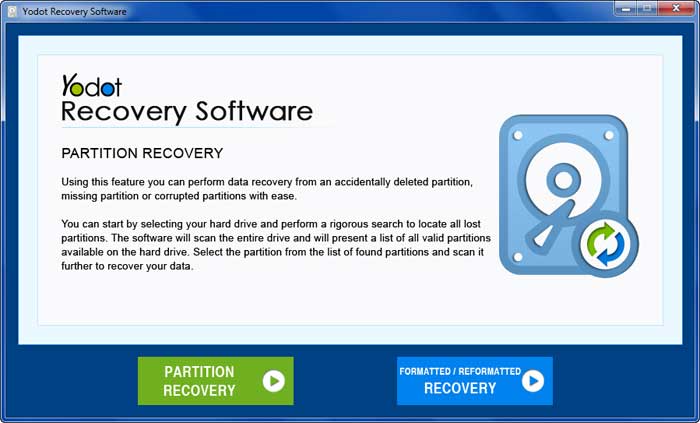
- In the next screen, the tool displays which has a raw partition; select the partition and hit Next.
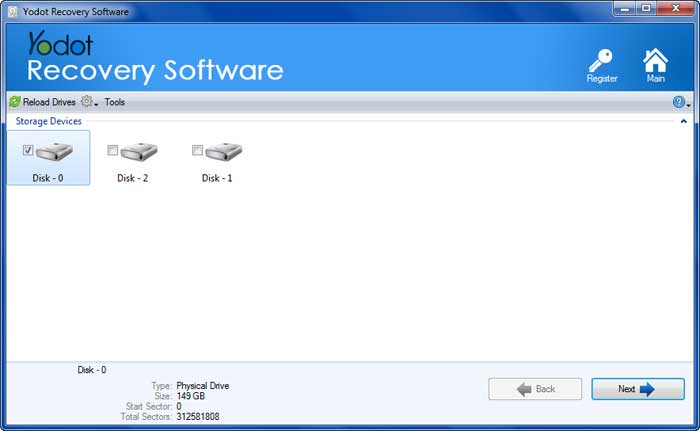
- After clicking next, the scanning process starts to find the raw partition.
- Once the software finds the raw partition, Select or Add a file type to recover the particular file type and click Next.
- By clicking next, the tool starts recovering the files and displays them in a Data View and File Type View
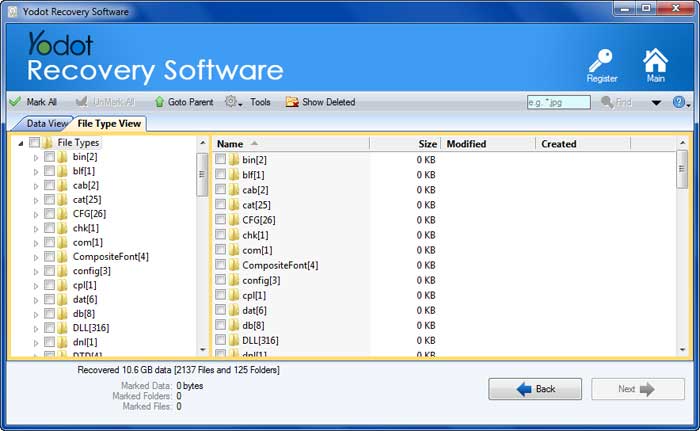
- Preview the recovered file using the Preview option.

- Select the required file type and click on Save to save it in your desired location.
Conclusion:
We hope that you got an idea of what a partition is and how to handle a raw partition when it throws an error. If you can’t access your raw partition by trying the manual methods then make use of the Yodot Hard Drive Recovery tool to fix raw partition and be worry-free.
