
A hard drive is an electronic storage device commonly used in computers and other devices to store data. It contains a magnetic disk where data is stored and retrieved using read/write heads; a corrupted hard drive is a situation where it becomes unreadable for various reasons.
Before going to the detailed procedure on recovering data from a corrupted hard drive, let’s glance at what happens if hard drive data is corrupted.
What Happens If The Hard Drive Gets Corrupted Or Damaged?
When the hard drive becomes corrupted or damaged, it can result in severe issues for individuals. In such cases, the data stored on the hard drive may become unreadable or inaccessible, making it impossible to recover essential data. In addition, various reasons, such as malware issues, logical errors, etc, can cause data corruption.
Let us now discuss the reasons for a corrupted hard drive and what you can do to recover data from the corrupted hard drive.
Common Reasons For Hard Drive Corruption:
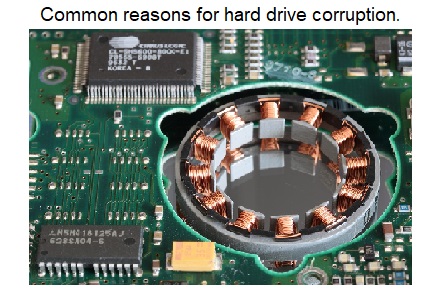
Corruption on hard disks can be caused by various reasons, such as software issues, mechanical component problems, or even electrical accidents.
- Device overheating: If you’re using multiple software or applications and performing too many tasks at once or using your laptop extensively, your storage device might get overheated.
- Malware and viruses: Malware infection or virus attacks are among the most common threats to a corrupt hard drive.
- Software issues: Software issues caused by installing third-party unreliable software or incompatible software lead to several critical issues.
- Age and wear: Over time, the components of a hard disk can wear out and fail due to the usage of the hard drive for a long time leading to data corruption in the hard drive.
How to Know if Your Hard Drive is Failing?
There are several signs that your hard drive may be failing, including:
- Strange noises: If you hear any peculiar unusual noise from your hard drive, it could be a sign that it is failing.
- Frequent crashes: If your computer crashes frequently or freezes up and requires rest, it could be a sign that your hard drive is failing.
- Slow performance: If your computer is running slower than usual or takes a long time to open files or programs, it could be a sign that your hard drive is struggling.
- Blue screen of death: If you see a blue screen with an error message, it could be an indication that your hard disk is failing.
Suppose you suspect that your hard drive is failing. In that case, it is essential to back up your data immediately and seek help from professional hard drive recovery software before it fails.
Is your hard drive failing? Now we’ll look into how to recover corrupted hard drive data.
How to Recover Damaged or Corrupted Hard Drive?
Here are several DIY methods that you can use to recover a damaged or corrupted hard drive; here are some of the ways you can try:
Yodot Hard Drive Recovery software helps you recover corrupted/damaged data on your computer or storage devices. It works on all hard drives and can recover data from damaged/corrupted ones. If you need a tool to recover your corrupted hard drive, Yodot hard drive recovery is a good choice.
Recover corrupted Hard Drive Using the Yodot Recovery Tool.
Step 1: Download and install the Yodot Hard Drive Recovery tool on your PC and launch the application. If you are using the application to recover data from a corrupted hard drive, connect the damaged/corrupted hard drive to a computer.
Step 2: Install the tool and run it according to the instructions.
Step 3: On the main screen, click the Partition Recovery option. It will immediately take you to the next window.
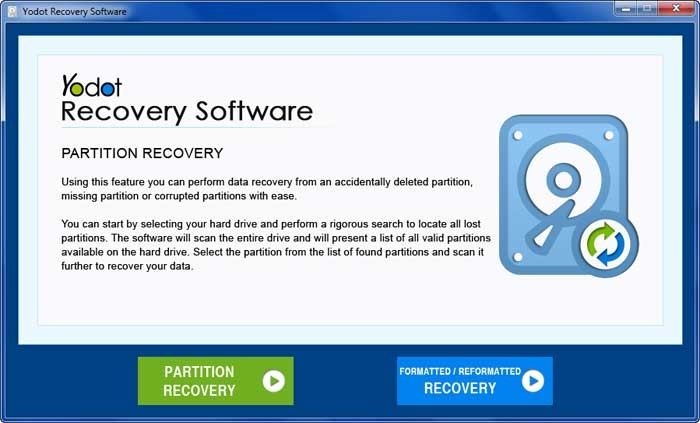
Step 4: In the next window, you can see all available drives. Choose your corrupted/damaged drive from which you want to recover data and click Next to continue.
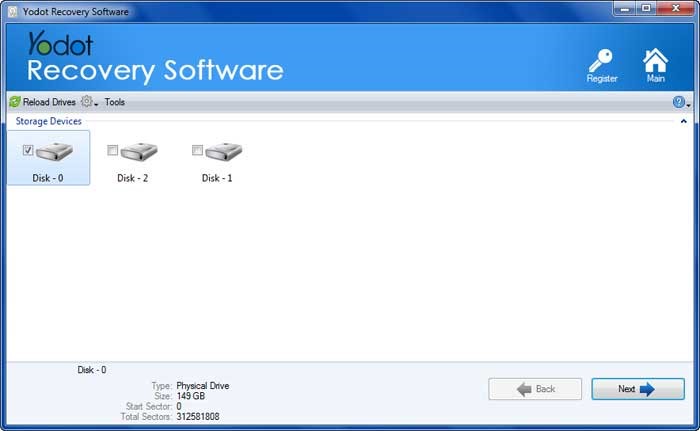
Step 5: After clicking next, the software scans the selected drive and shows the list of recovered files in two different view types.
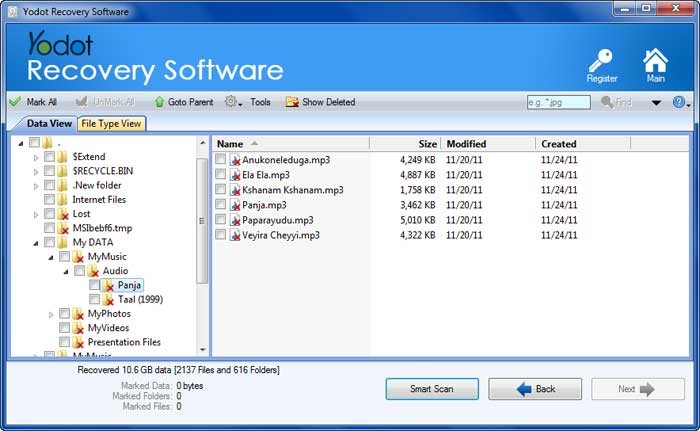
Step 6: You can view the recovered files from the corrupt hard drive after completing the process by clicking on Preview.

Step 7: Finally, save your recovered files in the desired location.
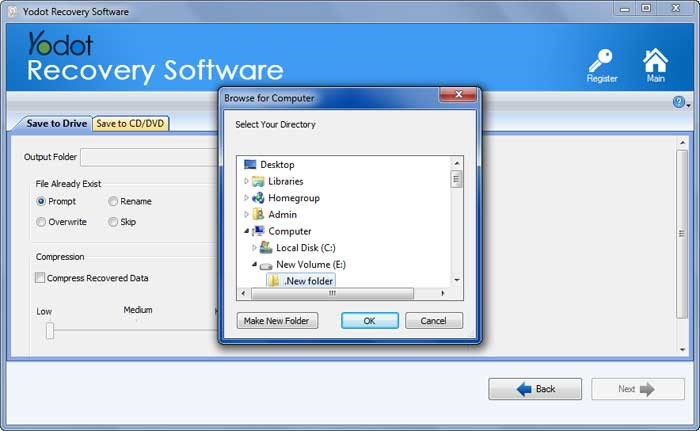
Now that you have successfully recovered files/data from a corrupt hard drive using Yodot Hard Drive Recovery, you can start repairing your corrupt hard drive using the DIY methods mentioned below. However, only repair your hard drive by backing up or recovering your data from the corrupt hard drive, as some of the methods discussed below might involve formatting your hard drive, which can lead to data loss.
Also Read: How to recover files from external hard drives that won’t boot up?
How to Repair a Corrupt Hard Drive?
There are various methods to repair a corrupted hard drive; some of the most common hacks have been mentioned for you in the below section:
Method 1: USE CHKDSK
Suppose any underlying issues in your hard drive can result in corruption. In that case, you can use a Windows inbuilt software called CHKDSK. CHKDSK can help you fix any underlying issues with the hard drive. However, you have to be careful. Using CHKDSK on an old hard drive can be fatal for the hard drive. Follow the below-mentioned steps to repair the corrupt hard drives using CHKDSK.
- Press Windows + X, select Command Prompt (Admin)option
- Click on Yes to open and launch Command Prompt as Administrator and
- enter chkdsk and hit on Enter to check errors in the corrupted hard disk.
- Type chkdsk D: /f /r/x to fix the disk.
Note:(D is the drive letter of your corrupted hard drive).
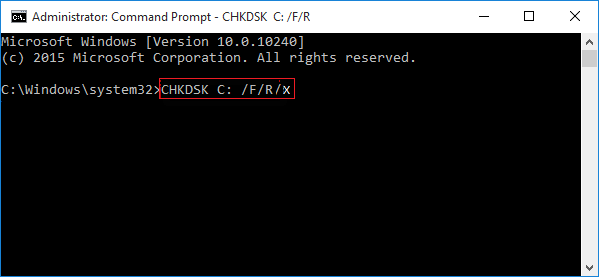
Method 2: Make Use of Error Checking Tool
- Open my PC, right-click on the hard drive, and select properties.
- Click on Tools and select Check.
- Select Check local disk and click start.
- Close all background running applications, and select the option to let the system check on the next boot
- Finally, restart the PC
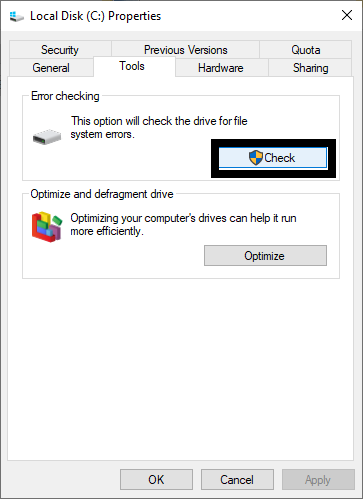
Method 3: Look for Potential Threats Using Automatic System Maintainance.
- Press Windows + X, select the Control panel
- Click System and Security> tab Action Centre > then on Maintenance and Run Scan.
- Click on Restart.
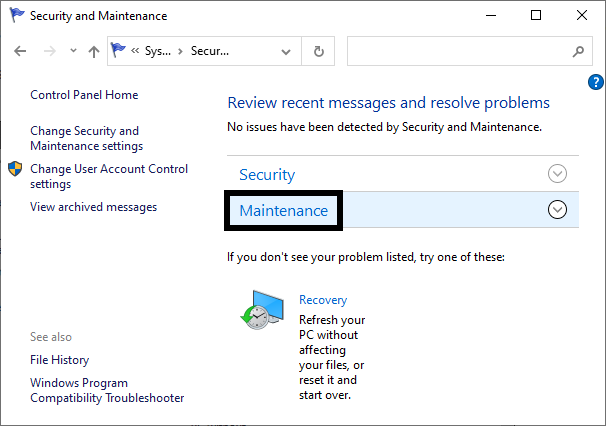
Method 4: Format Corrupt Hard Drive using Disk Management Utility.
You can use the disk management utility to fix this issue to access the corrupted hard drive. Follow the below steps to recover your Corrupted hard drive using the disk management utility:
- Hold Windows + X and select the Disk Management option.
- Next, look for the corrupted hard disk in the Disk Management panel.
- Suppose the hard drive is visible; you may format it to fix errors and make the data accessible.
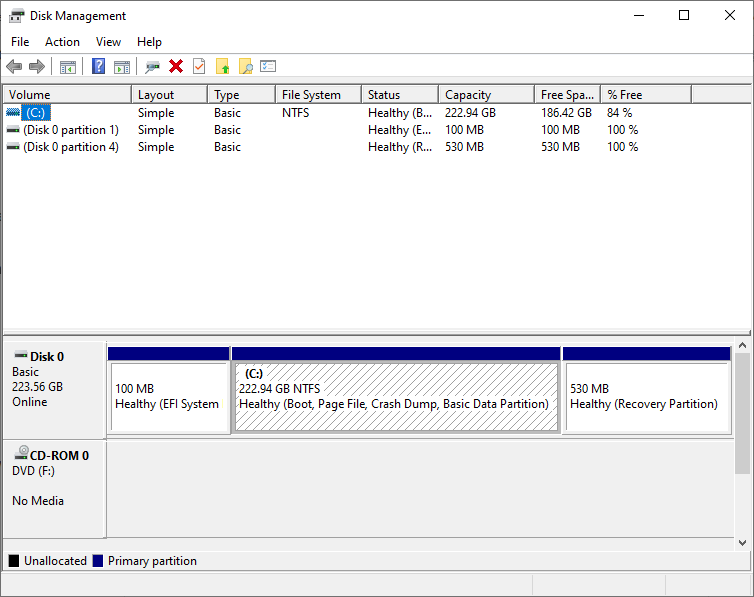
Conclusion:
Your life may become extremely stressful if the essential hard drive gets damaged or corrupted. Fortunately, there are several ways to recover a corrupted hard drive. If you don’t have a backup, data recovery software offers an effective way to recover the corrupted data. Remember to use the hard drive that is corrupted or damaged only when the recovery is completed.
Frequently Asked Questions:
- What is a corrupted hard drive?
A corrupted hard drive is a storage device that has experienced some damage or malfunction that makes it unable to store or access data properly.
- How long do hard drives last?
Generally speaking, you can rely on Hard drives for about 3-5 years on average. After that, you will start noticing the drive getting old and beginning to fail. Regularly check old hard drives’ health and take a backup if needed
- Why do hard drives get corrupted?
Hard disk data corruption can occur due to software, malware, or overheating. Serious data corruption is more likely with larger files since larger files take up more physical space on a hard drive’s platter.
- Can a corrupted hard drive be fixed?
Sometimes, a corrupted hard drive can be fixed by running diagnostic and repair tools, replacing damaged components, or reformatting the drive. However, it depends on the severity and nature of the corruption.