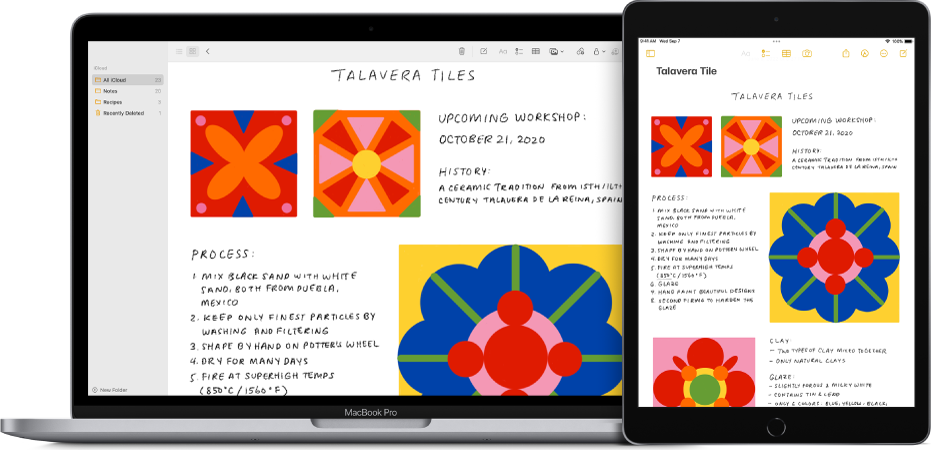
Mac Notes is a user-friendly note-taking app developed by Apple that helps you stay organized. You can write down ideas, create to-do lists, and save web links. Your notes will be synced across all your Apple devices so that you can access them from anywhere. Mac Notes also includes features like folders, search, and sharing, which can help you stay productive and organize your thoughts.
To learn where MacBook notes are saved and how to recover deleted notes from your Mac, read our complete article. We provide simple-to-follow instructions and helpful tips to help you effectively retrieve deleted notes on your Mac.
Where Are Macbook Notes Saved? Understanding Note Storage on Your Mac
Mac Notes are stored in a specific location on your Mac computer. When you create a note, it is saved in a database called “NotesV7.storedata.” This database is located within the Library folder of your user account.
To access your notes, follow these steps:
- Open a Finder window.
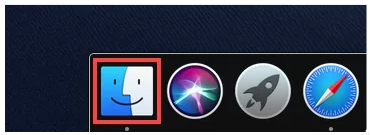
- Click on the “Go” menu in the menu bar at the top of the screen.
- Hold down the “Option” key on your keyboard.
- While holding down the “Option” key, click on the “Library” option that appears in the dropdown menu.
- Within the Library folder, locate the “Containers” folder and open it.
- Look for the folder named “com.apple.Notes” and open it.
- Inside this folder, you will find
Where Deleted Notes Go on Mac?
- Deleted notes on Mac are stored in the “Recently Deleted” folder in the Notes app.
- The folder keeps deleted notes temporarily.
- Notes stay in the folder for about 30 days before being permanently deleted.
- You can restore deleted notes from the “Recently Deleted” folder.
- Once the retention period is over or if you manually delete a note from the folder, it cannot be recovered.
Common Causes for Deleted Notes on Mac
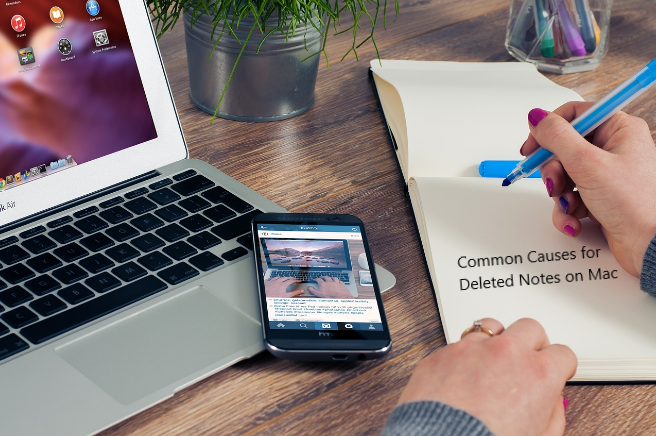
There are a few common reasons why Mackbook notes can get deleted on your Mac. It’s important to know these causes so you can understand why your notes might disappear. Here are some possible explanations:
| Causes | Description |
| Accidental deletion | Sometimes, you may delete your notes by mistake while organizing or cleaning them up. |
| Synchronization Issues | Problems with syncing your notes through iCloud can cause them to be deleted during the syncing process. |
| Software Updates | When you update your Mac or the Notes app, notes can sometimes disappear due to compatibility issues or unexpected errors. |
| Low Storage Space | If your Mac doesn’t have enough storage, it may automatically delete notes to free up space for other files. |
| System Error | Technical problems or issues with your Mac’s system can result in notes being unexpectedly deleted. |
It’s important to be careful and take steps to prevent these situations, like making backups of your notes regularly, to avoid losing important information.
Recovering Deleted Notes on Mac: Four Methods to Restore Your Deleted Notes
Now that you know where your notes are stored on your Mac, it’s important to learn how to retrieve them if they get deleted or lost. Luckily, there are easy methods you can use to recover your notes. Remember, it’s important not to wait too long before attempting the recovery process. Here are some simple steps you can follow to get your precious notes back.
- Retrieve Deleted Notes on Mac Using Recently Deleted Folder
- Recover Deleted Notes on Mac Using Time Machine Backup
- Recover Deleted Notes From Macbook Using iCloud Sync
- Recover Deleted Notes From Mac Using Yodot Mac File Recovery Tool
Retrieve Deleted Notes on Mac Using Recently Deleted Folder
If you’ve accidentally deleted notes on your Mac, you can often find them in the “Recently Deleted” folder within the Notes app. Follow these steps to recover your notes:
- Open the Notes app on your Mac.
- Look for the “Show Recently Deleted” folder in the sidebar.
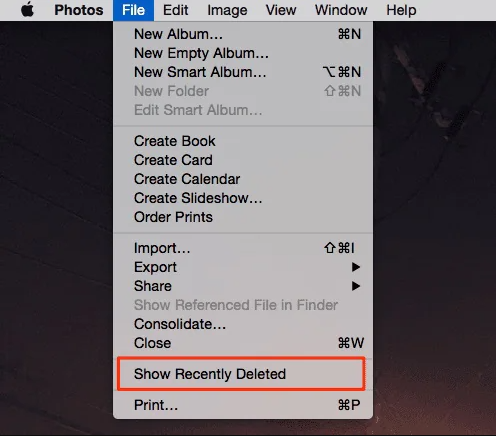
3. Click on the folder to view the recently deleted notes.
4. Select the notes you want to recover.
5. Right-click on the selected notes and choose the “Put Back” option to restore them to their original location.
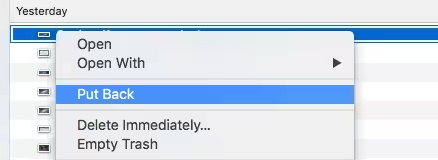
Recover Deleted Notes on Mac Using Time Machine Backup
If you have been using Time Machine to back up your Mac, you can use this feature to retrieve deleted notes. Here’s what you need to do:
- Connect your Time Machine backup drive to your Mac.
- Open the Finder and navigate to the folder where the Notes app is located.
- Launch Time Machine by clicking on the Time Machine icon in the menu bar.
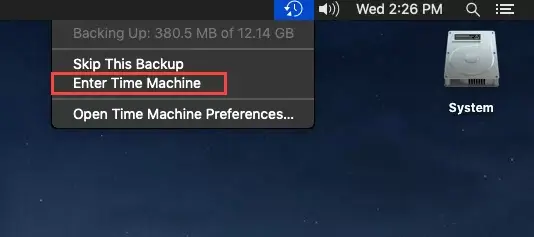
4. Use the timeline or arrow keys to go back to a point in time before the notes were deleted.
5. Select the desired notes and click on the “Restore” button to recover them.
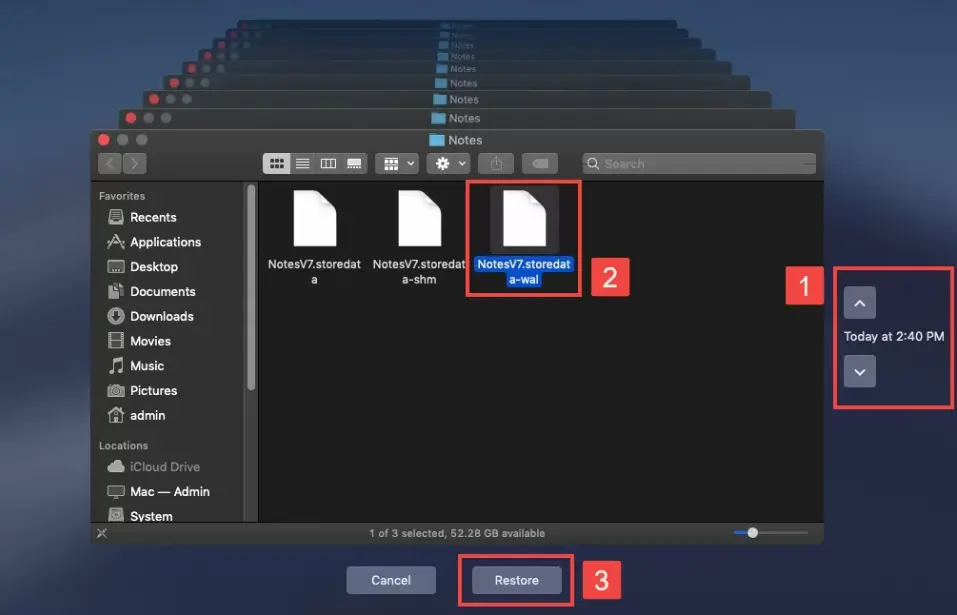
Recover Deleted Notes From Macbook Using iCloud Sync
If you have enabled iCloud syncing for the Notes app, your deleted Mackbook notes may still be available on iCloud. Follow these steps to recover them:
- Open the Notes app on your Mac.
- Go to the Notes menu and select Preferences.
- Ensure that iCloud syncing is enabled.
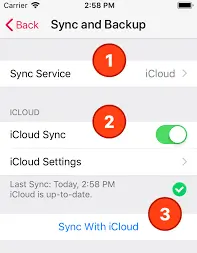
4. Sign in to your iCloud account using your Apple ID.
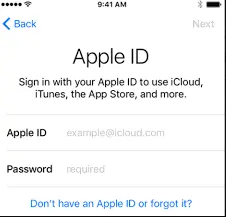
5. Wait for the synchronization process to complete, and your deleted notes may reappear in the app.
By following these simple methods, you can restore your deleted or lost notes and regain access to your important information on your Mac. Remember to act promptly and carefully to improve your chances of a successful recovery.
Recover Deleted Notes From Mac Using Yodot Mac File Recovery Tool
Yodot Mac File Recovery is a user-friendly tool that helps you recover deleted files, including notes, from your Mac. It scans your Mac’s storage to locate and restore the deleted files. With its simple interface, even non-technical users can easily use the software. Whether you accidentally deleted your notes or lost them due to a system issue, Yodot Mac File Recovery can assist you in retrieving them and getting back your important information.
Steps to recover deleted Notes on MacBook:
- Download and install the Yodot Mac File Recovery program on your MacBook.
- Launch the software and wait for the main screen to appear.
- On the main screen, you will see two options: “Deleted File Recovery” and “Lost File Recovery.“
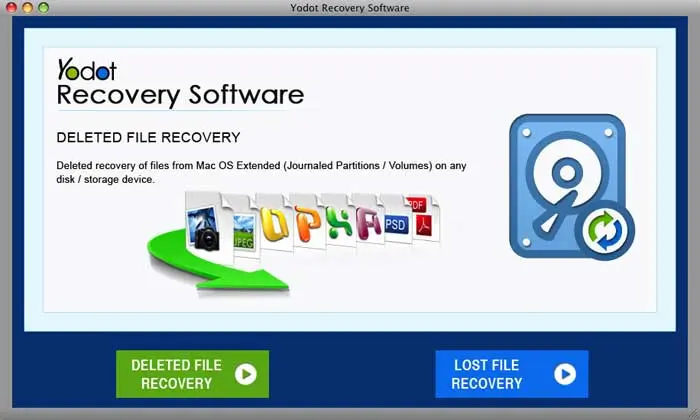
4. Click on the “Deleted File Recovery” option to recover erased notes.
5. In the next window, choose the drive from which the notes were deleted on your MacBook.
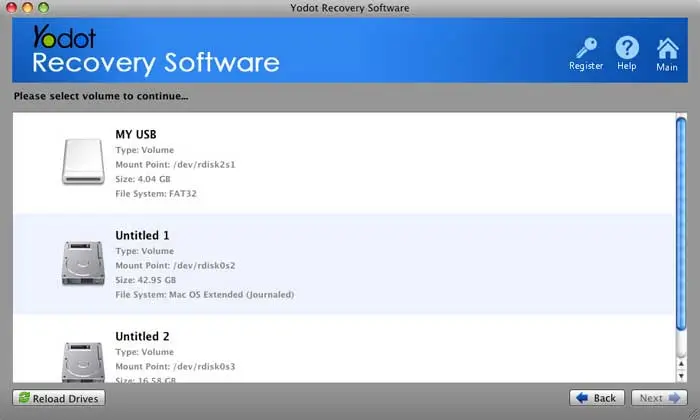
6. After the scanning process is complete, the recovered files will be displayed in two view types: “Data View” and “File Type View.”
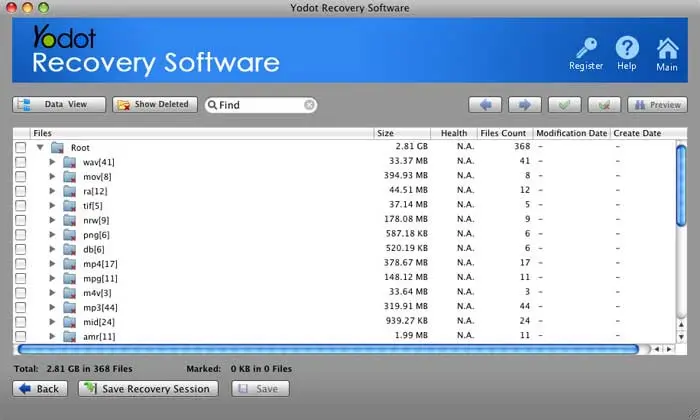
7. Finally, save the recovered notes to a desired location using the “Save” option and store them on a reliable storage device.
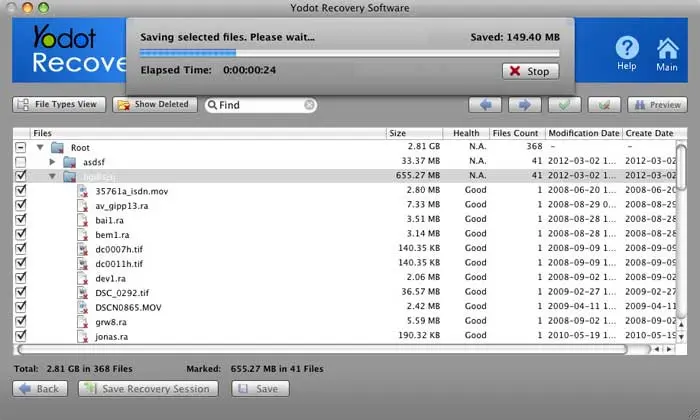
By following these simple steps, you can use Yodot Mac File Recovery to recover your deleted notes from your MacBook.
Conclusion:
Recovering deleted notes on your Mac is possible with the help of user-friendly tools like Yodot Mac File Recovery. By following the simple steps outlined in this guide, you can increase your chances of retrieving your valuable notes and important information. Remember to act promptly and avoid further use of your Mac to prevent overwriting the deleted data.
Frequently Asked Questions
The chances of recovering notes decrease over time, especially if you have not backed them up. However, using data recovery software like Yodot Mac File Recovery may still help you retrieve older deleted notes.
To prevent accidental deletion, consider regularly backing up your notes, enabling iCloud sync for easy recovery, and being cautious when organizing or cleaning up your notes.
When you use a reliable data recovery tool, it should not affect your existing data. However, it’s always a good practice to back up your important files before attempting any recovery process.